B2B Sales / Transfers Overview
General Overview of the Manifest Transfer process
Topics Covered:
1. Overview of the Sales page
- From the Dashboard select Sales.
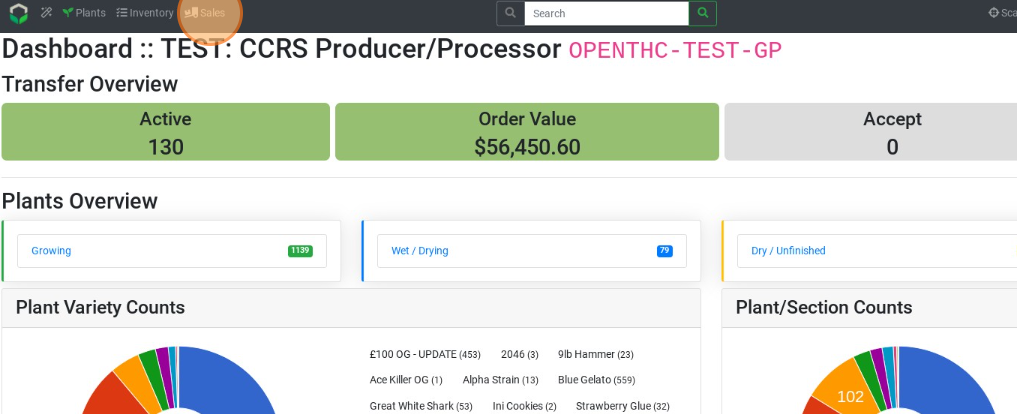
- Only active transfers are displayed on main Sales page.
- Pending Transfers - Transfers in progress (B2B Sales ID not yet issued.)
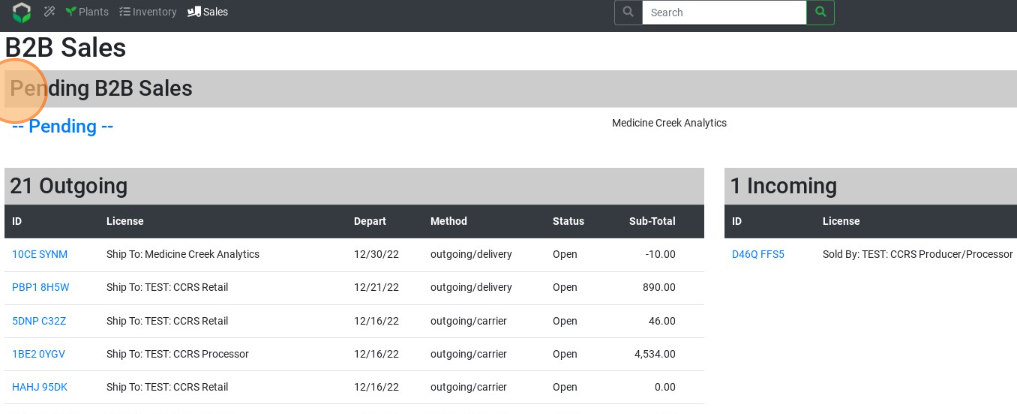
- Outgoing Transfers - Transfers scheduled to be delivered (B2B Sales ID issued.)
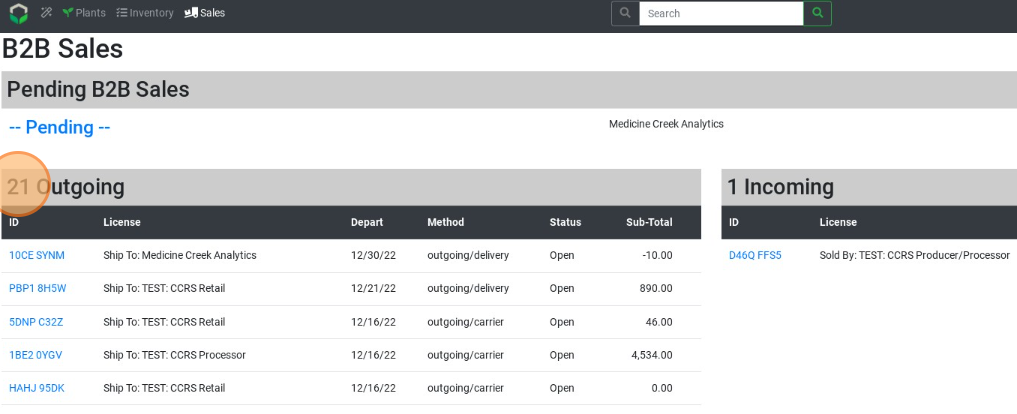
- Incoming Transfers - Transfers scheduled to be received (B2B Sales ID issued.)
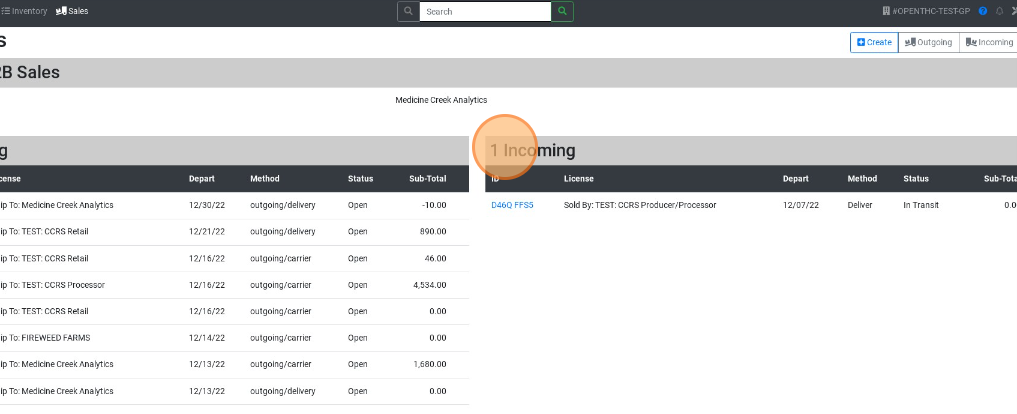
- Pending Transfers - Transfers in progress (B2B Sales ID not yet issued.)
- Archived transfers are accessible in the upper-right corner of the page:
- Outgoing: All Active and Done Outgoing B2B Sales Transfers
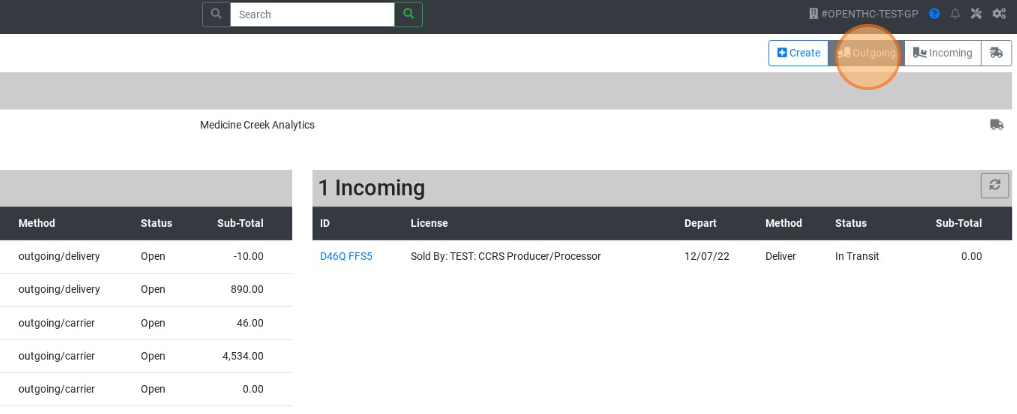
- Incoming: All Active and Done Incoming B2B Sales Transfers
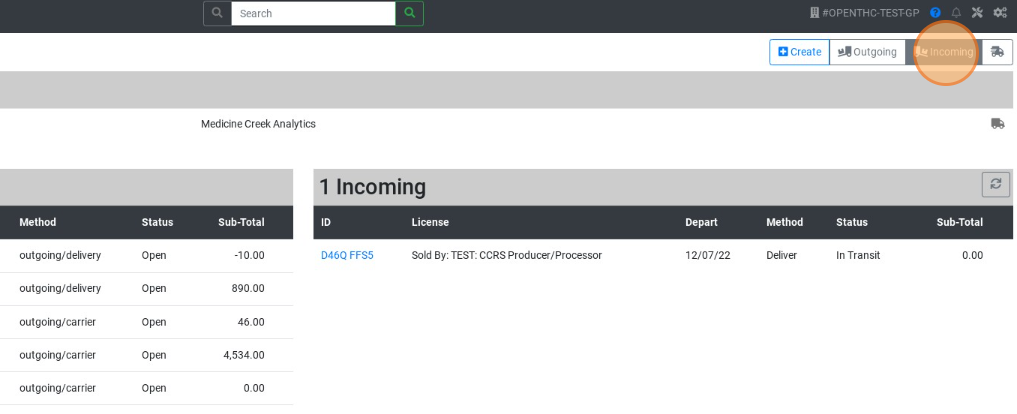
- Outgoing: All Active and Done Outgoing B2B Sales Transfers
2. Overview of the Sales Archive pages
- B2B Sales Outgoing Archive: How to view Past Outgoing Transfers
- B2B Sales Incoming Archive: How to view Past Incoming Transfers
3. Overview of the Transfer Creation Process
- Manifest Lab Samples: How to transfer Lab Samples
- Manifest Vendor Samples: How to transfer Vendor Samples
- Manifest Budtender Samples: How to transfer Budtender Samples
- Manifest Bulk Materials: How to transfer Source Materials
- Manifest Retailed Packaged: How to transfer Retail Packaged Materials
- Manifest Mature Plants: How to transfer Mature Plants