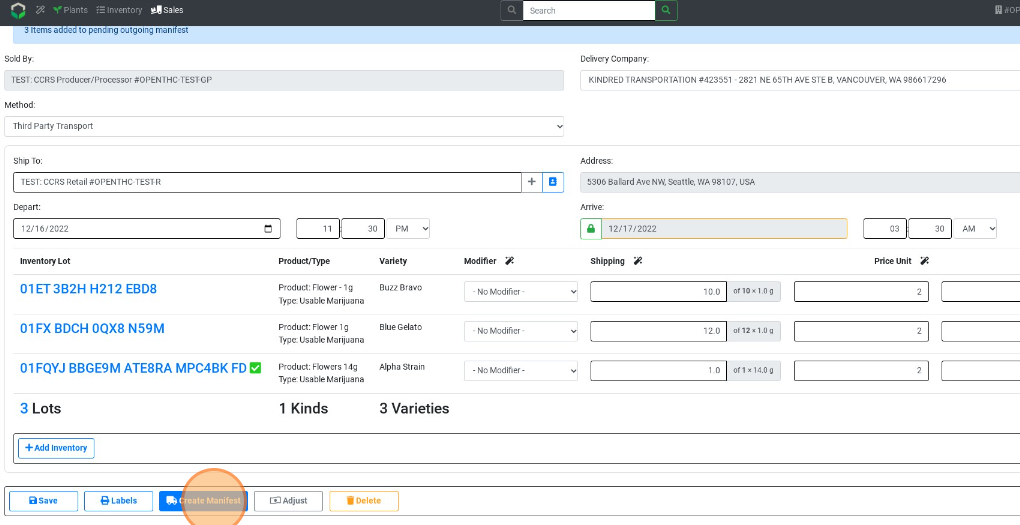Transfer Retail Packaged Material
Transfer of Packaged Inventory to a Retailer
- From the Dashboard select Sales.
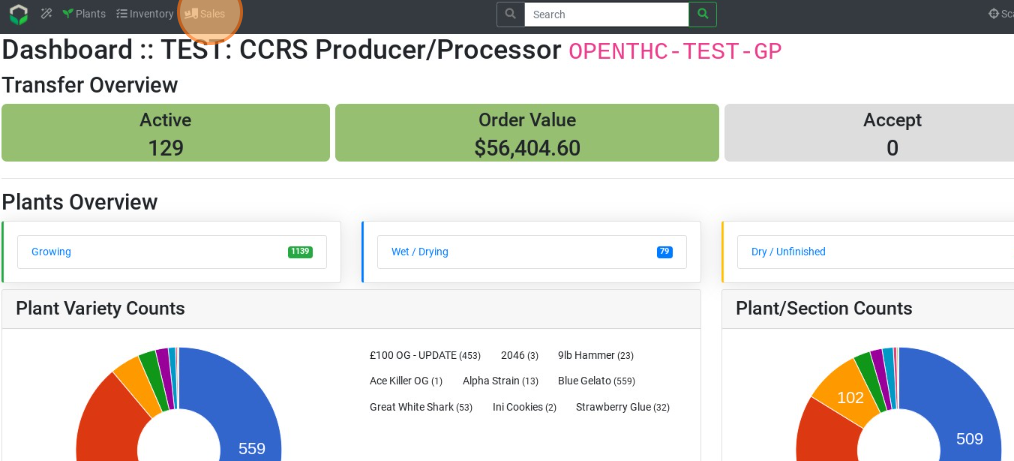
- Select Create to start a new B2B Sale.
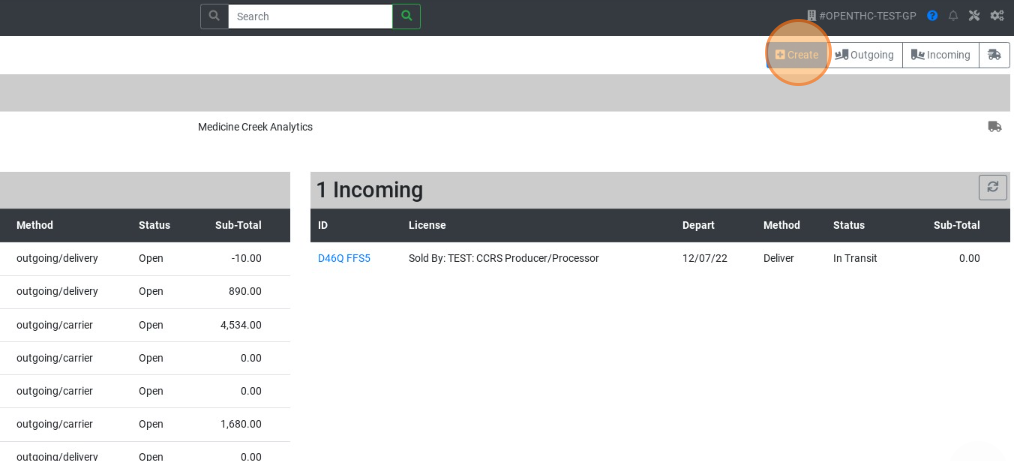
- Select + Add Inventory.
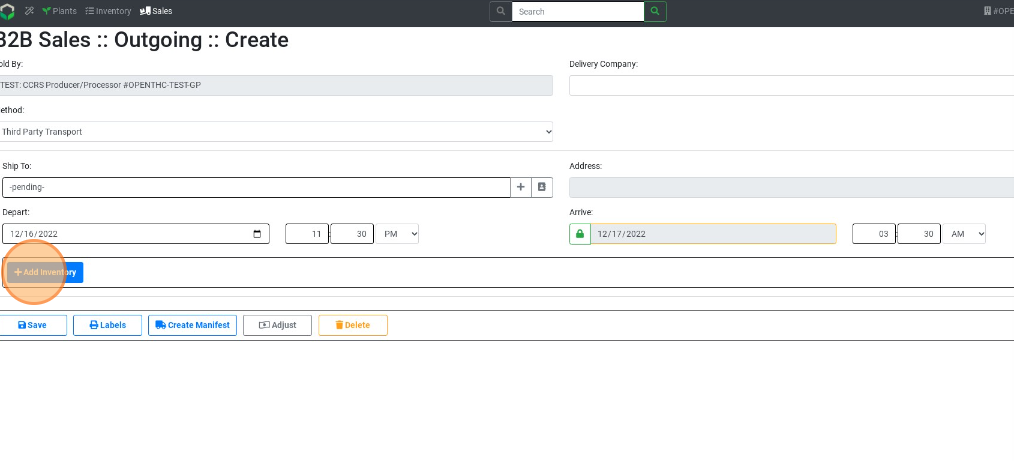
- Select a Lot ID or checkbox each Lot that needs to go on the B2B Sale.
- Use filters such as Product, Variety, and Section to narrow down the selection.
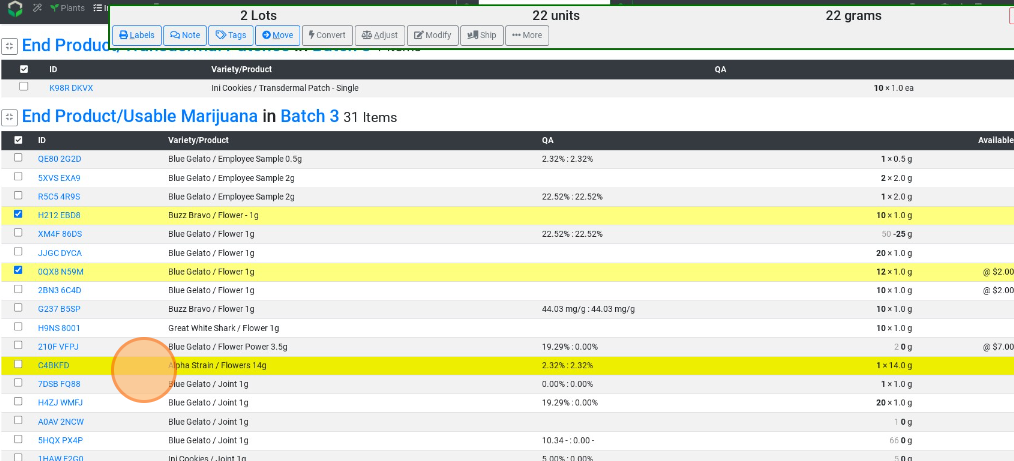
- Use filters such as Product, Variety, and Section to narrow down the selection.
- Select Ship.
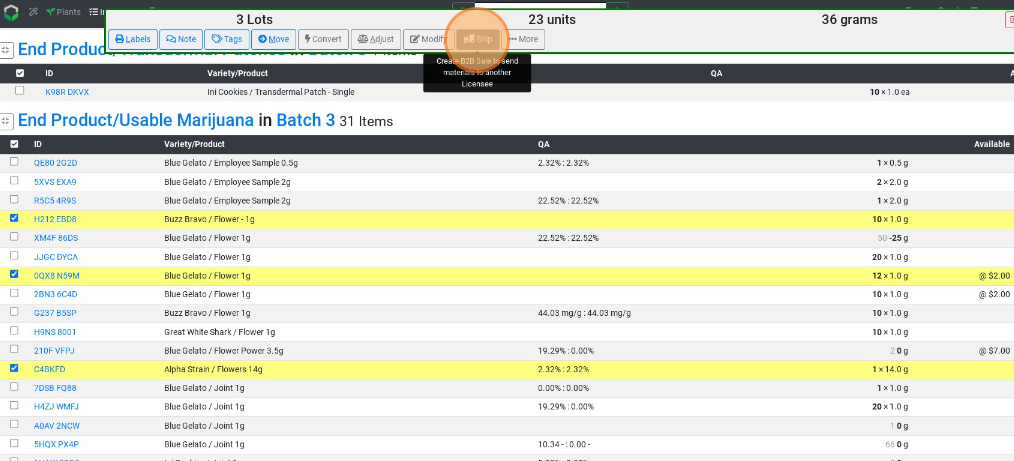
- Fill out the Name, License or Address for the receiving company.
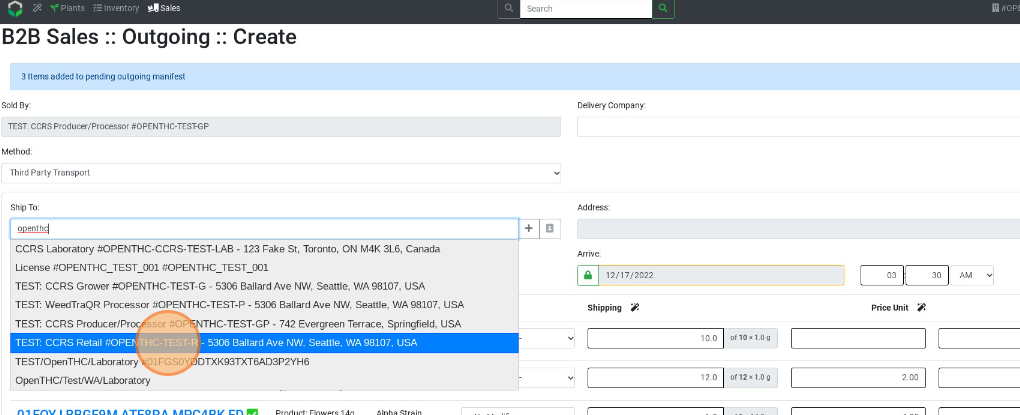
- Fill out the Driver, Vehicle, and Depart/Arrive Time and review all details.
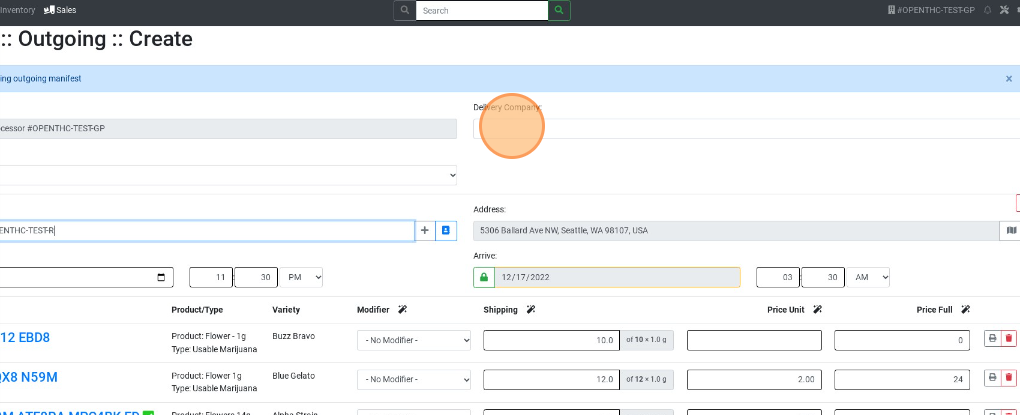
- If this is a sale, leave the Modifier dropdown set to No Modifier for each Lot listed for sale.
- Type in a quantity to be shipped in the Shipping column for each Lot listed.
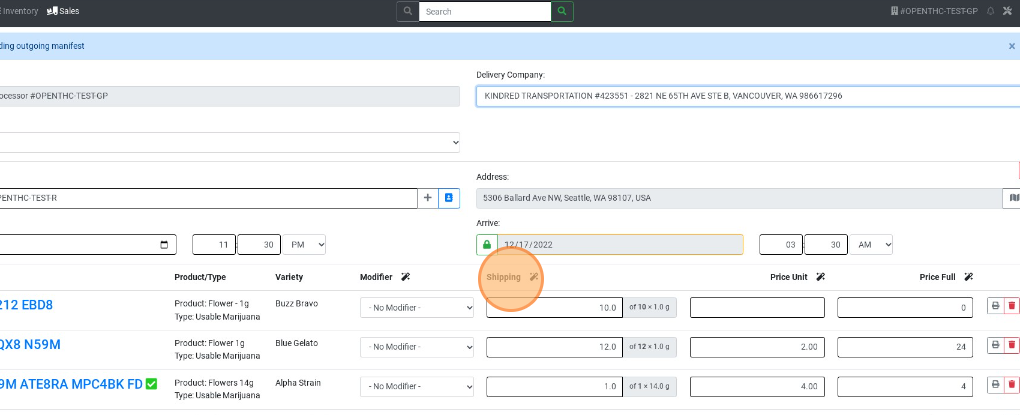
- Fill in the Unit/Full Price.
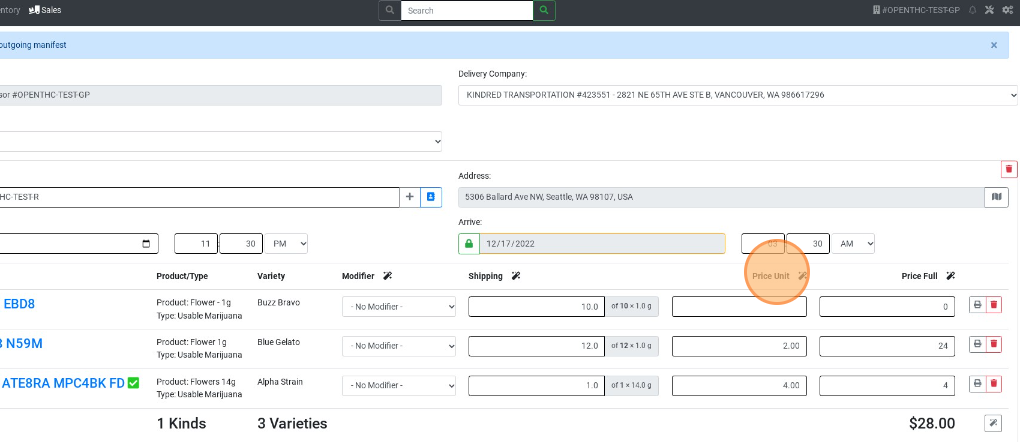
- Select Create Manifest to finalize the B2B Sale.