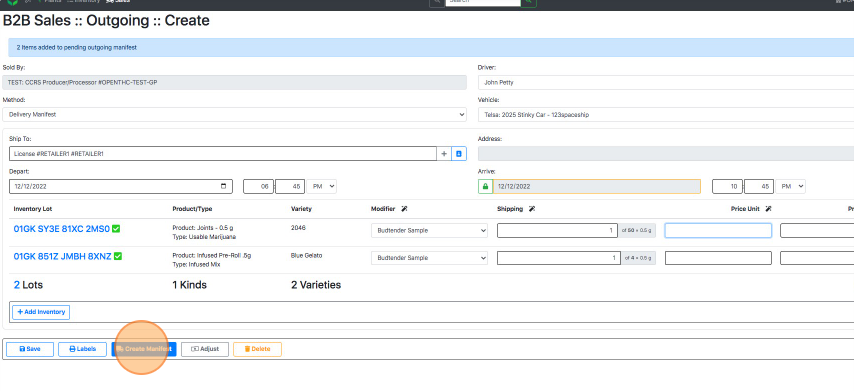Transfer Budtender Samples (aka Educational Samples)
How to Transfer Budtender Samples (aka Educational Samples)
- From the Dashboard select Sales.
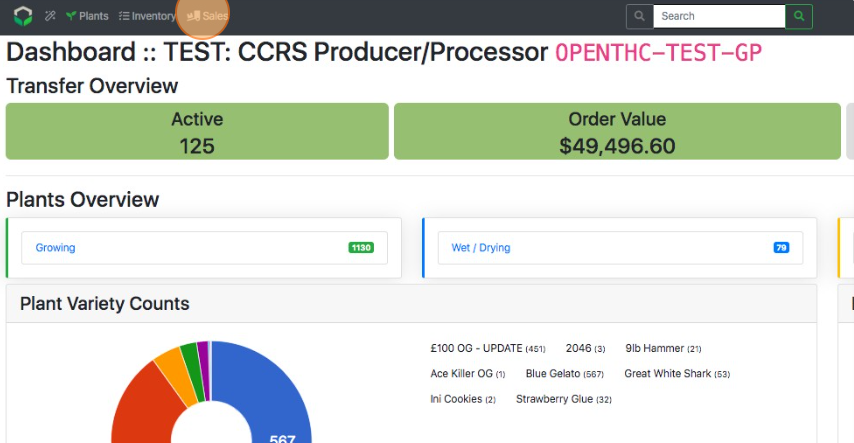
- Select Create to start a new B2B Sale.
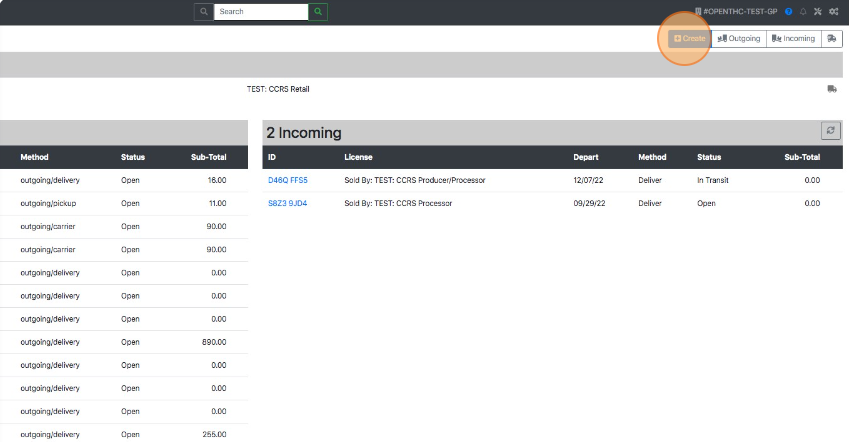
- Select + Add Inventory.
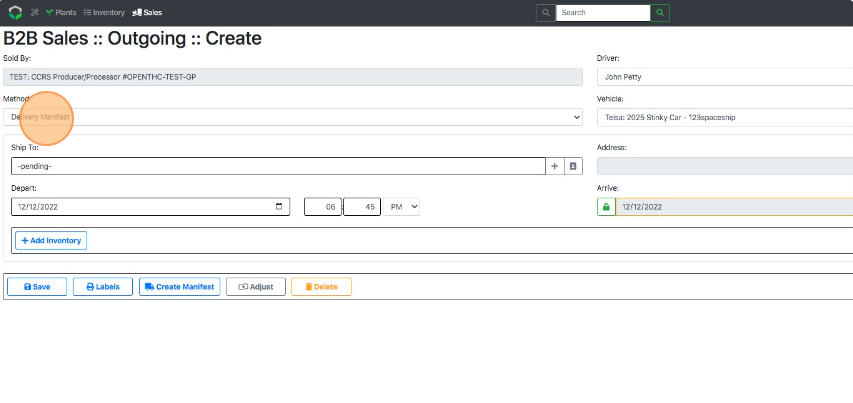
- Select a Lot ID or checkbox each Lot that should be added to the B2B Sale.
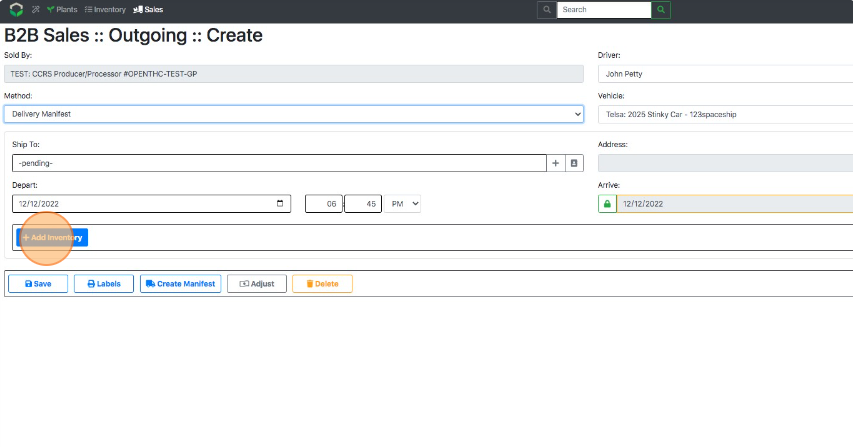
- Select Ship.
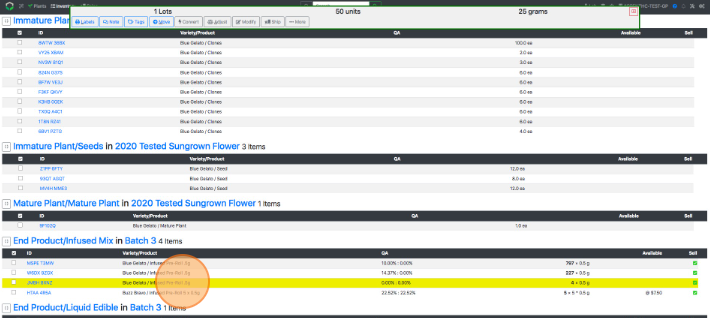
- Select a delivery method from the Method dropdown list and fill out the driver details.
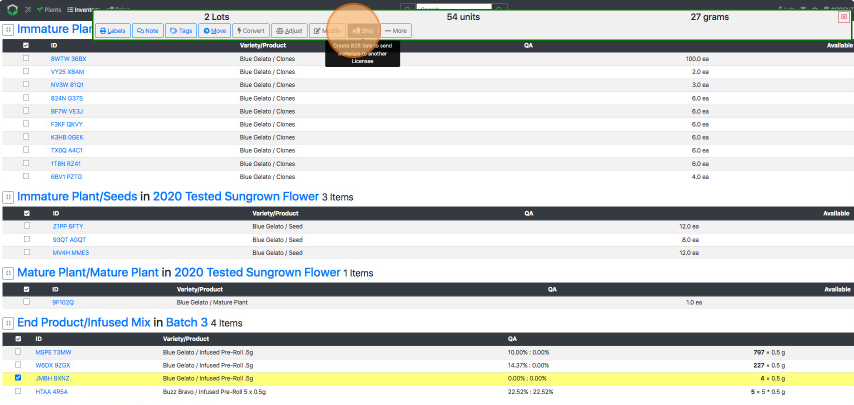
- In the *Ship To field lookup a Name, License or Address of the receiving company.
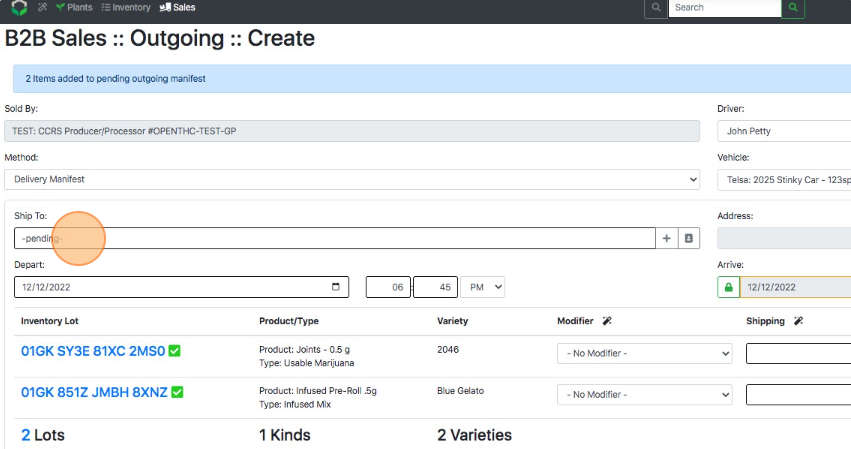
- Fill out the Depart/Arrive dates/times.
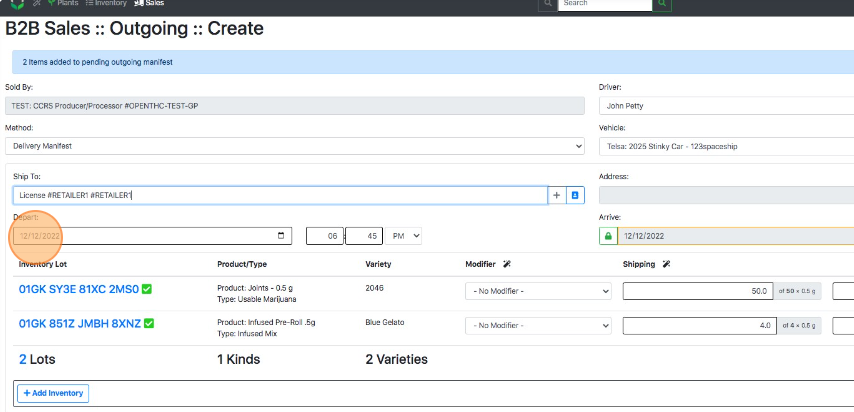
- Select the Modifier column (next to magic wand), select Budtender Sample, then select the Green Floppy (Save) button to apply the selection to all Lots.
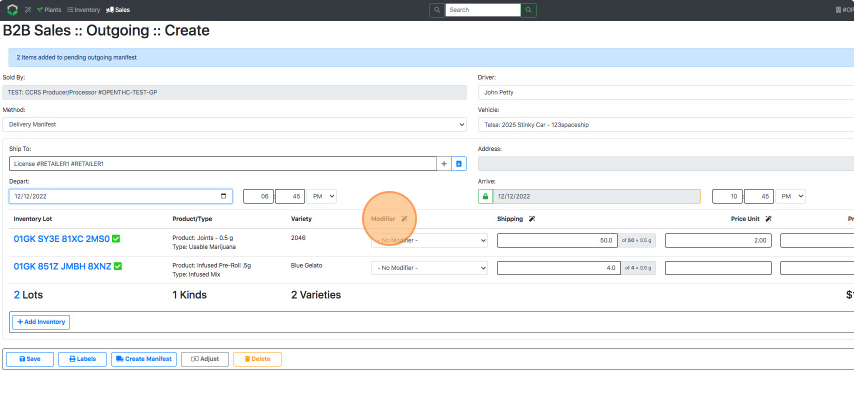
- If the same quantity is being shipped, select the Shipping column (next to magic wand), type in a quantity, then select the Green Floppy (Save). Otherwise enter each shipping quantity individually.
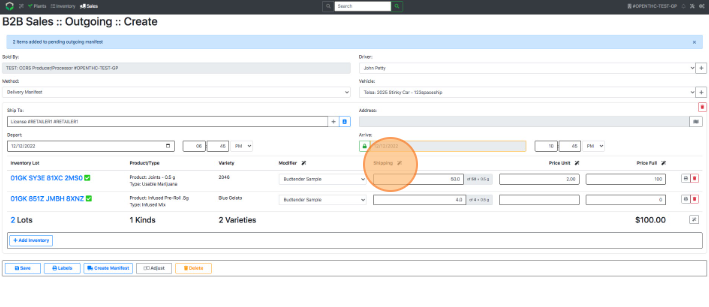
- Select Create Manifest to create the B2B Sale.