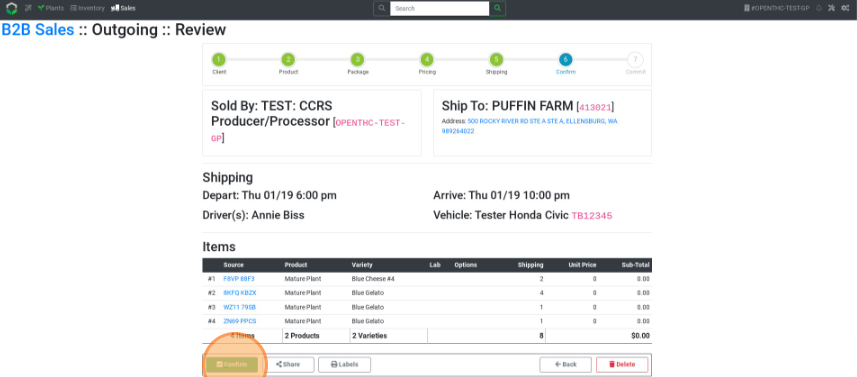Transfer Mature Plants
How to Transfer Mature Plants
Method 1: Standard Method
- From the Dashboard select Sales.
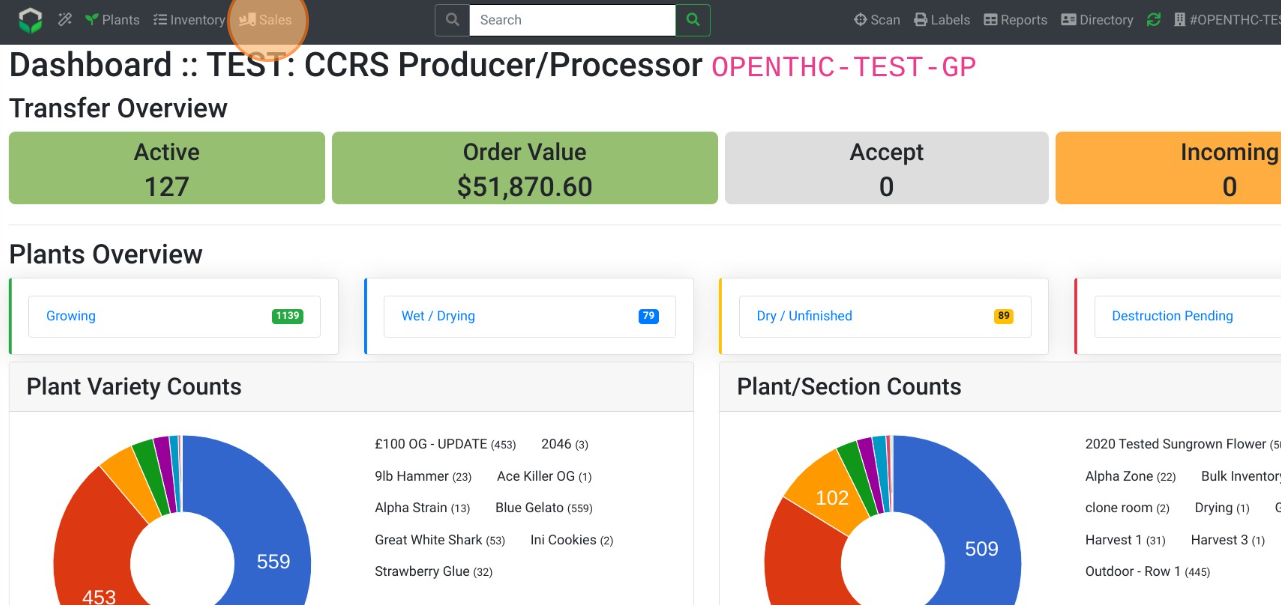
- Select Create.
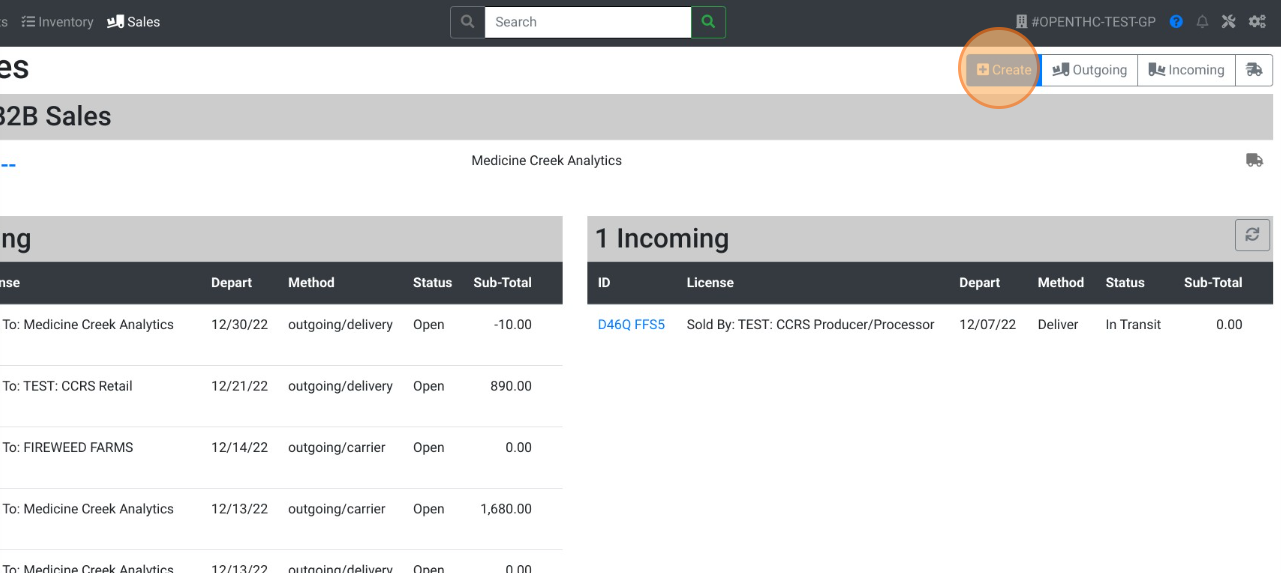
- Select Add Inventory.
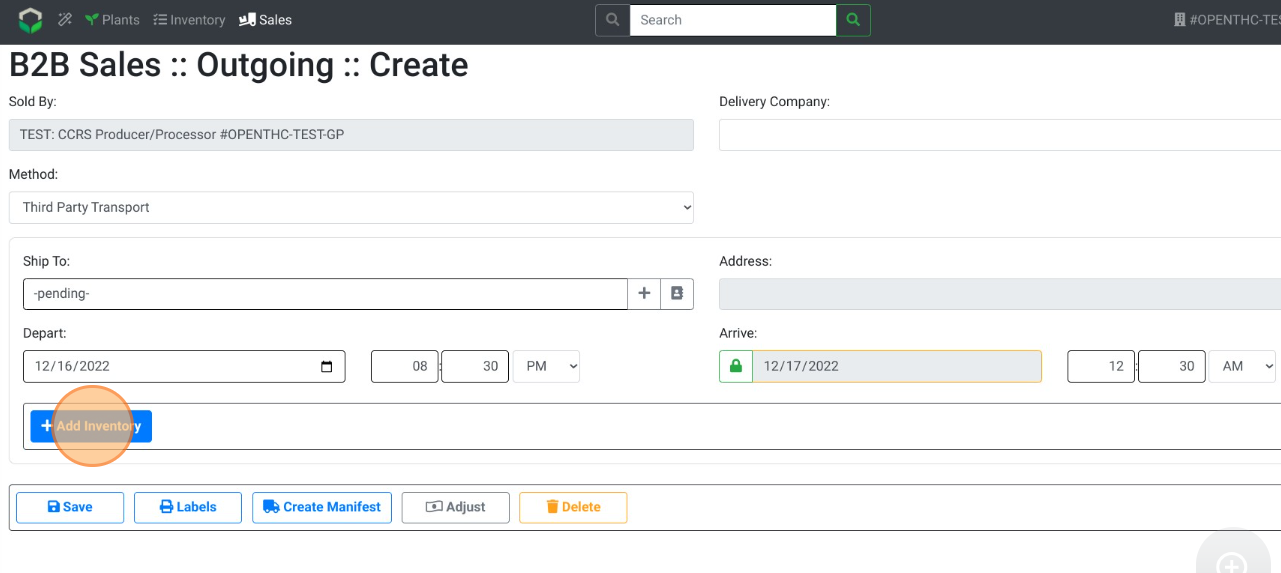
- Select some Mature Plant inventory
- If no plants are available, use these instructions to Convert Mature Plants
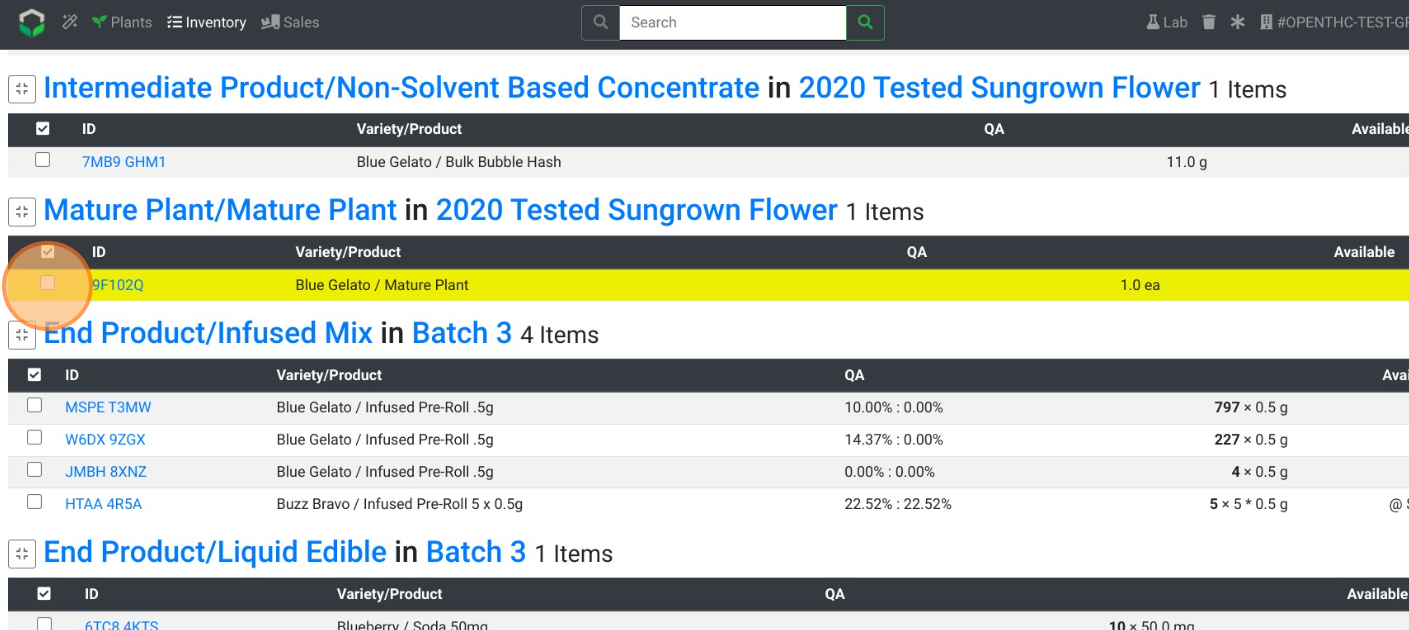
- If no plants are available, use these instructions to Convert Mature Plants
- Select Ship.
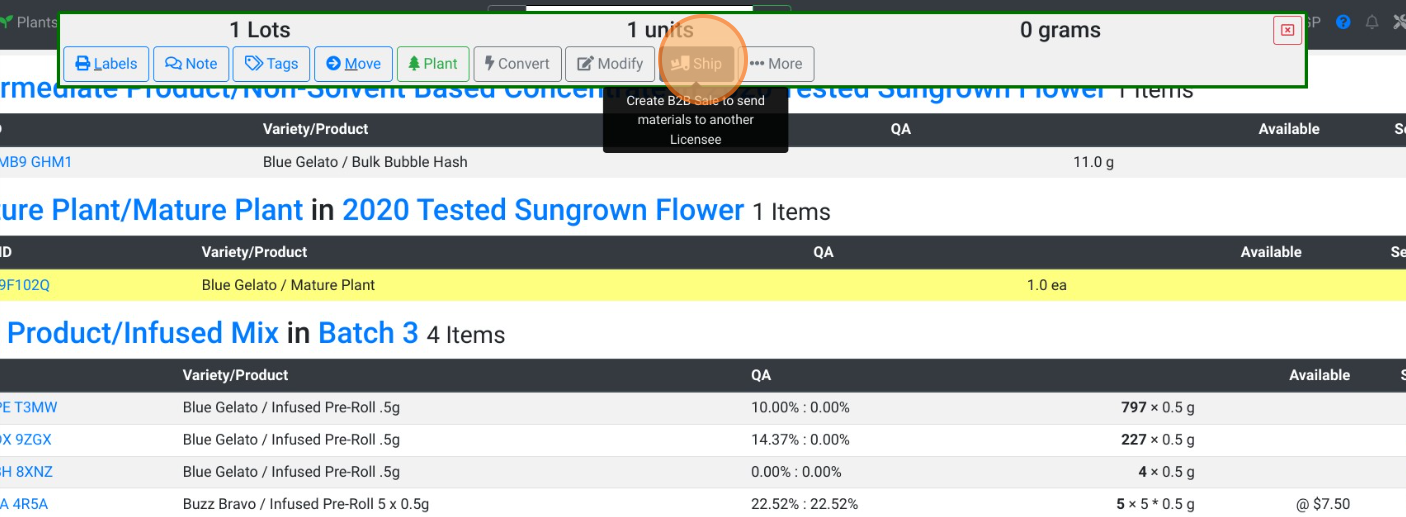
- Fill out the form details:
- Delivery Method
- Driver/Vehicle
- Destination
- Departure/Arrival Dates/Times
- Shipping Quantity
- Price
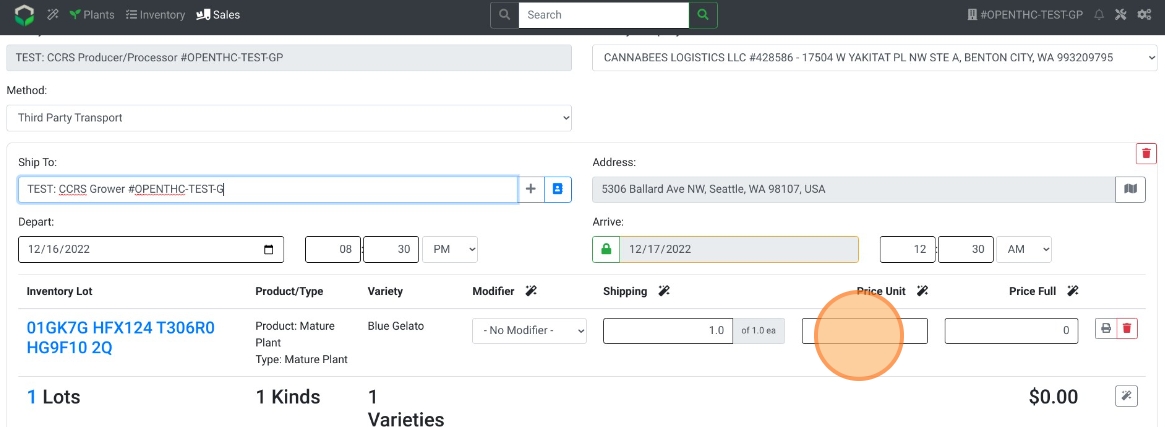
- Select Create Manifest.
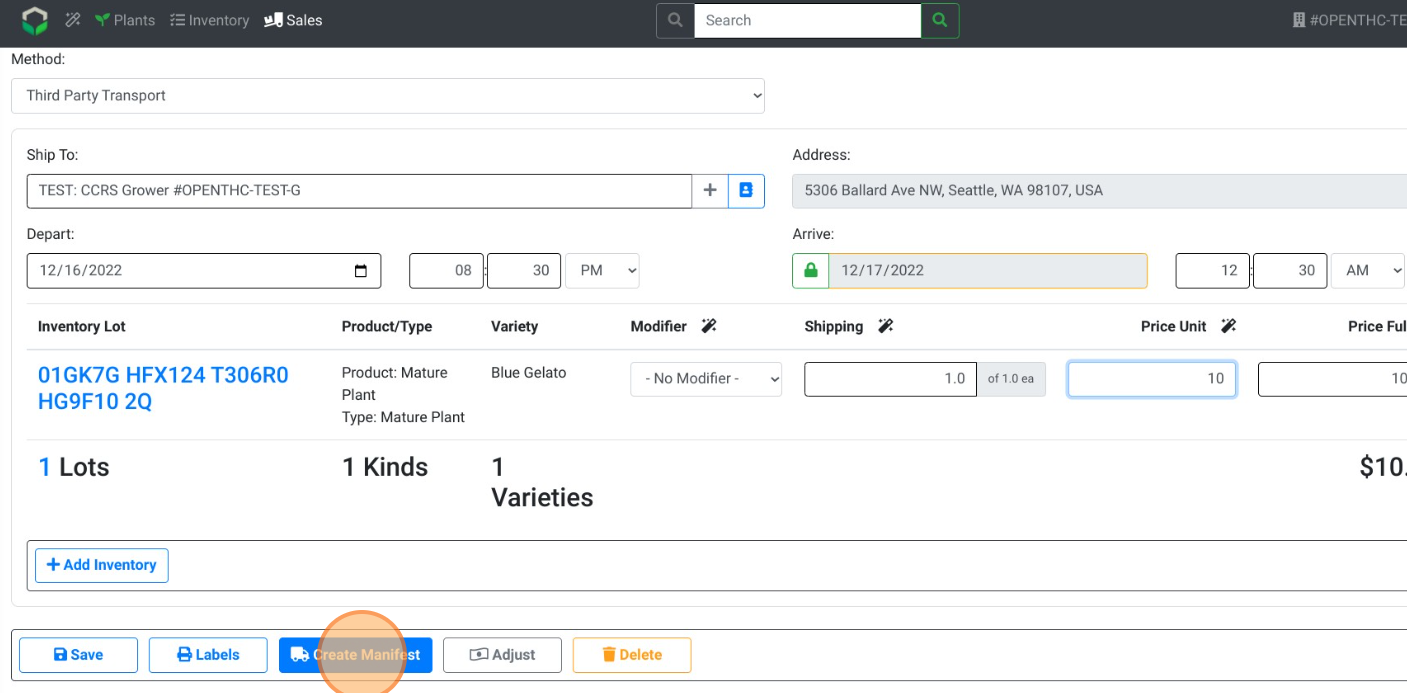
Method 2: Workflow Mode
- From the Dashboard select the Wand (Workflow) button.
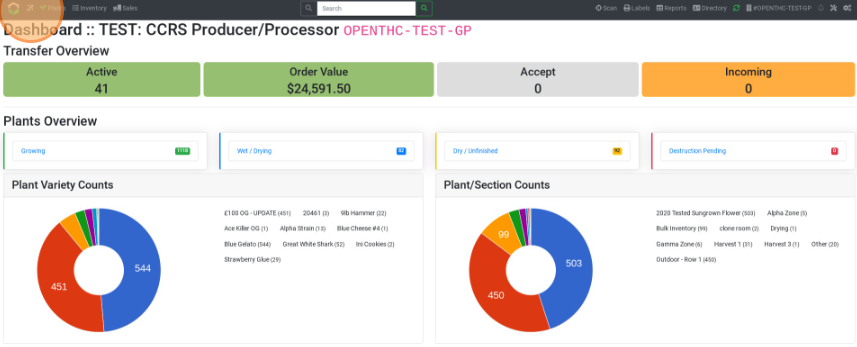
- Select Ship or Recieve.
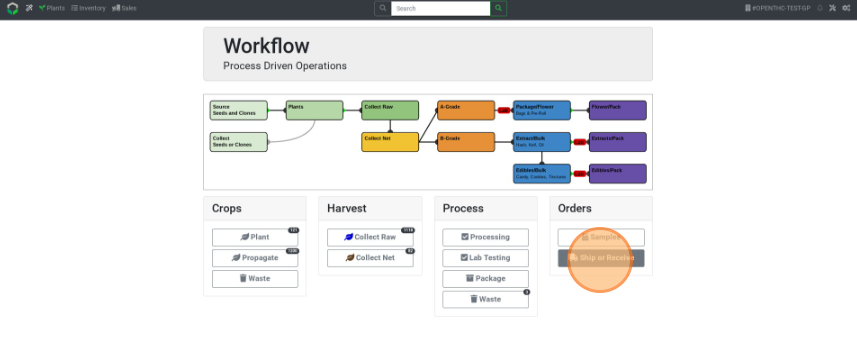
- Enter a destination under Outgoing Sale.
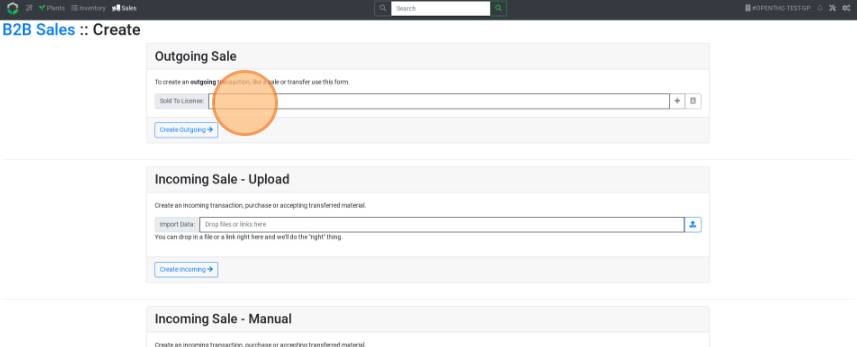
- Select Create Outgoing.
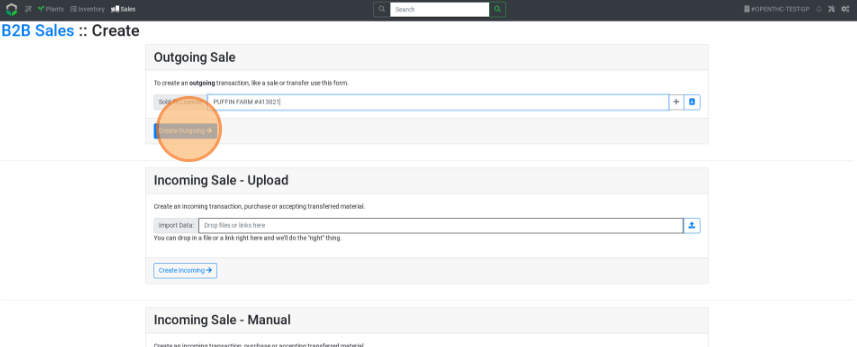
- Select Mature Plant from the filter dropdown.
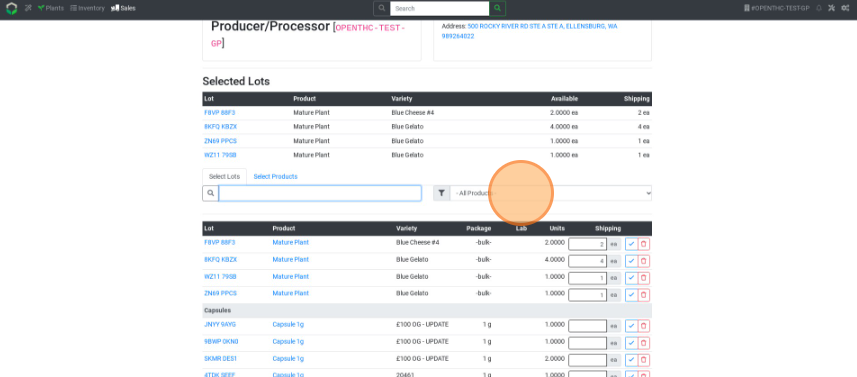
- Type in the quantity or select the blue Check button to select the full quantity. Select Next.
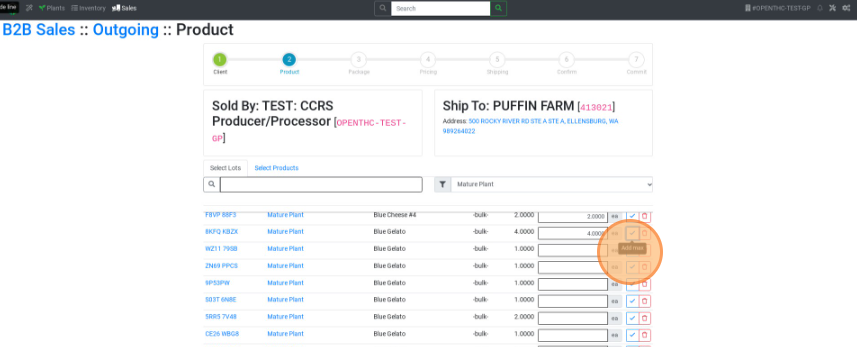
- Select a Modifier Option (unnecessary if doing a sale.) Select Next.
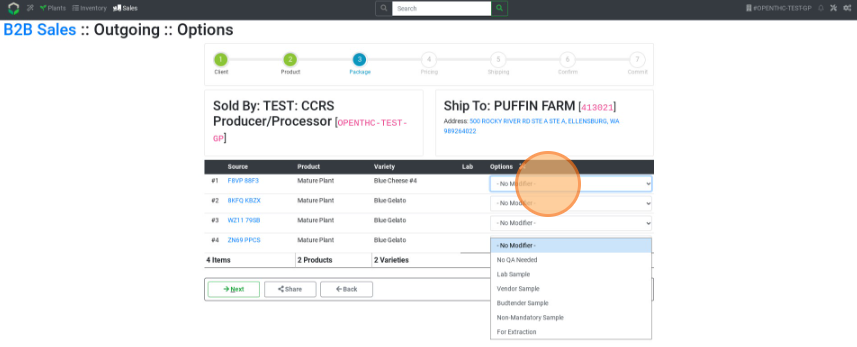
- Type in a Unit Price (use the magic wand to auto-fill the full column.) Select Next.
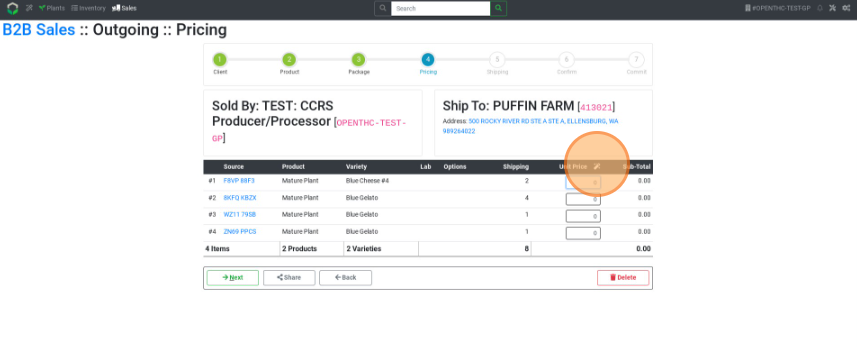
- Fill out the shipping details. Select Next.
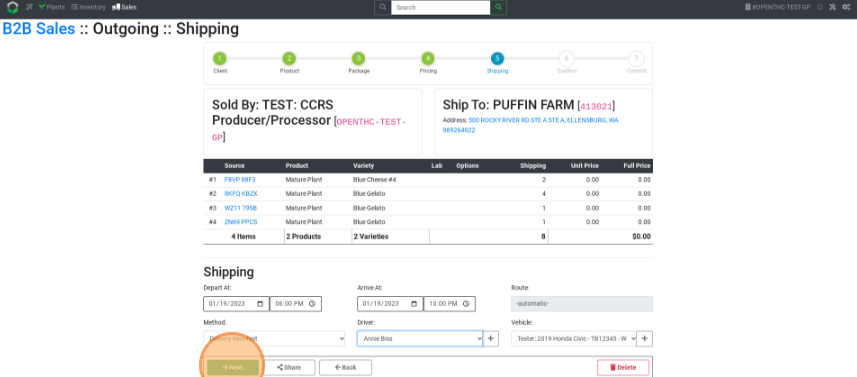
- Select Confirm to generate the manifest.