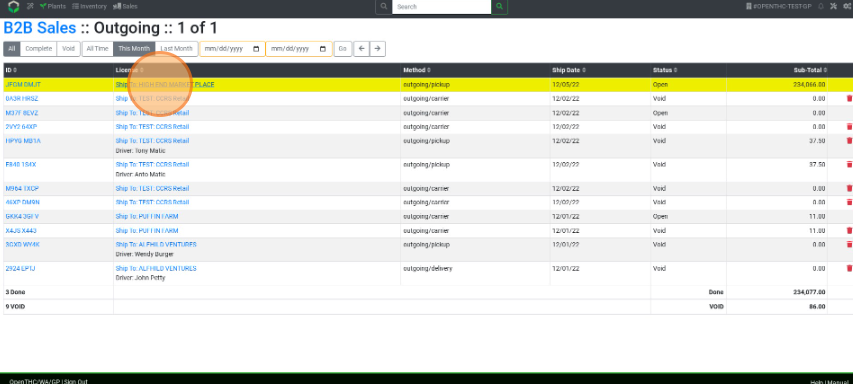View All Past Outgoing Transfers
How to View Previous Outgoing Transactions
- From the Dashboard select Sales.
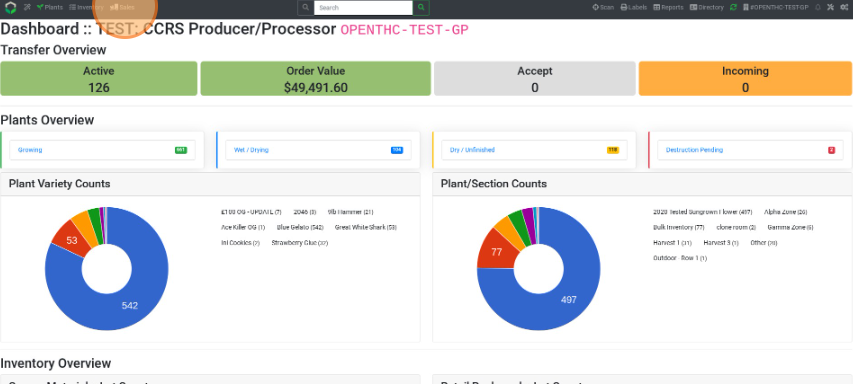
- Select Outgoing.
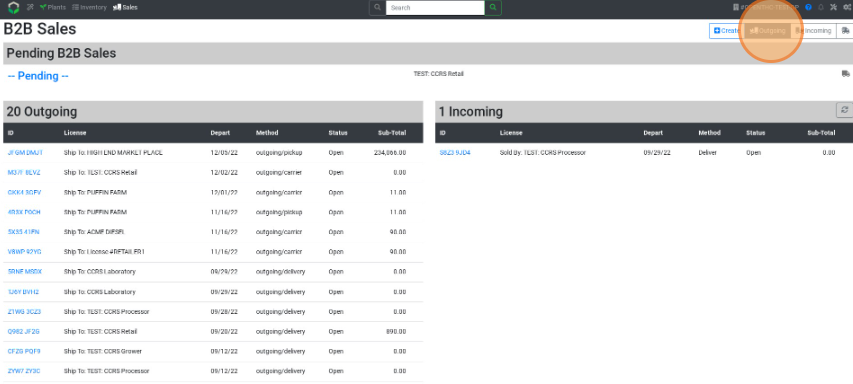
- Hover over any icons on the right side of the page (i.e. 'Red bin = Void', 'Grey Truck = In Transit', 'Black Checkbox = Complete'.)
- Use any of the following filters:
- All, Complete, and Void to display transfers with the corresponding status.
- Select a Date Range using the Date selectors, then select Go.
- Select a page number, or Show All to view all pages.
- Sort by column by selecting the column header (ID, License, Method, Ship Date, Status, and Sub-Total.)
- Select a B2B Sale's ID to view the transfer details.
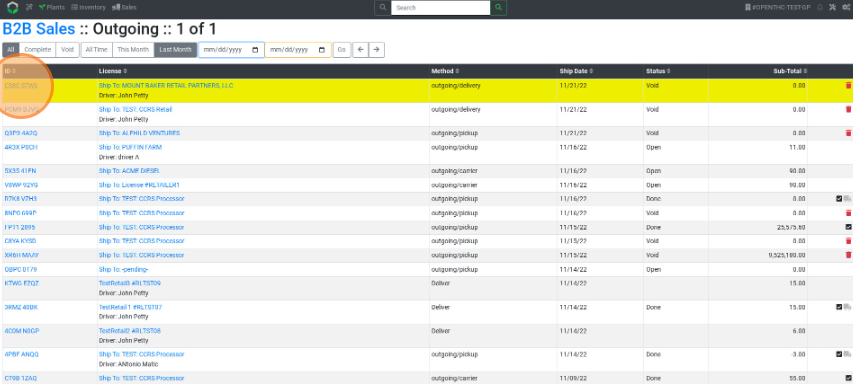
- Select a License Name to view the Client Detail Report for that license.