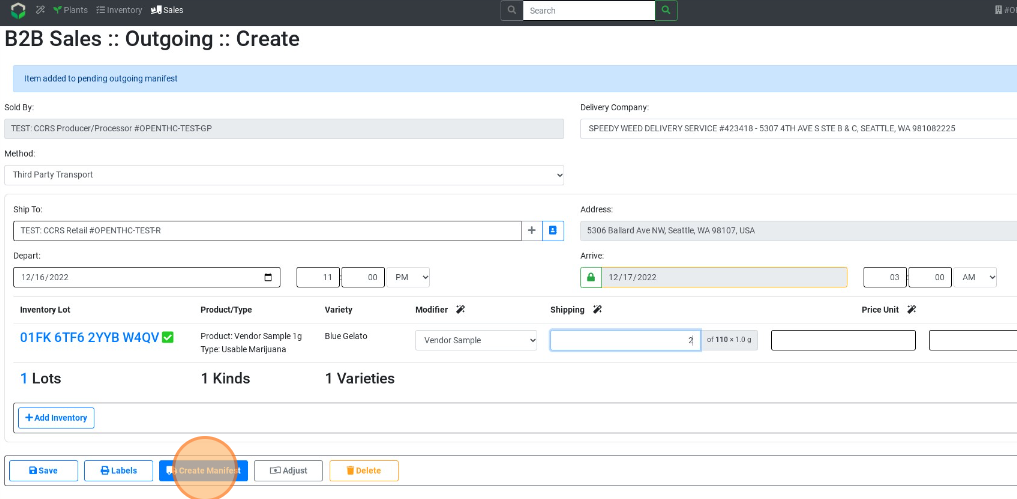Transfer Vendor Samples
How to Transfer Vendor Samples
- From the Dashboard select Sales.
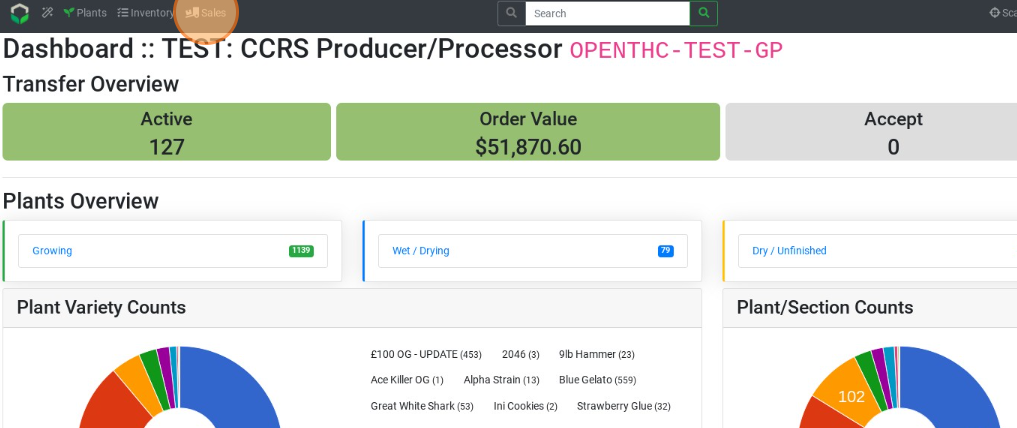
- Select Create to start a new B2B Sale.
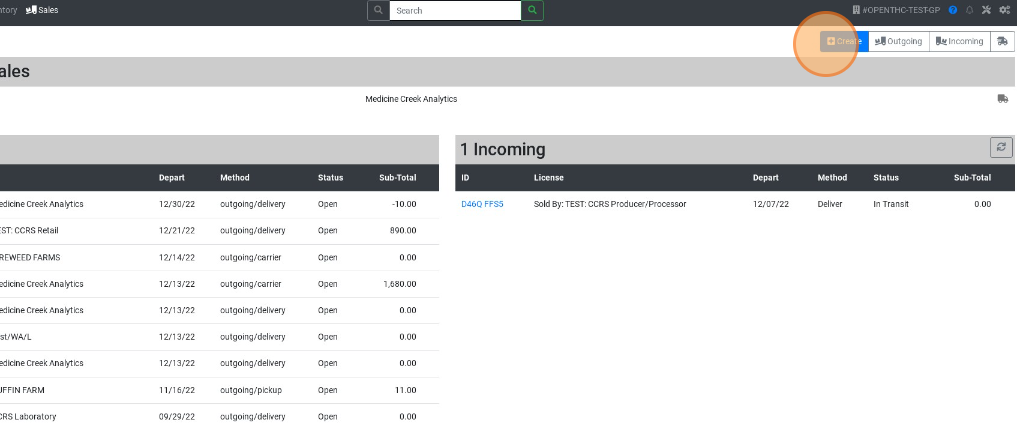
- Select + Add Inventory.
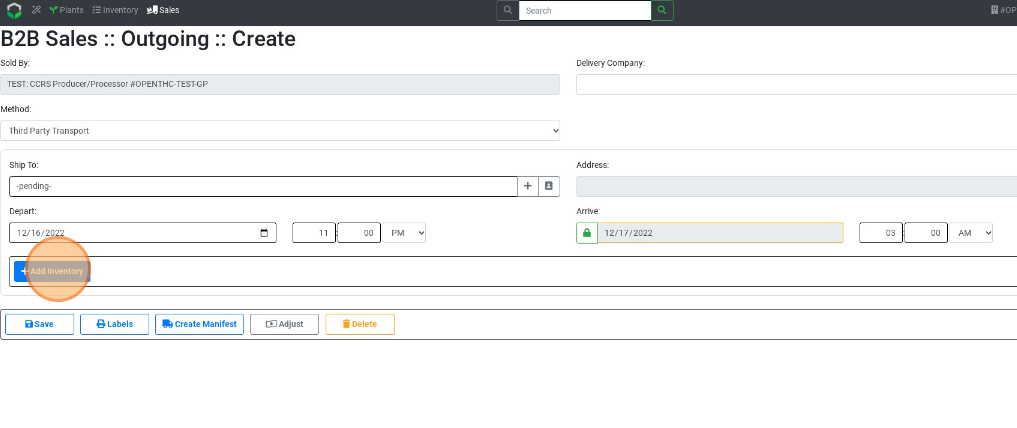
- Select a Lot ID or checkbox each Lot that needs to go on the B2B Sale.
- Use filters such as Product, Variety, and Section to narrow down the selection.
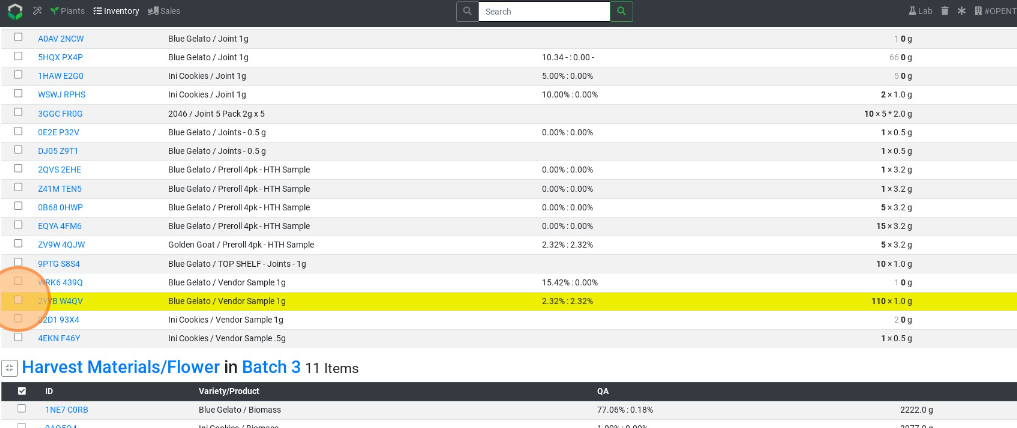
- Use filters such as Product, Variety, and Section to narrow down the selection.
- Select Ship
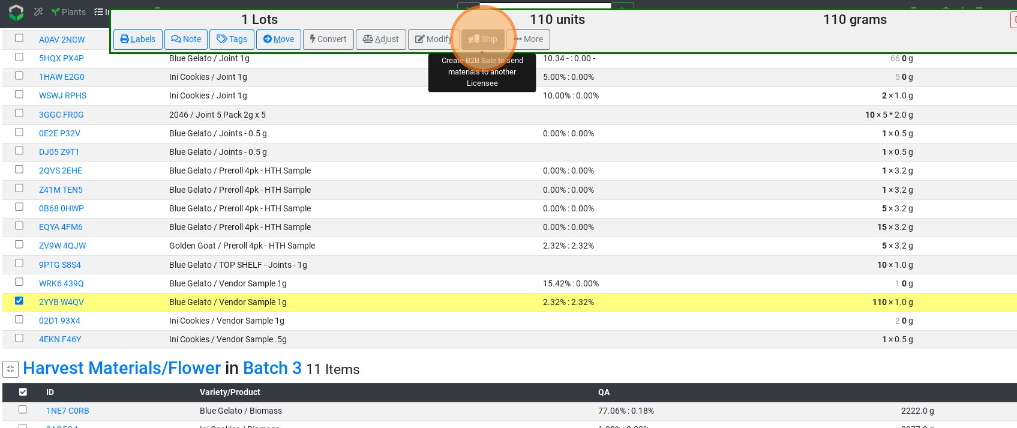
- Type in a Name, License or Address for the receiving company.
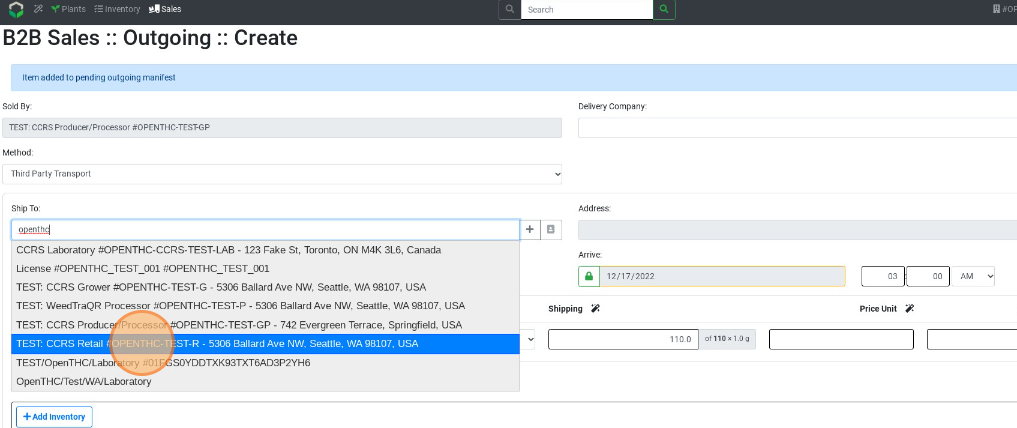
- Enter the Driver, Vehicle, and Depart/Arrive Time and review all details.
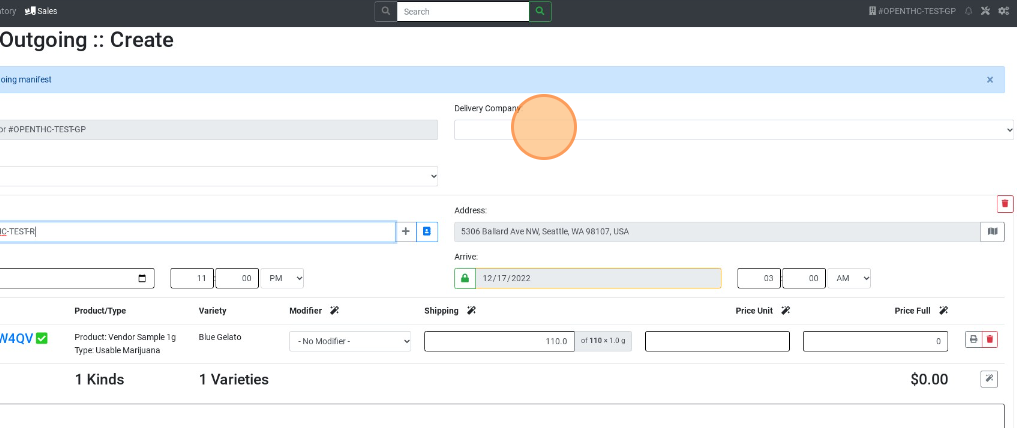
- Select the Modifier dropdown and select Vendor Sample for each Lot listed.
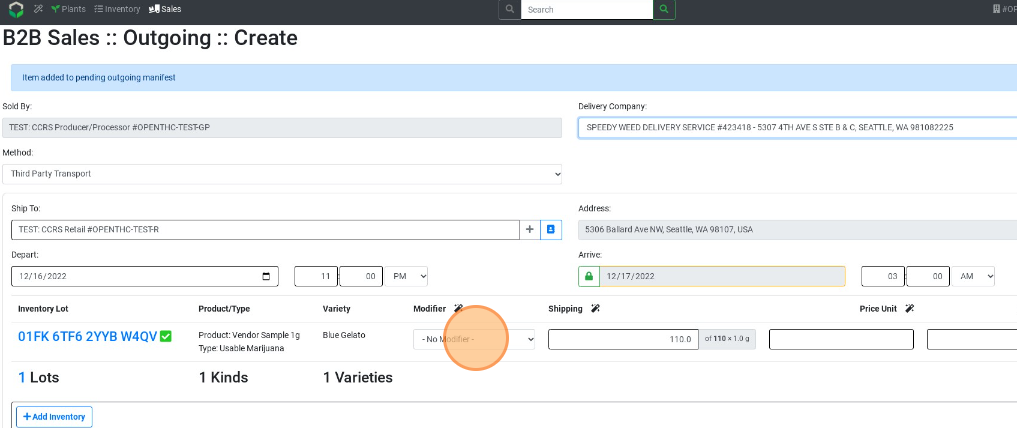
- Type in a quantity to be shipped in the Shipping column for each Lot listed.
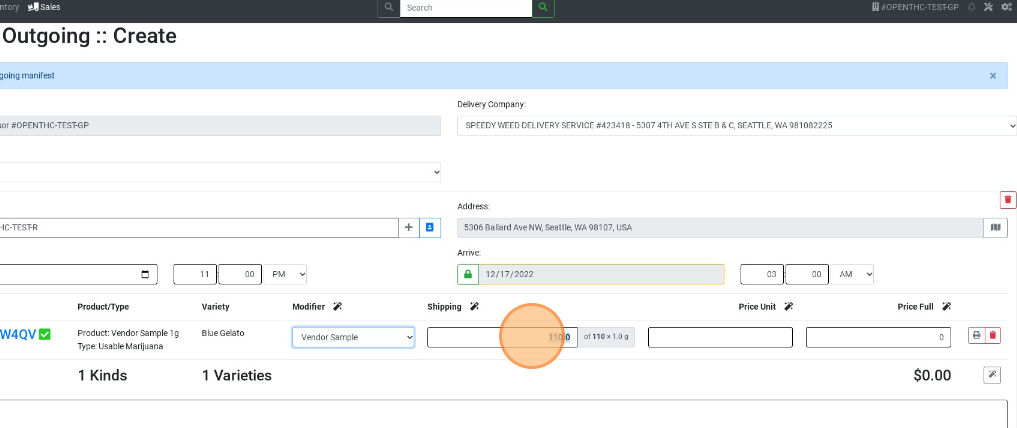
- Select Create Manifest to finalize the B2B Sale.