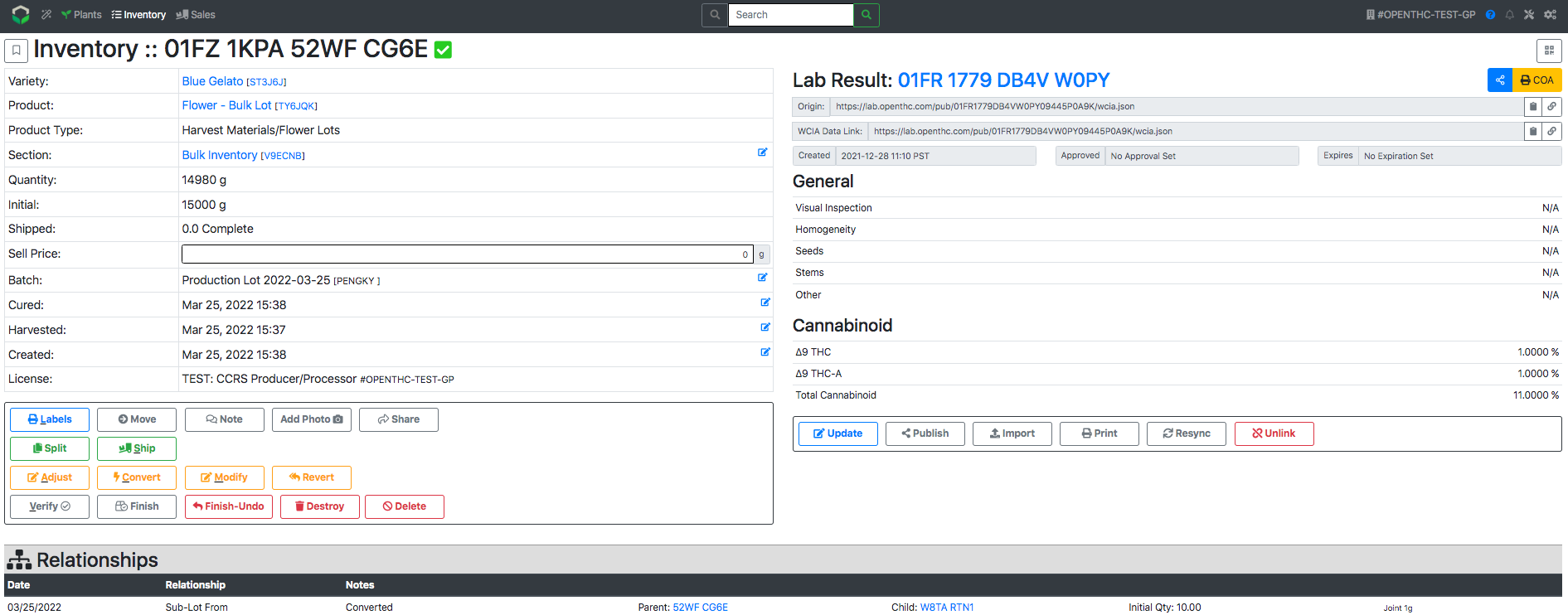Import a Lab Json Link/File
How to Import lab metrics without manual entry
- From the Dashboard look up the Inventory Lot using either option:
- Option A: Find the Lot in the Inventory page.
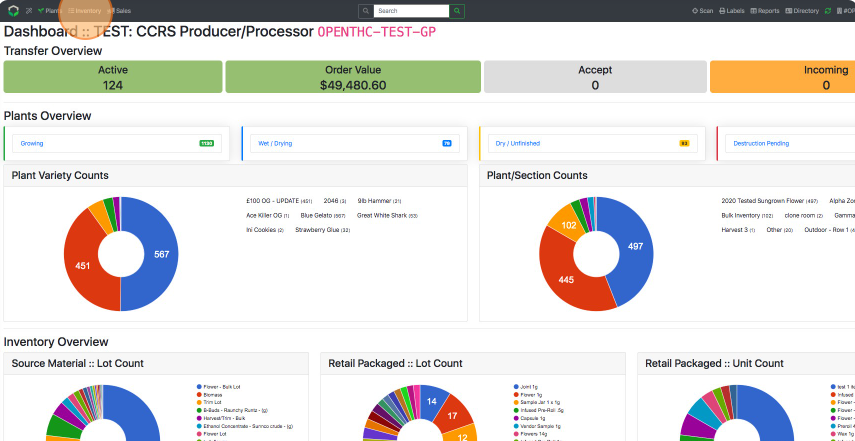
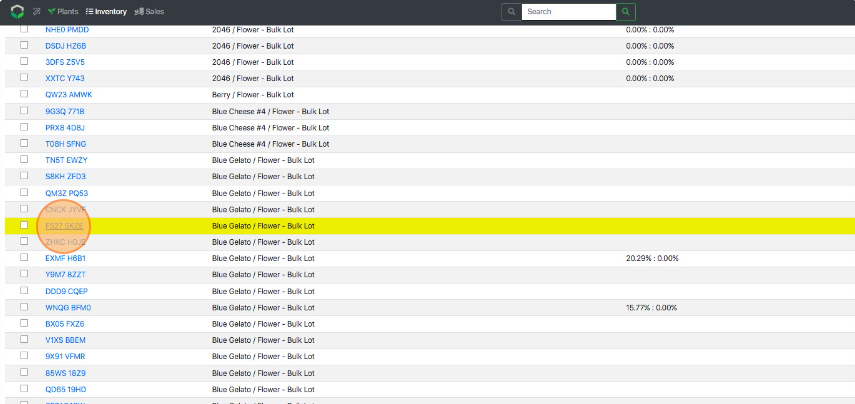
- Option B: Find the Lot in the Sales in the Outgoing Lab Manifest.
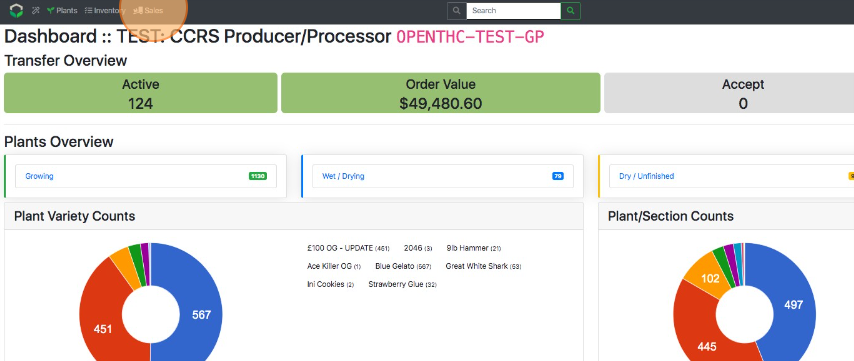
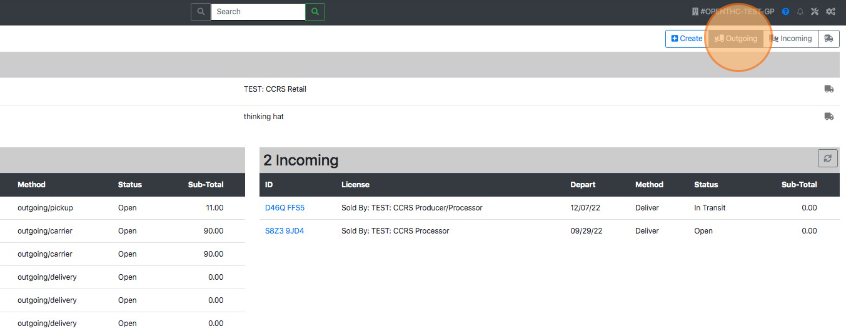

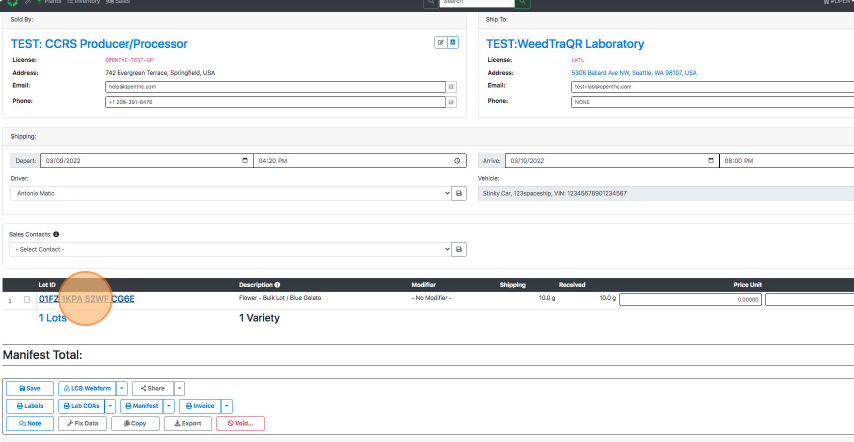
- Option A: Find the Lot in the Inventory page.
- From the Inventory View page select Import Report.
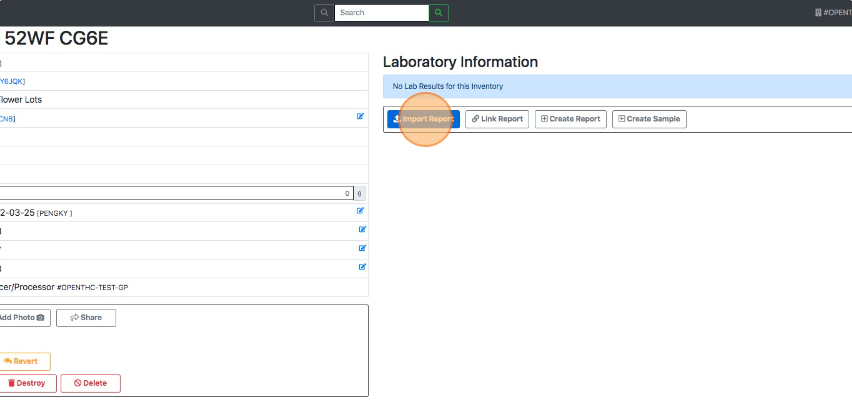
- Then do one of two things, depending on the format of the JSON that the Lab provided:
- In the top Import Data Link section paste a JSON link and select the corresponding Import button.
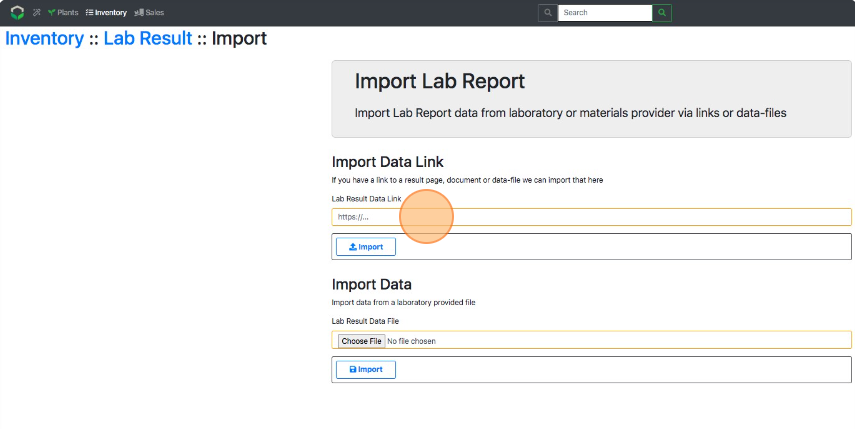
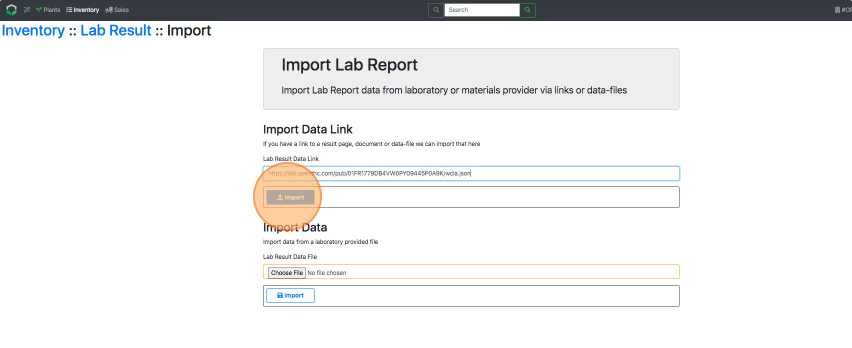
- In the bottom Import Data section 'drag & drop' or Browse/Choose File and select the corresponding Import button.
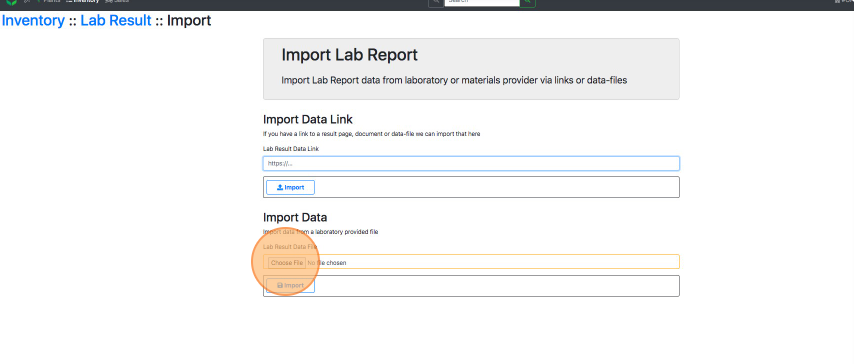
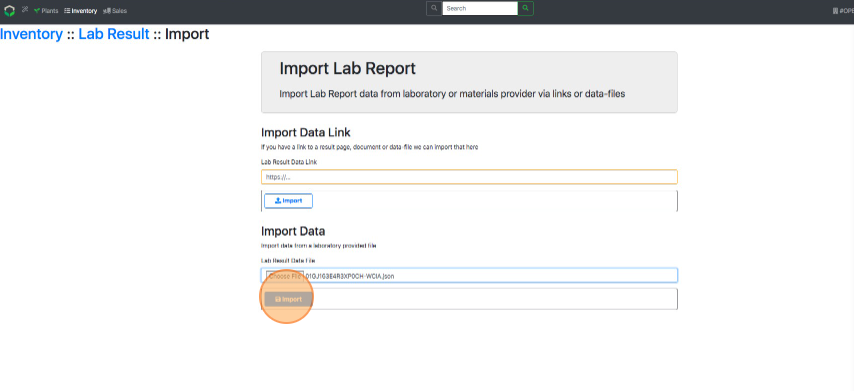
- In the top Import Data Link section paste a JSON link and select the corresponding Import button.
- Select Update in the Inventory View page to make any changes if any data is inaccurate.
- If the COA button in the upper-right is orange you can upload a COA manually.