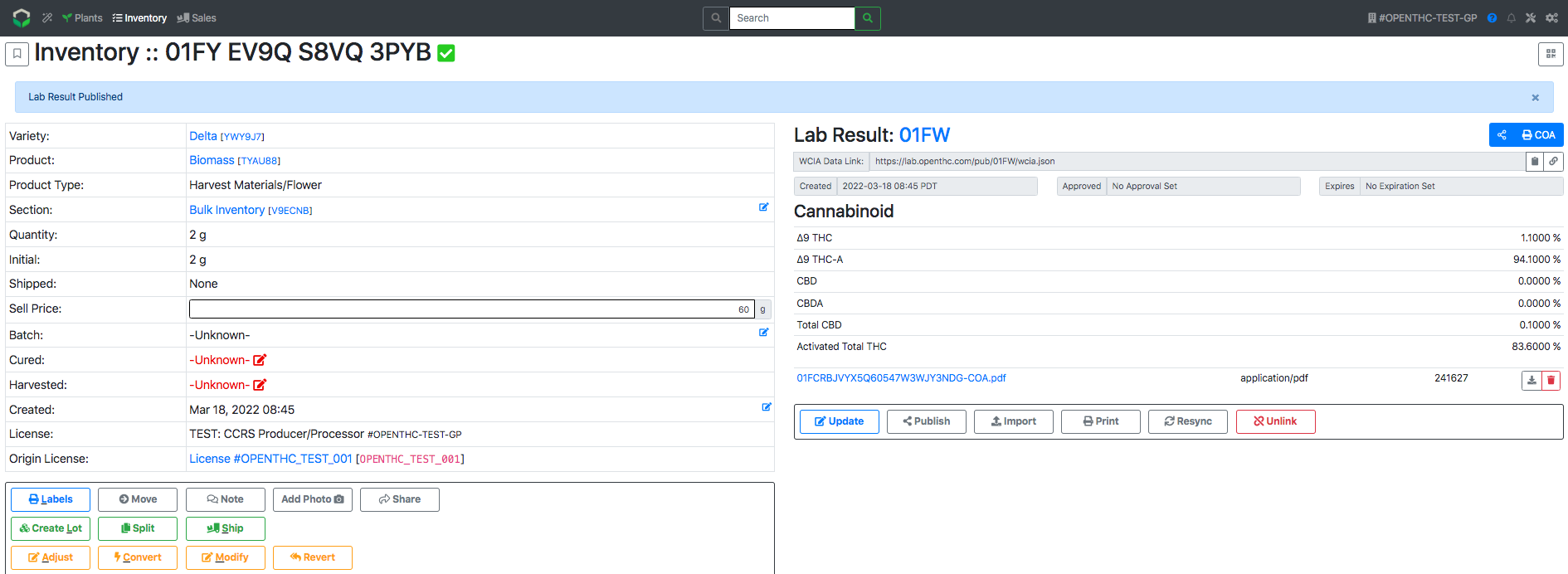Upload a COA
How to manually upload a COA pdf from an Inventory View page
- From the Dashboard select Inventory.
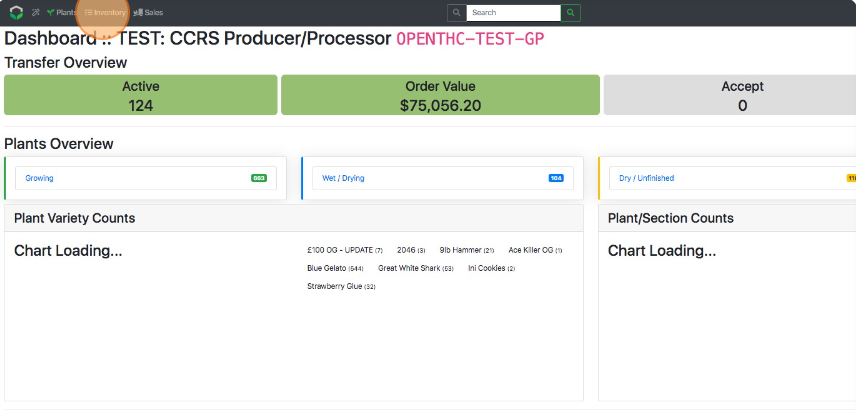
- Select the blue Lot ID of the Lot requiring COA certificate upload.
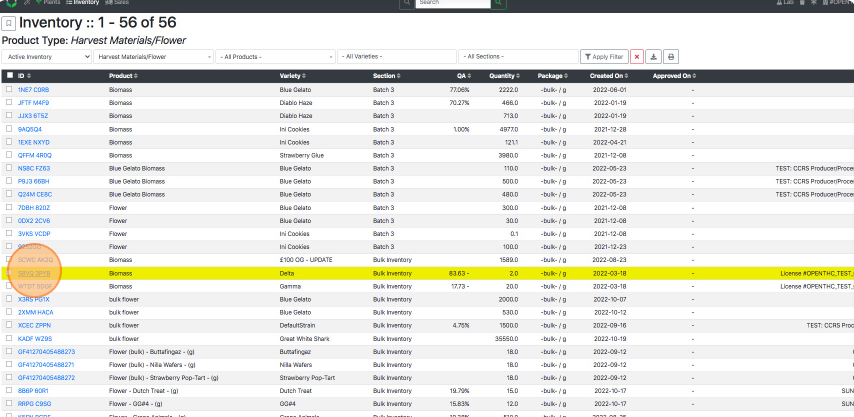
- Select the blue Lab Result ID link or orange COA button to open the Lab Report page for the selected Lot.
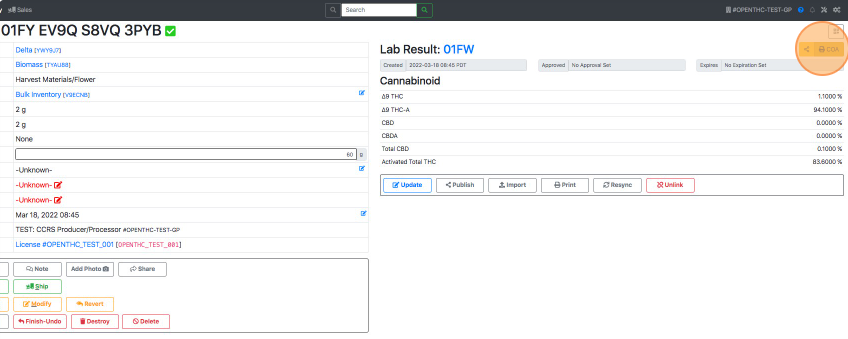
- Select the orange COA button.
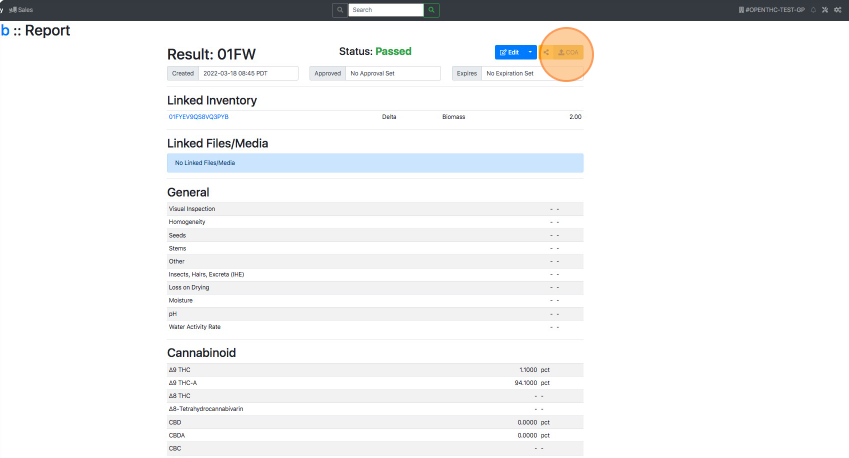
- Find and select the file to upload.
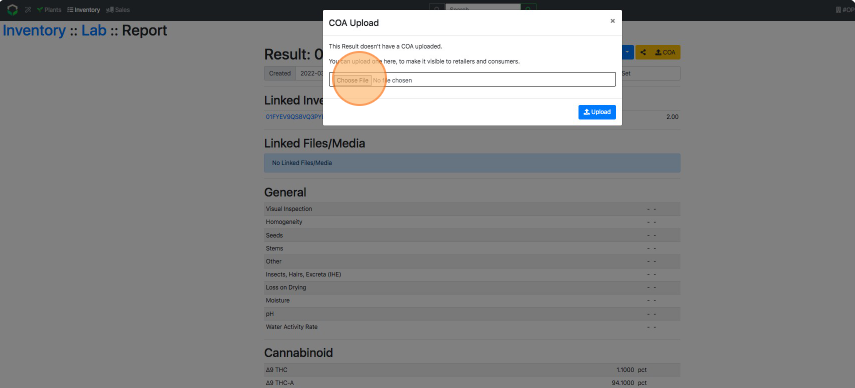
- Select Upload.

- Select Lot ID under Linked Inventory.
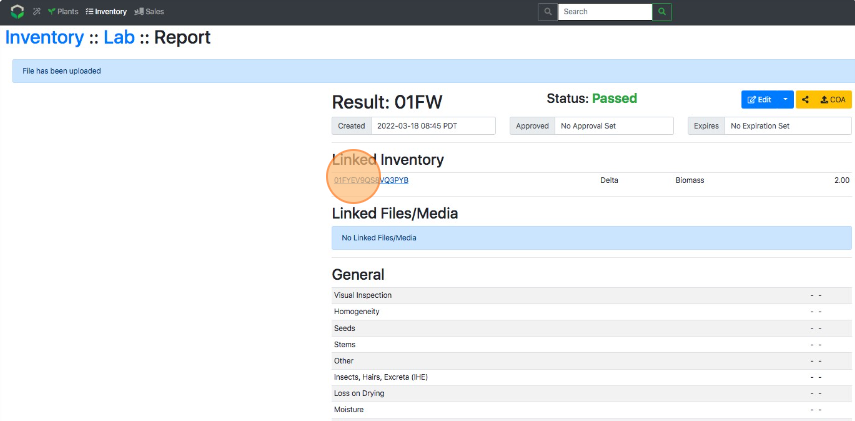
- Select Publish to publish the certificate.
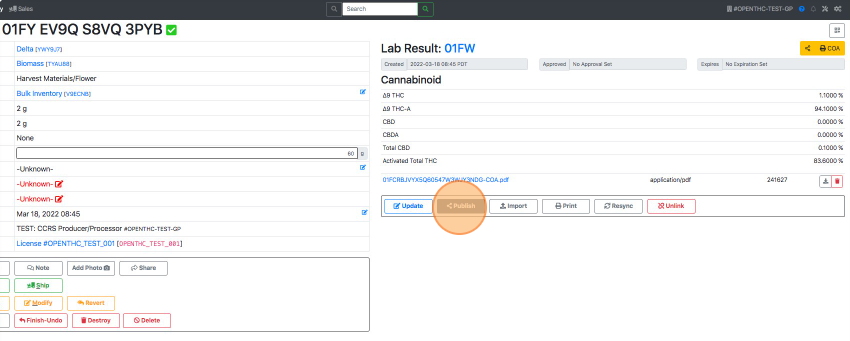
- When the COA button is blue then the certificate is published.