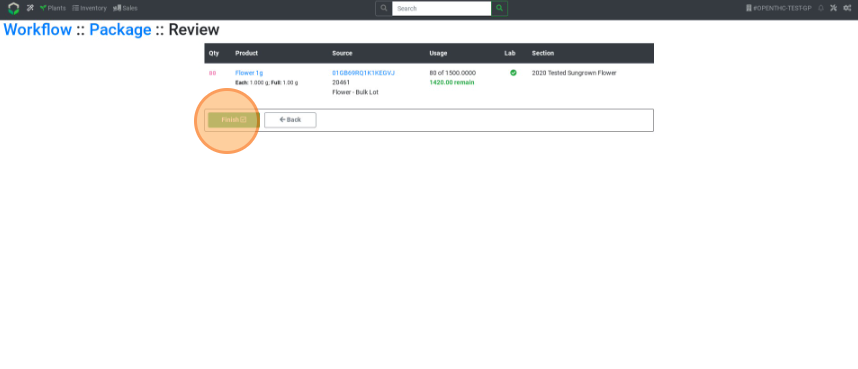Bulk Conversion to Retail Product
Use Workflow to convert Bulk Inventory to Retail Ready Product
- From the Dashboard select the Wand (Workflow) button.
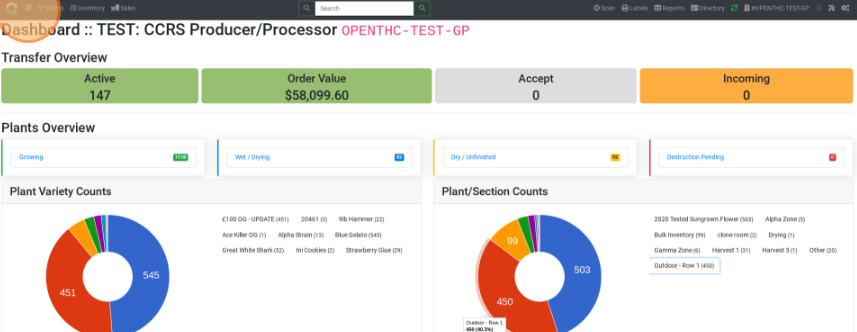
- In the Process column select Package.
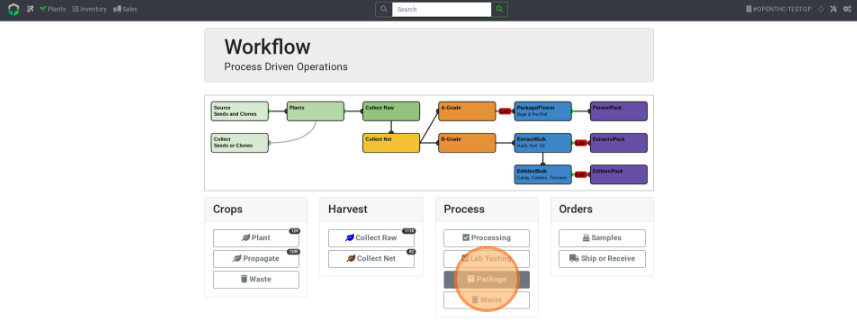
- Select the output Product Type you want to convert into.
- The list of Retail Product Types include:
- Bags / Pre-Rolls
- Mix: Infused
- Mix: Packaged
- Extract for Inhalation
- Solid Edible
- Liquid Edible
- Capsules
- Infused Topicals
- Tinctures
- Suppository
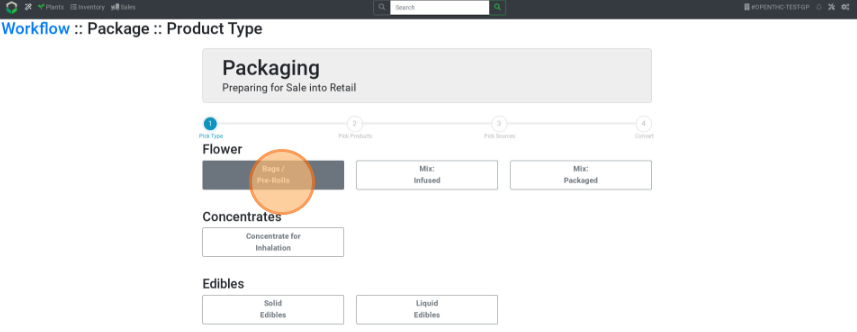
- The list of Retail Product Types include:
- Enter the count for each 'packaged product' Lot to be created.
- Use the grey "+" button to make additional Lots of that product.
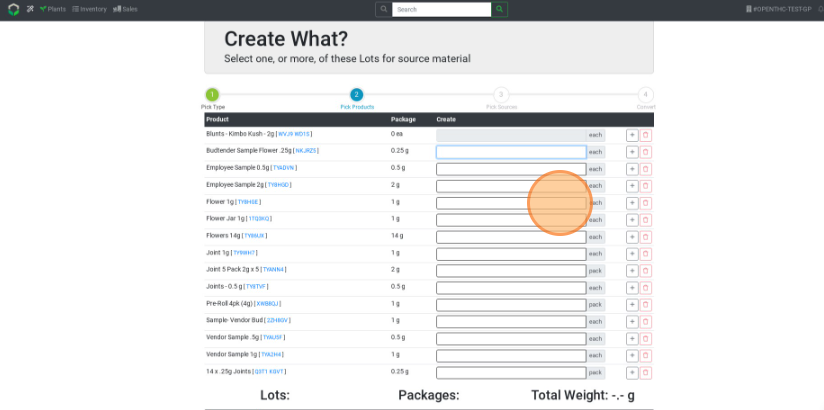
- Use the grey "+" button to make additional Lots of that product.
- Select Next.
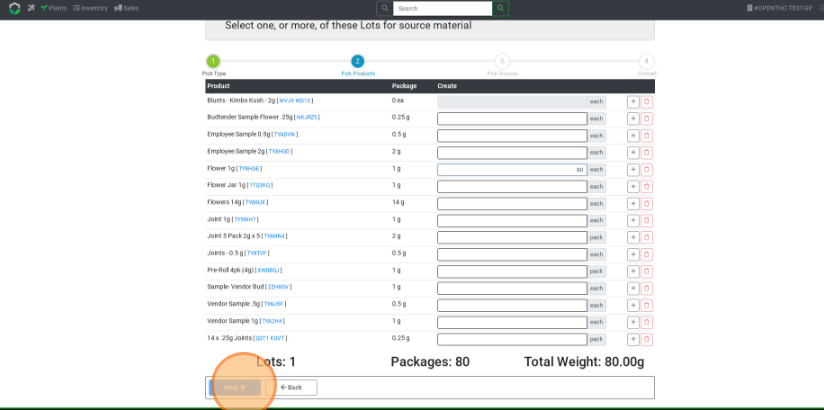
- Pick a source for each output Lot. There are three ways to look up a Source Material Lot.
- Use the magnifying glass to expand the list of Lots, and select a lot using the blue Checked Box button.
- Type in the Lot ID manually and select it from the dropdown list.
- Select an entry box and scan the Barcode/QR Code of the Source Material Lot.
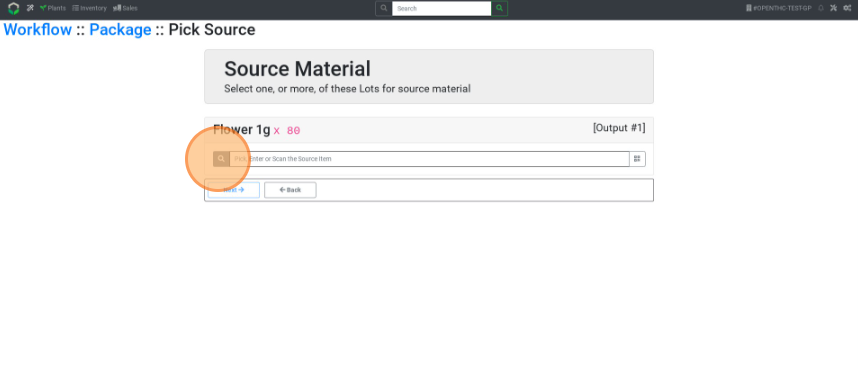
- Select Next.
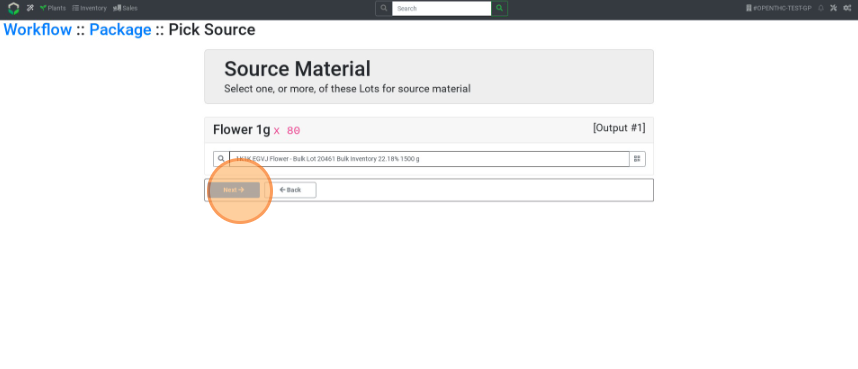
- Verify the weights being used. Adjust if any Lots are displayed in red, indicating insufficient input weight. Select Next.
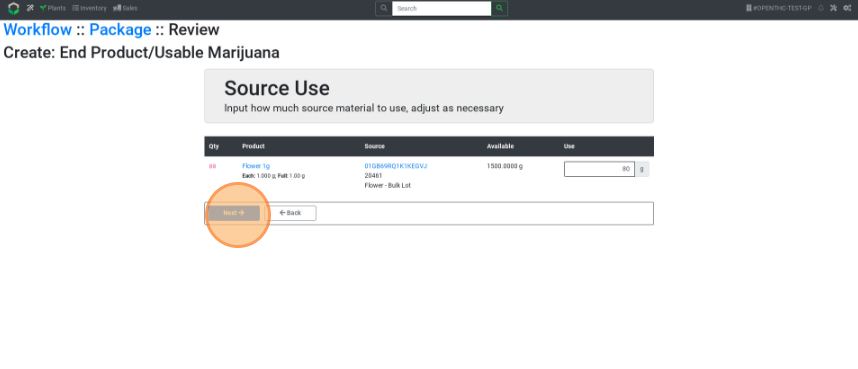
- Select the Lab Results status. (Lab Results status refers to marking the item as No Additional Test Result Needed or Additional Lab Result Needed.) Pick a Section. Select Next.
- Optional tip: Select the Down Arrow button to auto-select the same section for all rows.
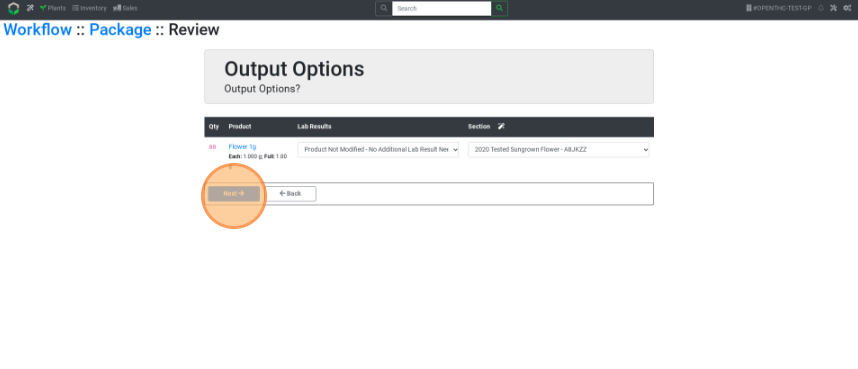
- Optional tip: Select the Down Arrow button to auto-select the same section for all rows.
- Review the details and select Finish to create your Lots.