Client Detail Reports
How to View a Client Detail Report
A Client Detail Report is a report with all of the outgoing transfers made to one of your clients. It shows you the number of Visits, Packed Lots, Units, Income, Items per Stop, Income per Stop and other relevant information.
Method 1:
- From the Dashboard select Sales.
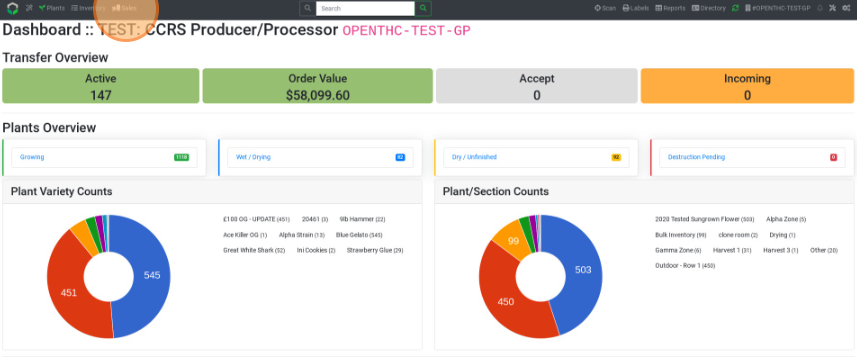
- Select Outgoing.
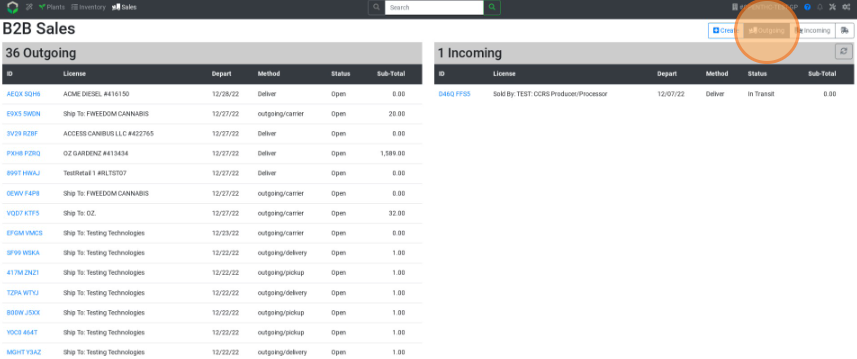
- Select a License Name and view the client's page.
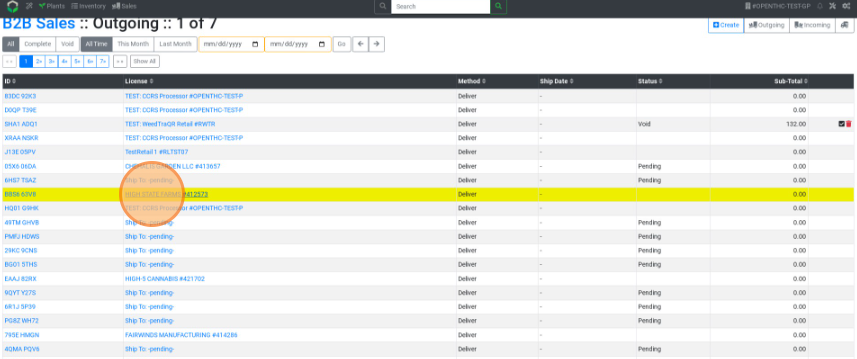
- Select the Contact button to view the client's Global Directory page.
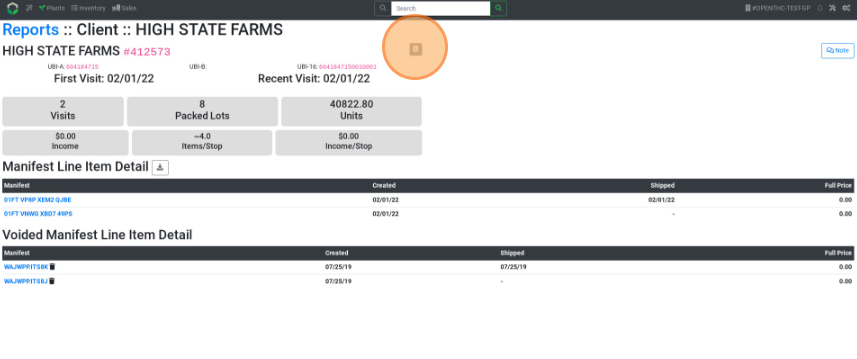
- Select Note to add notes to the client's page.
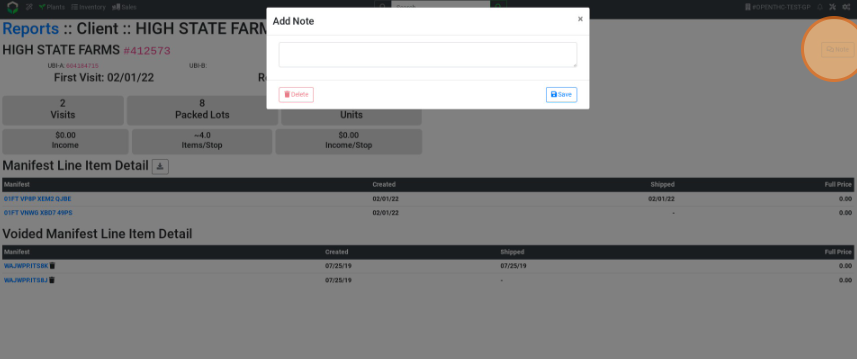
- View a manifest's contents by selecting the white space in it's row.
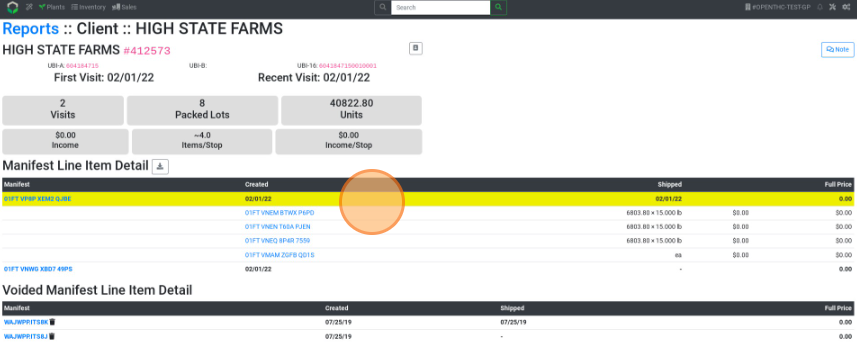
- Download a CSV of the dataset using the Down Arrow (download) button.
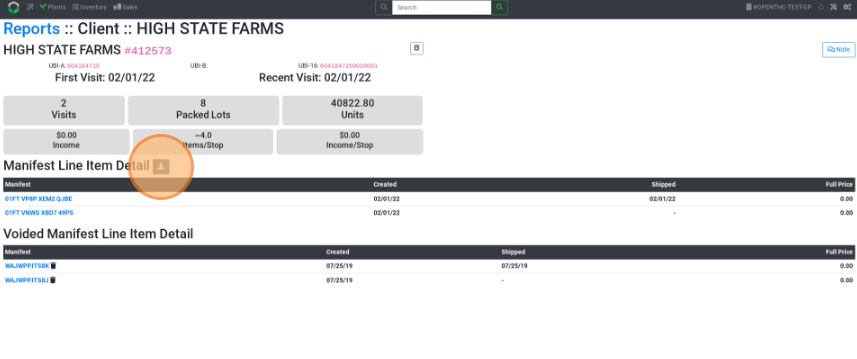
Method 2:
- From the Dashboard select Sales.
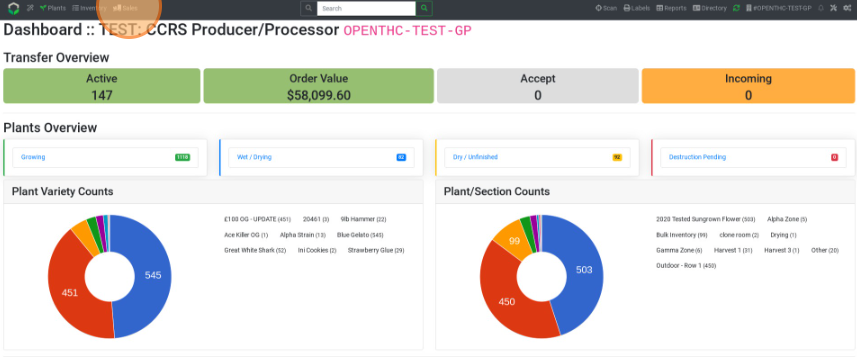
- Select Outgoing.

- Select a Transfer ID.
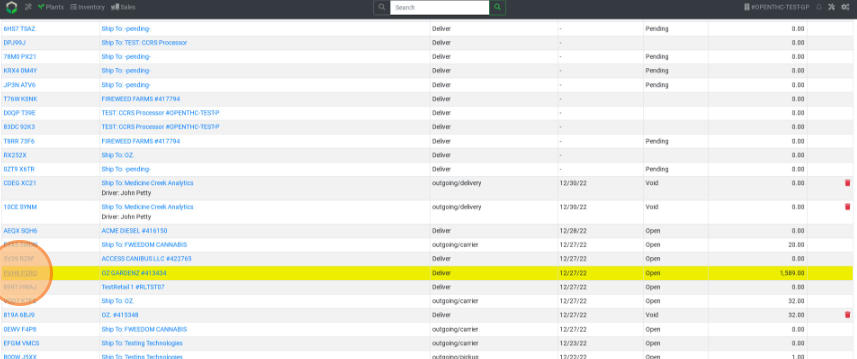
- Select the License Name in the Sold To section.
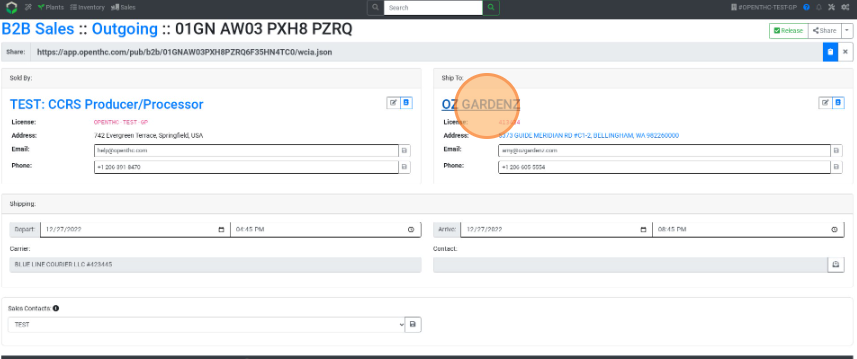
- Repeat steps 4-8 from Method 1.
Method 3:
- From the Dashboard select Directory.
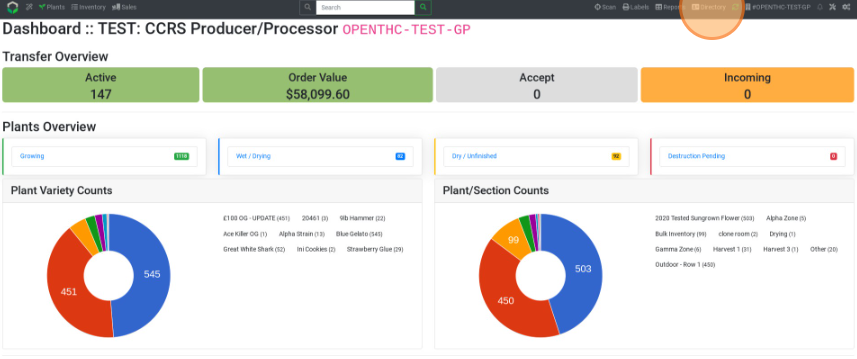
- Select a License Number.
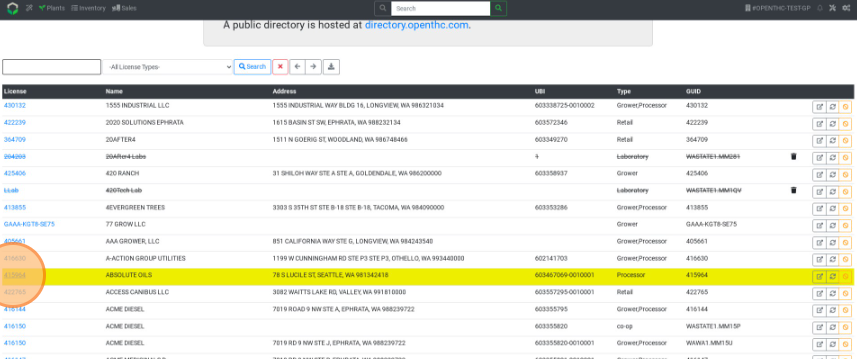
- Repeat steps 4-8 from Method 1.