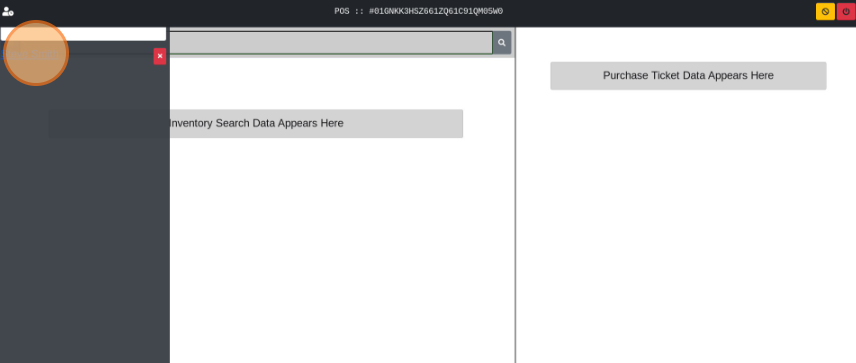Save/Load a Transaction
How to Save/Load a Transaction in the POS Terminal
Use the Save Transaction function to temporarily suspend a transaction, then load it again later.
- From the Dashboard select Launch POS.
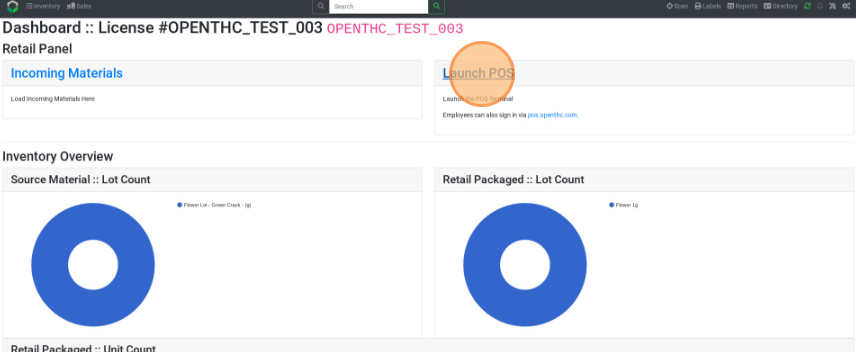
- Select POS.
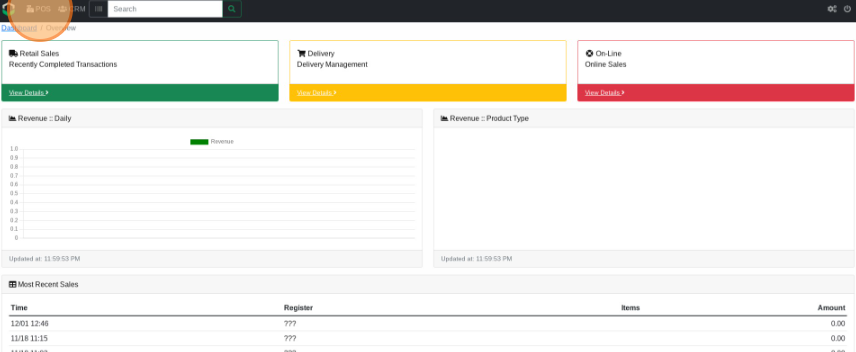
- Type in a user PIN and select he Right Arrow button.
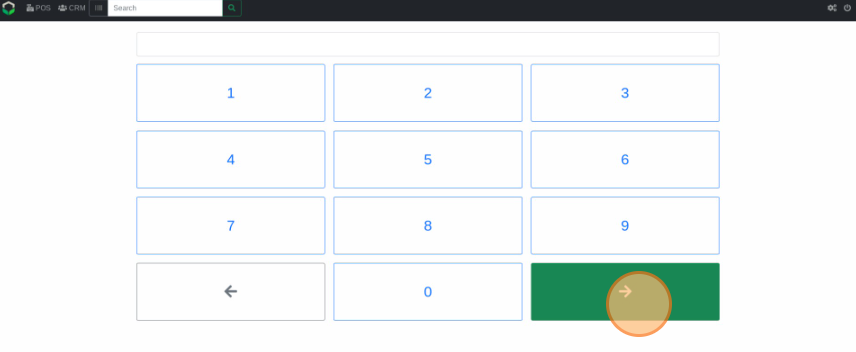
- Select the Magnifying Glass icon or Camera icon.
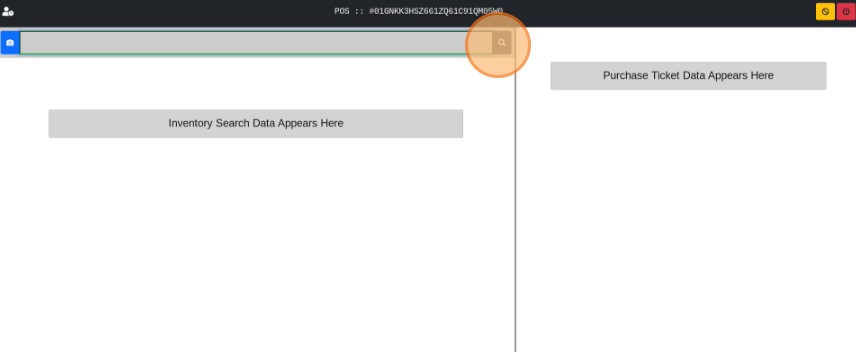
- Add some products to the transaction.
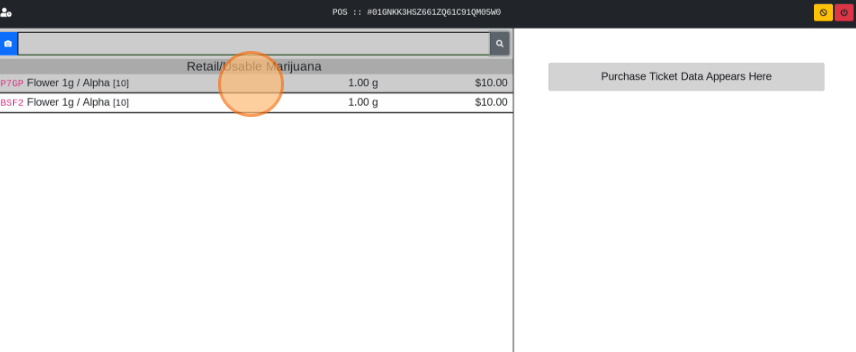
- Select Save.
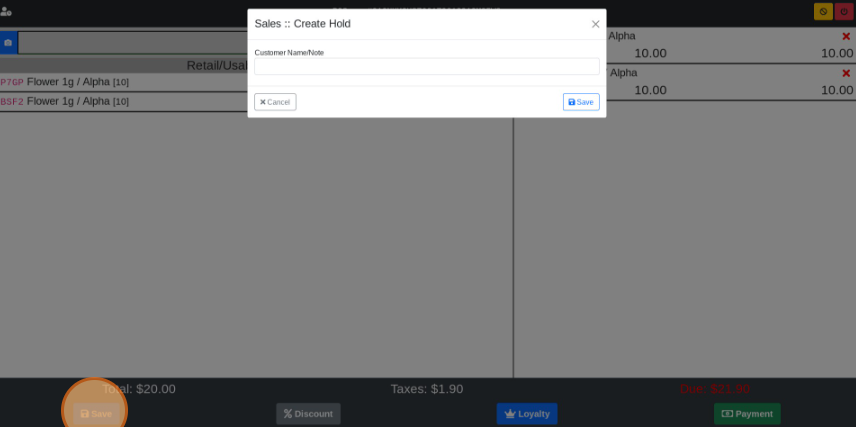
- Enter the customer name/note for the transaction and select Save again
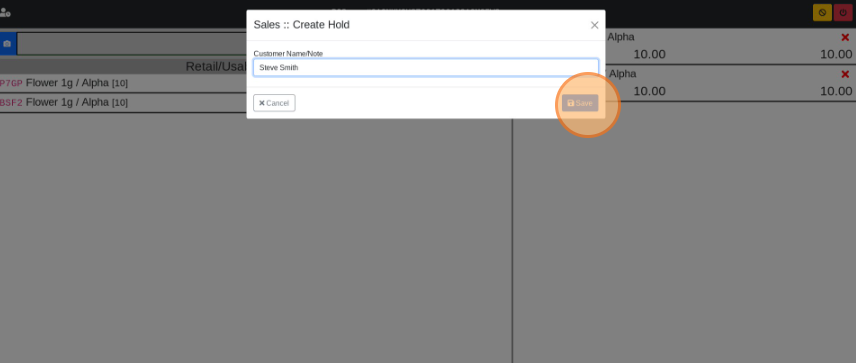
- To load the saved transaction select the User icon.
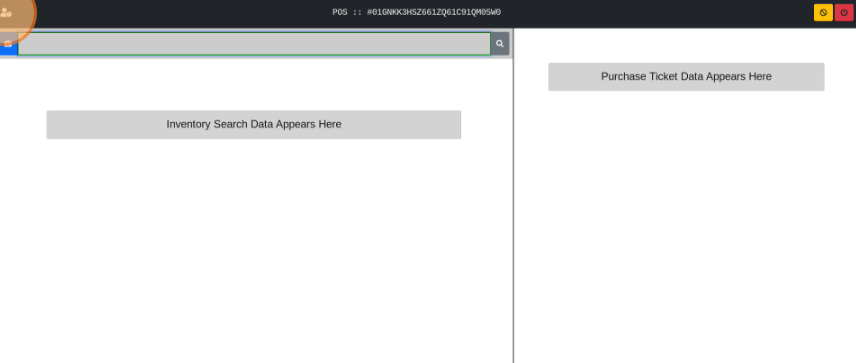
- Select the saved transaction to load it.