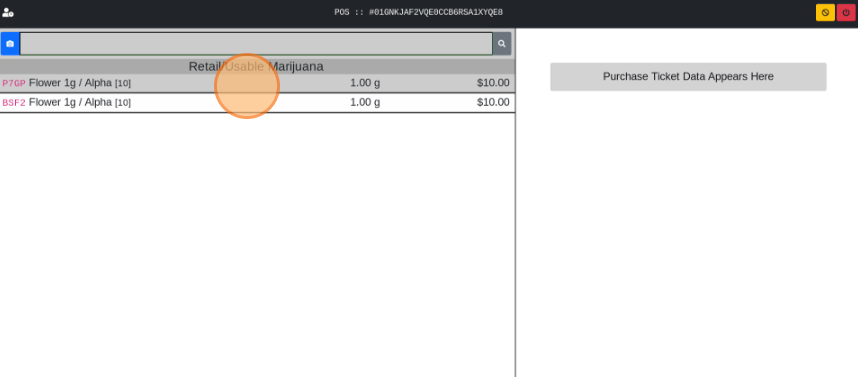Add Inventory to the POS
How to Add Inventory to the Terminal
After receiving Inventory Lots into the back-end system, use these steps to add pricing to the lots. This is the only way to make Inventory appear in the POS terminal.
- From the Dashboard select Inventory.
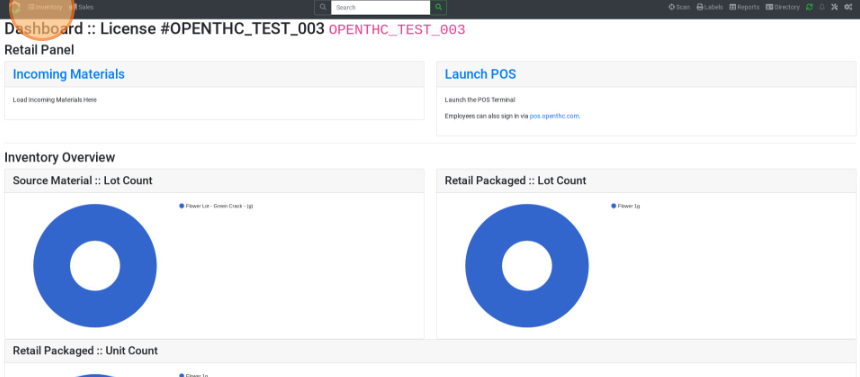
- Select a Lot ID.
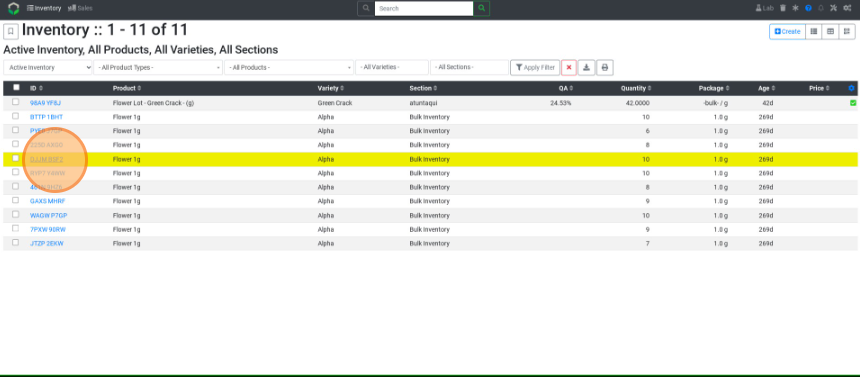
- Select the Price field and enter a price.
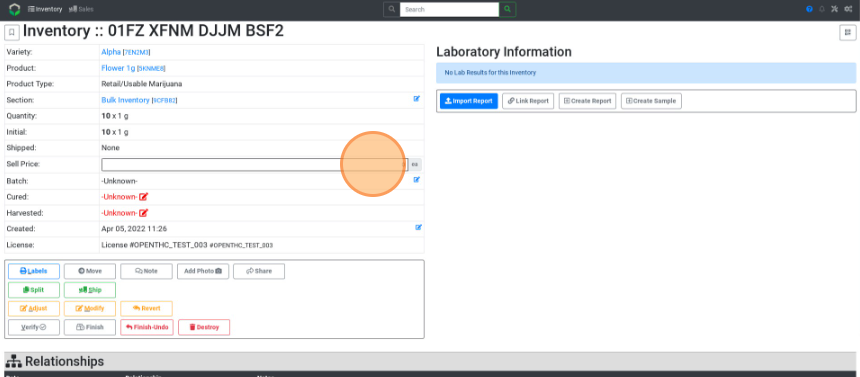
- Select Inventory to repeat step 3 for as many Lots that need pricing.
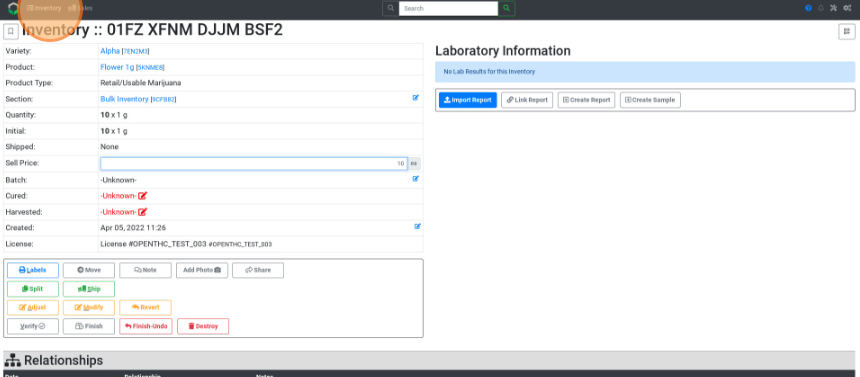
- Select the Dashboard (OpenTHC) icon.
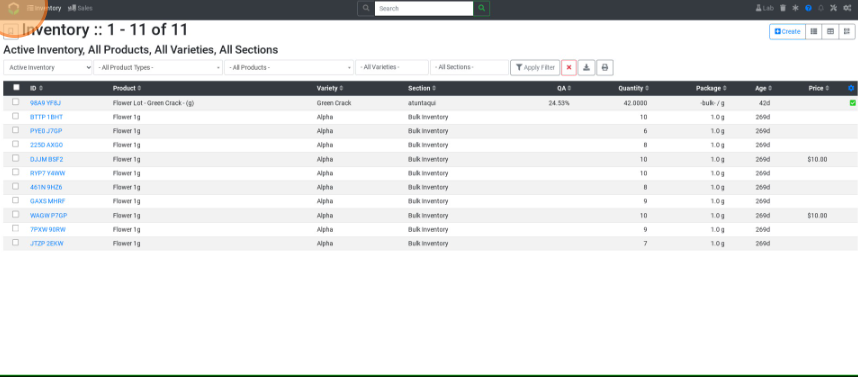
- Select Launch POS.
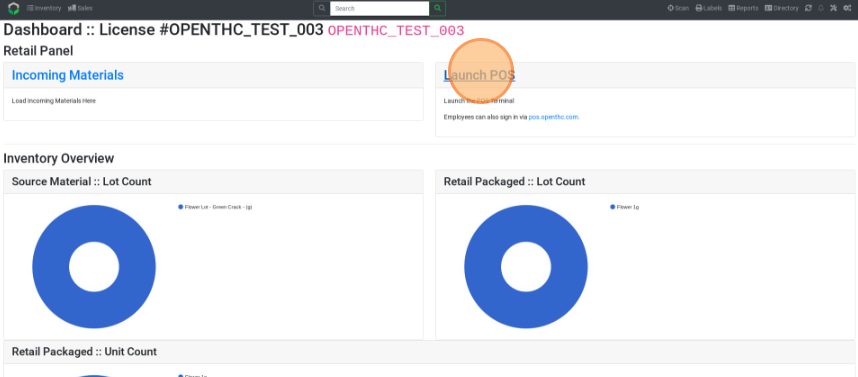
- Select POS.
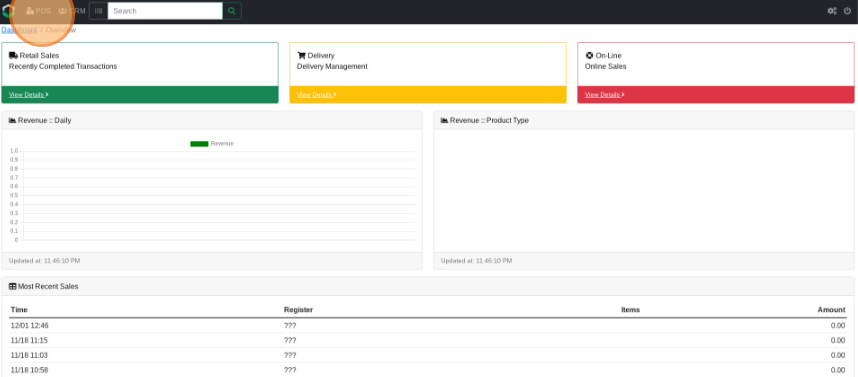
- Type in a user PIN and select the Right Arrow button.
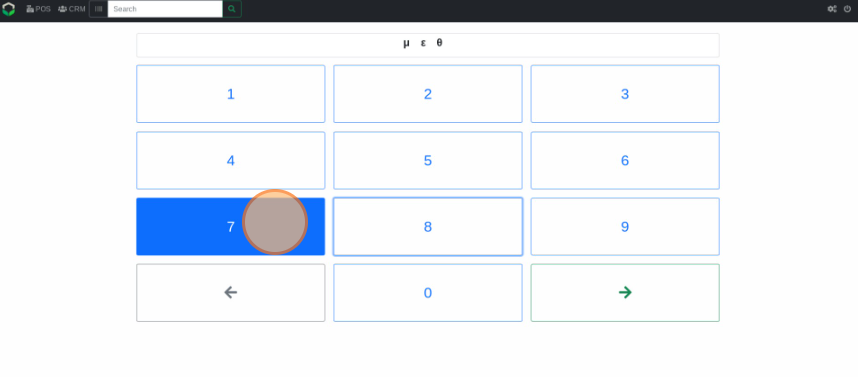
- Select the Magnifying Glass icon.
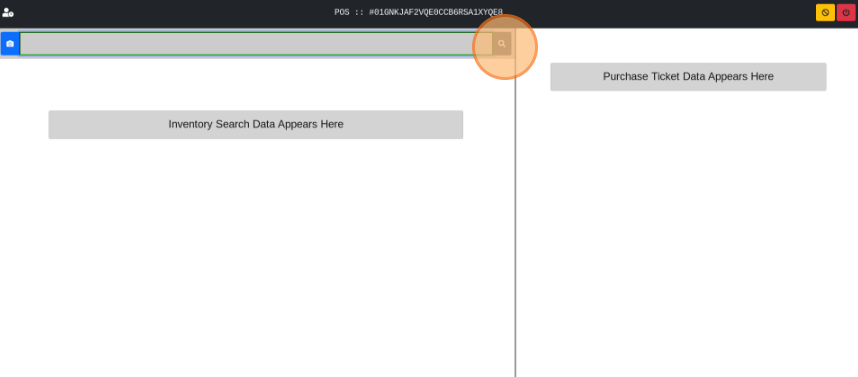
- All the Lots with price added are displayed.