B2B Marketplace Buyer's Guide
NOTE: No sign up is necessary to order from the Marketplace
How to Commit an Order on B2B Marketplace
- Main Market page: The Market page is the main page containing the most recent listings from licensed Producers/Processors. You can view the Listing Name, Description, Pricing, and Product Images on this page. Select a listing title (blue link) to view the post.
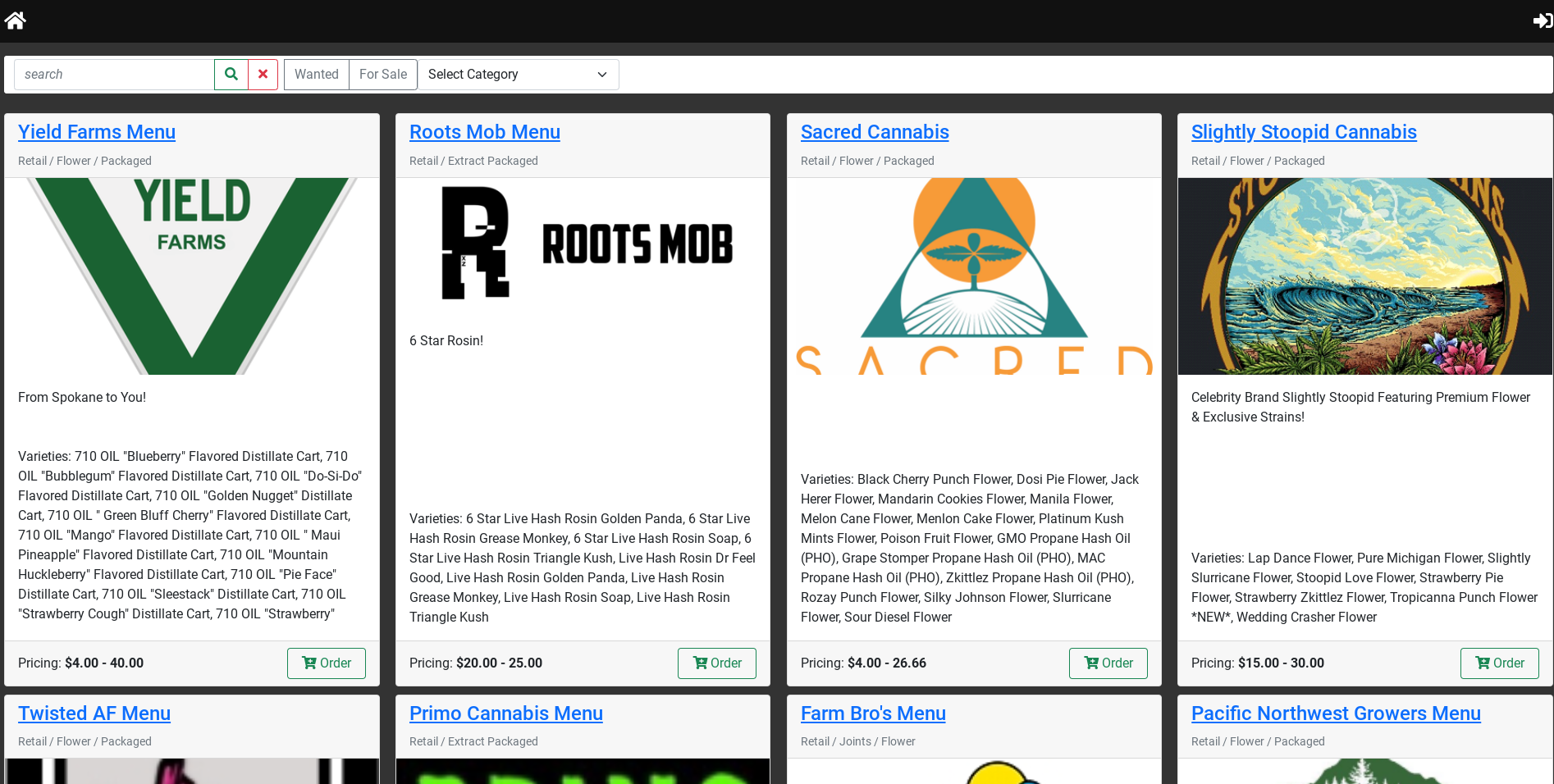
- Individual Listings: The individual listing page contains a Title, Description, Varieties, Quantities, and Pricing of listed product. You may add products to your cart from this page. Selecting the Shop name at the top of the page will bring you to the individual Shop’s ‘Storefront’ page. You will also notice a Created: and Expires date at the bottom of each listing. Listings are valid for 21 days, so you will never be presented with outdated listings.
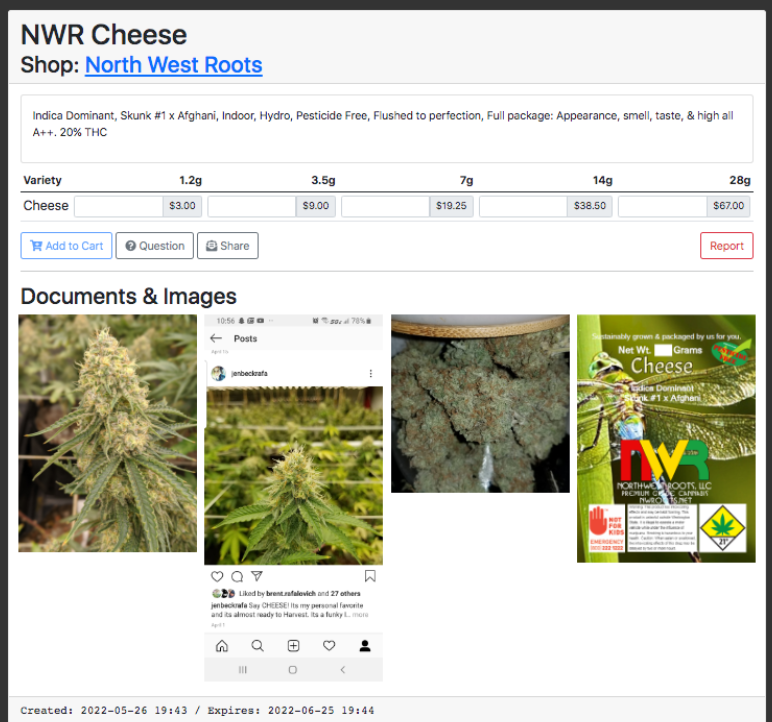
- Individual Shop’s ‘Storefront’ page: The individual ‘Storefront’ page contains a brief description of the Shop, along with all the active listings by that Shop in all the product categories. You may add products to your cart from this page.
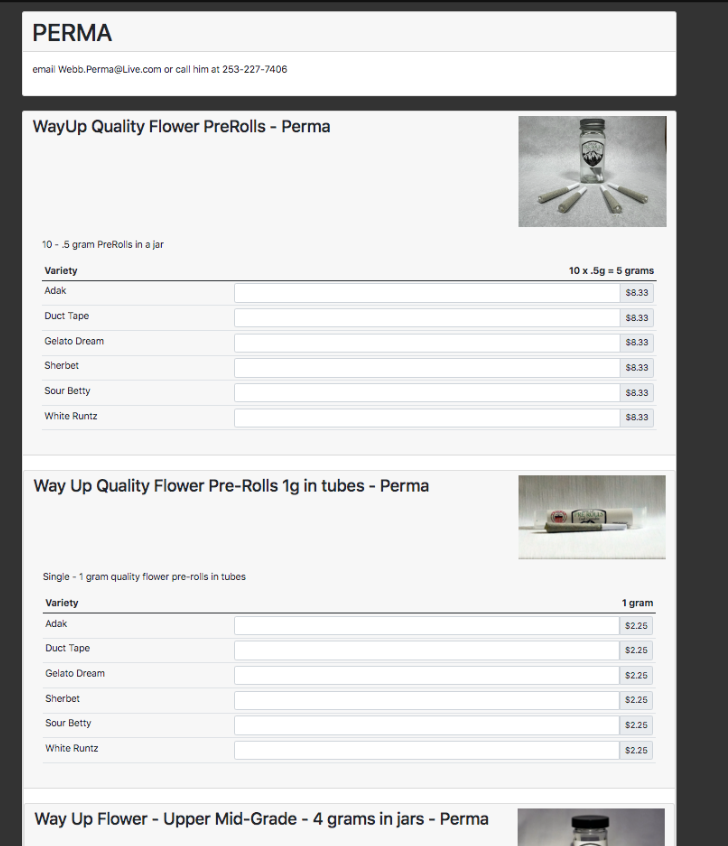
- Adding Products to your Cart: To add products to your cart, type in a quantity you want to purchase in the box corresponding to the package size you wish to purchase, then select Add to Cart. Sometimes you will get a message that says Item was skipped, order too small/large. If this happens try adjusting your order quantity. You can continue this process, and when you are ready to check out, select the Cart icon in the upper-right corner.
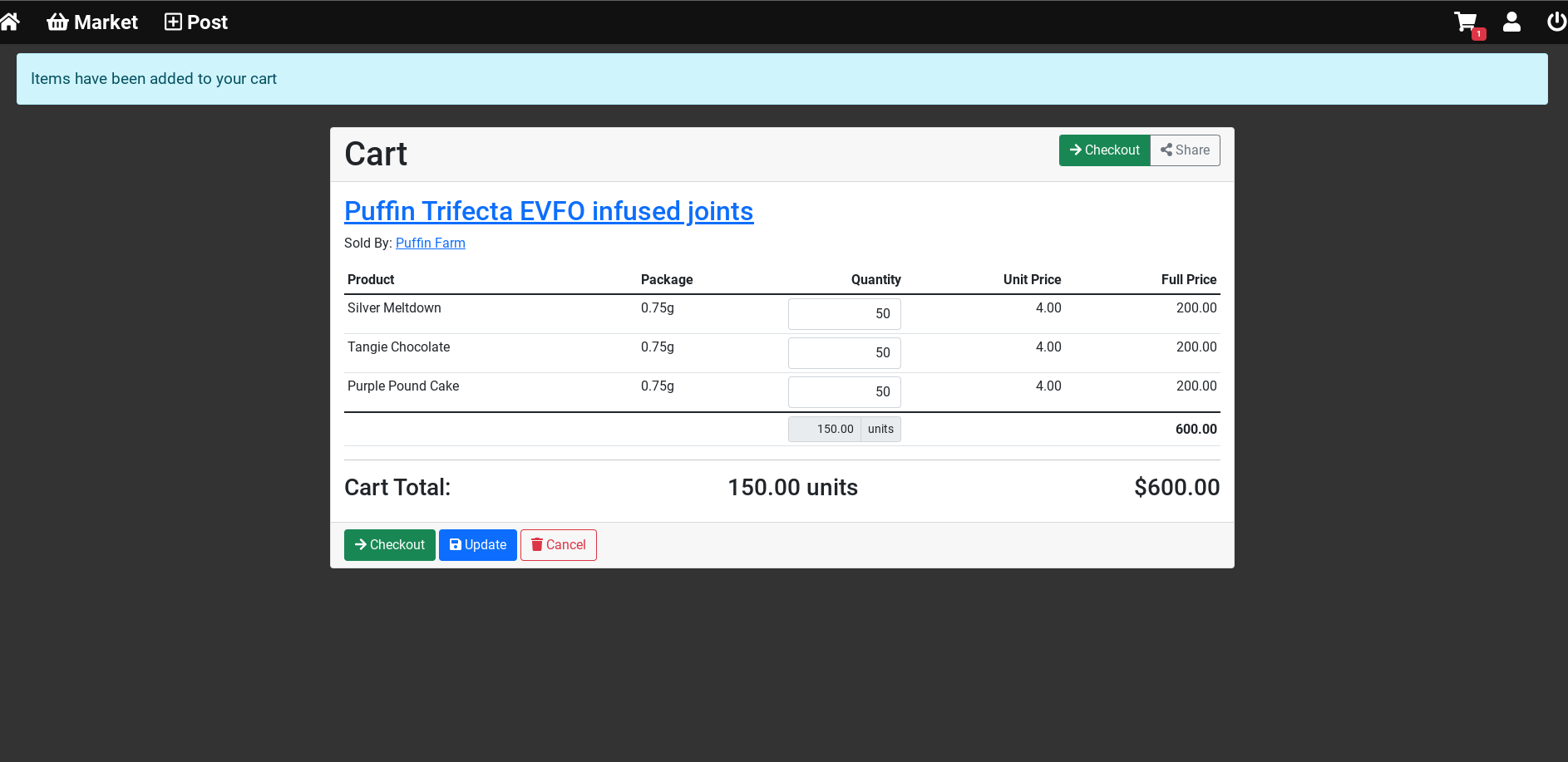
- How to Check Out an Order: Once items have been added to the Cart, the order can be confirmed after filling out some Contact Information. No sign up is necessary to do this process. Select Commit and someone on the other end will be in contact with you.

Technical Support
If you have any questions please email help@openthc.com or call 855-976-9333