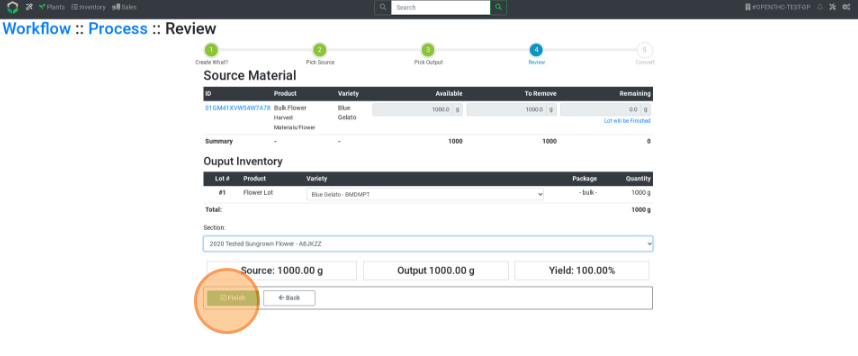Workflow Mode: Convert to Harvest Material Lots
How to Convert Harvest Materials to Flower Lots using Workflow
- From the Dashboard select the Wand (Workflow) button.
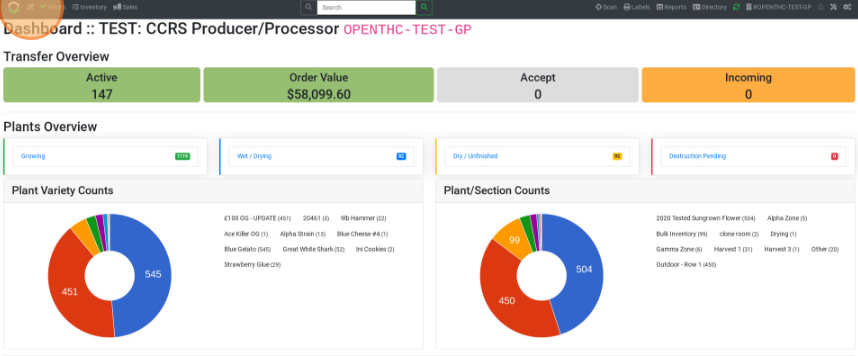
- Select Processing under the Process column.
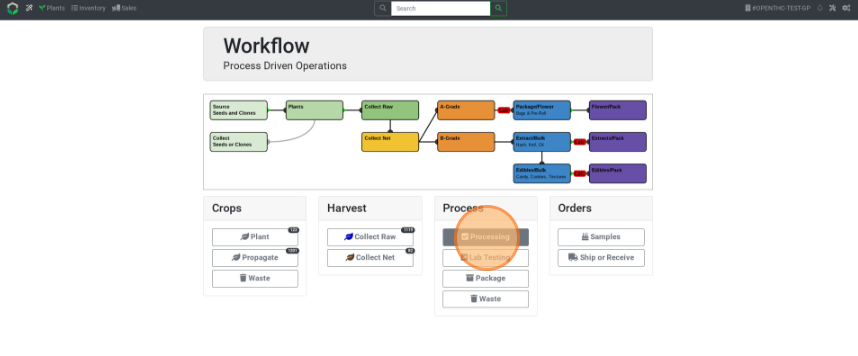
- Select a Harvest Material Output product type under Production Flower. The options are:
- Grade A for Retail.
- Grade A for Extraction.
- Grade B for Extraction.
- Grade B Marijuana Mix.
- Grade C Bulk Trim.
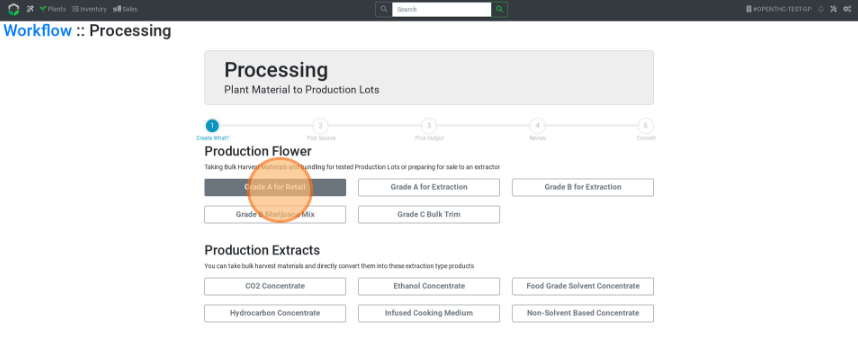
- Select a Variety.
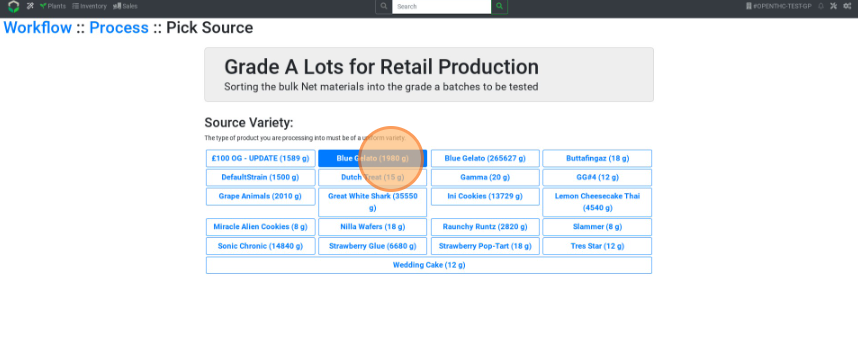
- Checkbox the Source Material Lots to be used.
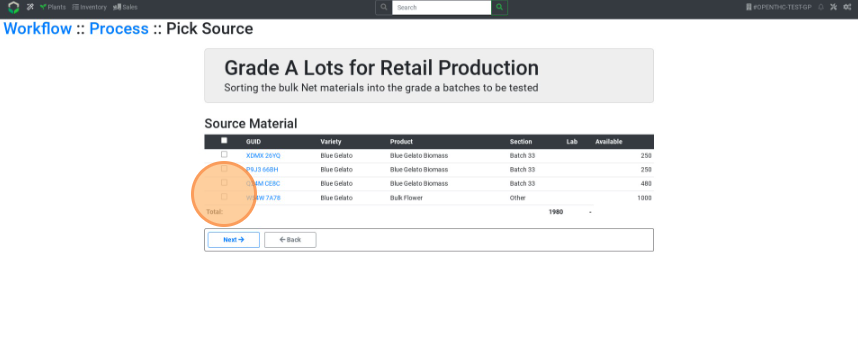
- Select Next.
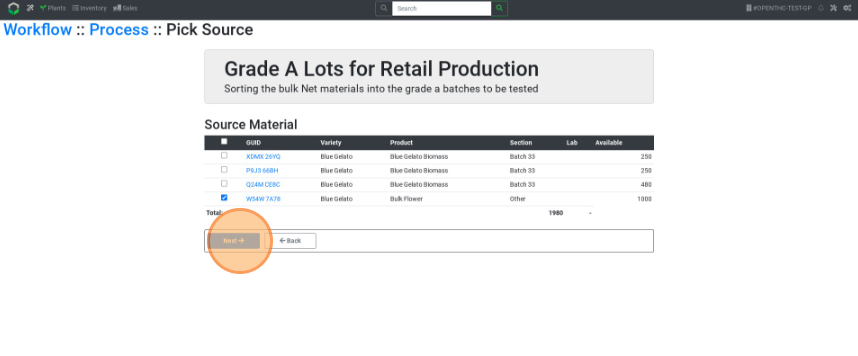
- Enter the output quantity under Create or select the Up Arrow button to auto-fill the max weight.
- Select the + button to add multiple output rows.
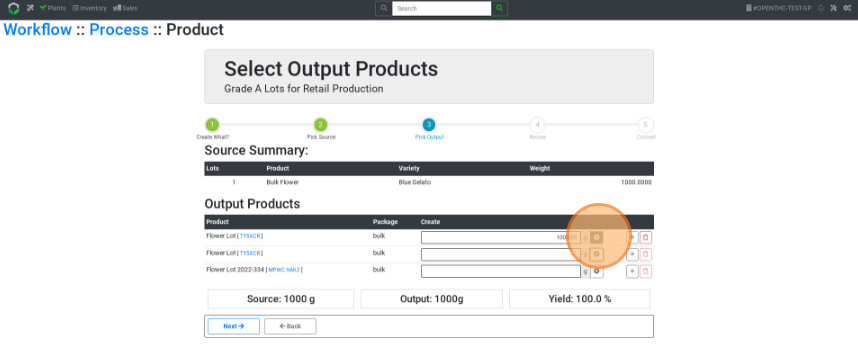
- Select the + button to add multiple output rows.
- Select Next.
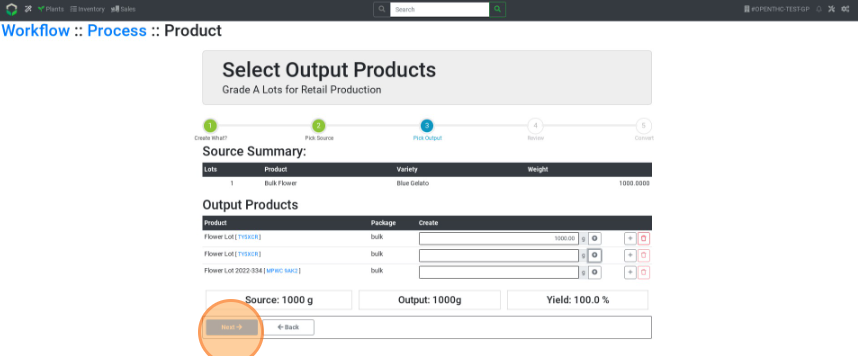
- Pick a Variety and Section.
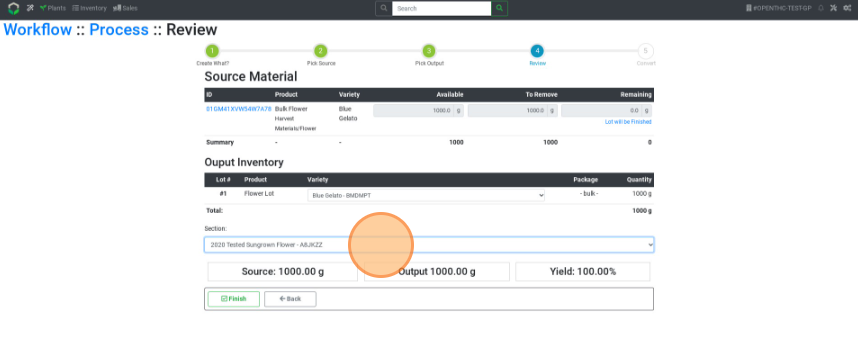
- Select Finish.