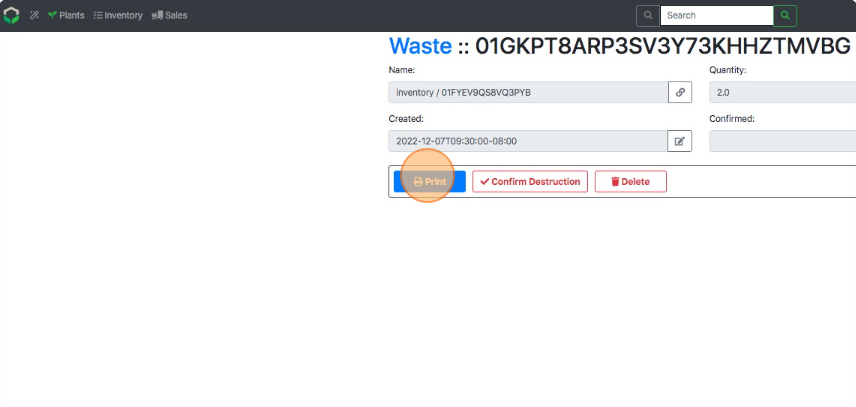Print Waste Inventory Labels
Video Coming Soon...
How to Print Waste Labels from a Waste View Page
Method 1: Print Labels from Waste Page
- From the Dashboard select Inventory.
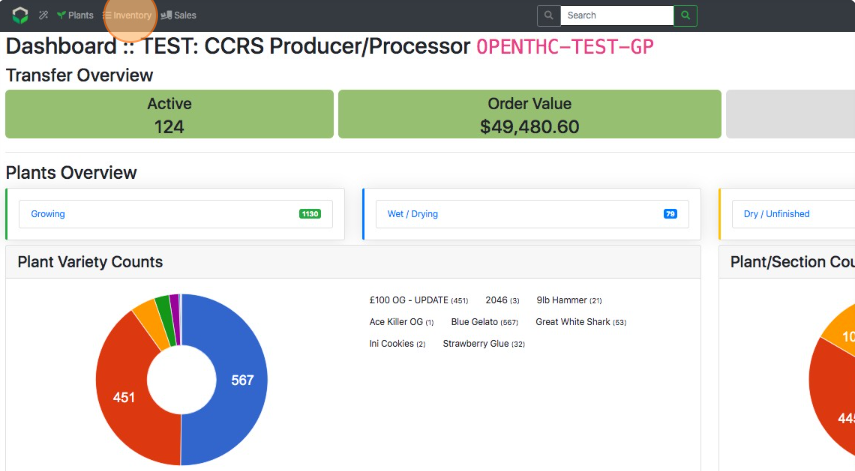
- Select the grey Bin icon in the upper-right corner.
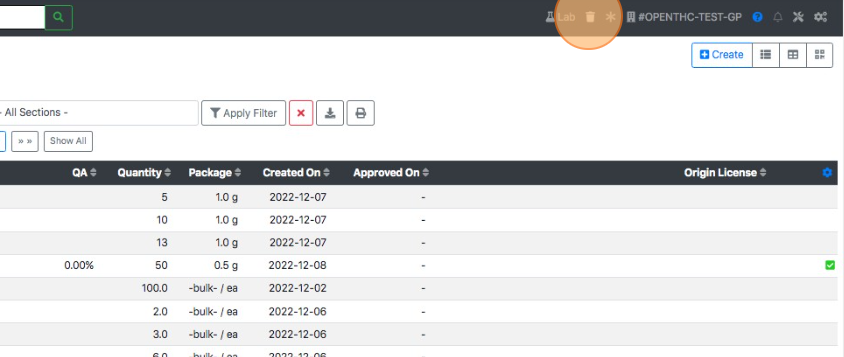
- Select a Waste Lot ID in the GUID column.
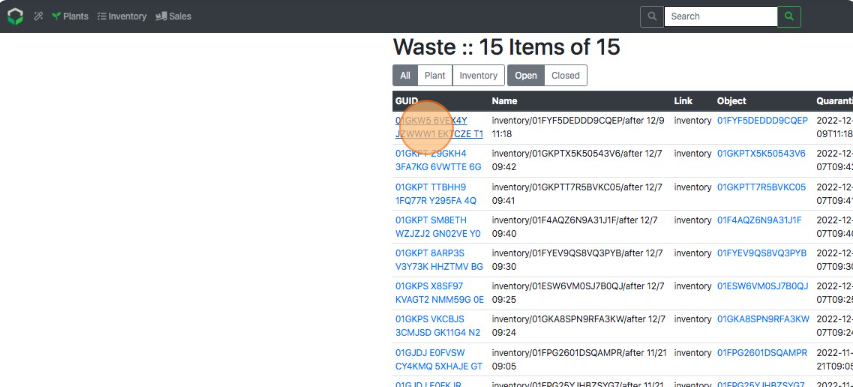
- Select Labels/Print.
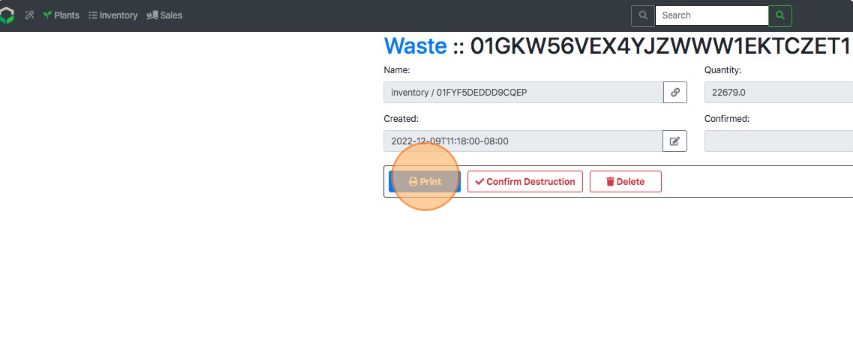
Method 2: Print Labels from an Inventory Lot
- From the Dashboard select Inventory.
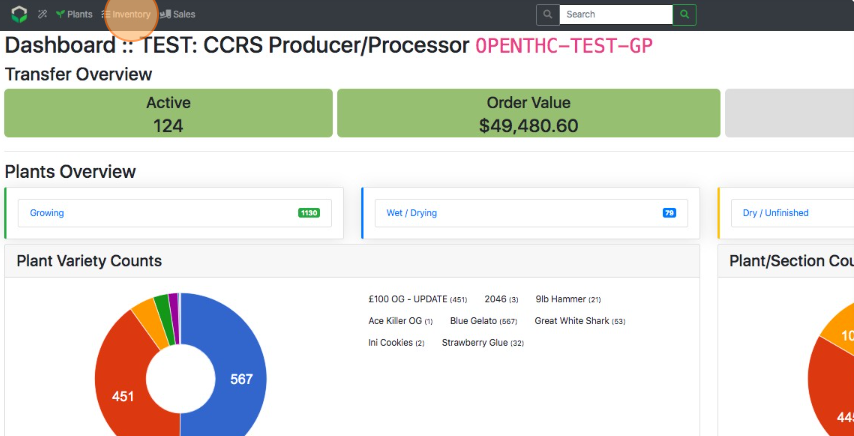
- Change the Active Inventory filter to Scheduled for Destruction.
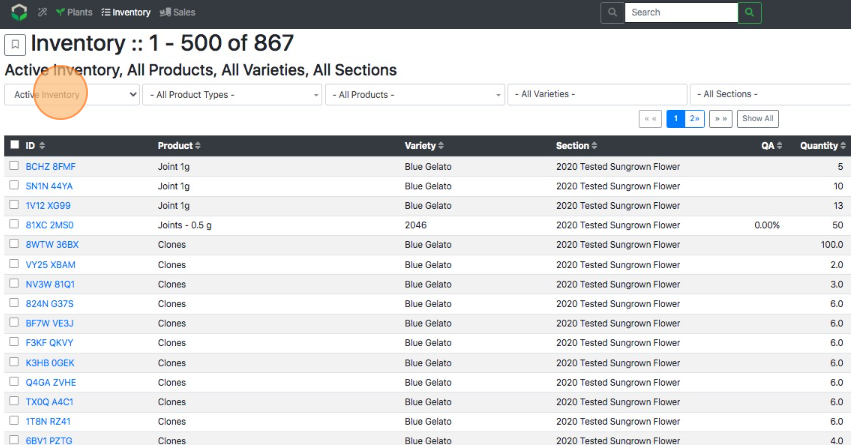
- Select Apply Filter.
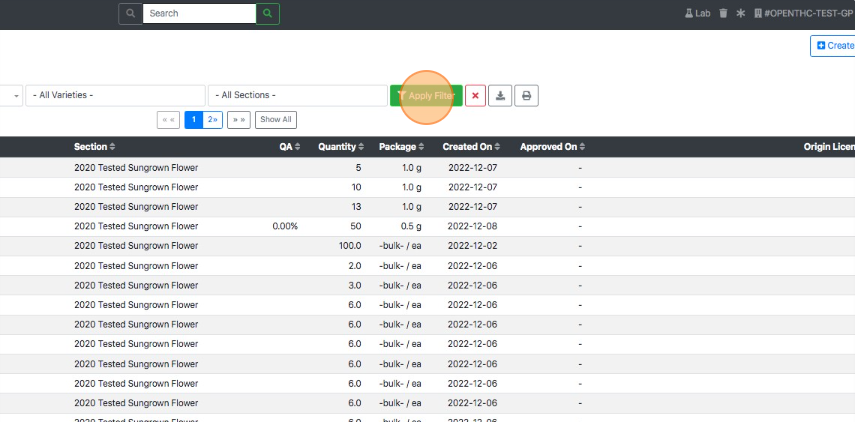
- Select an Inventory Lot ID.
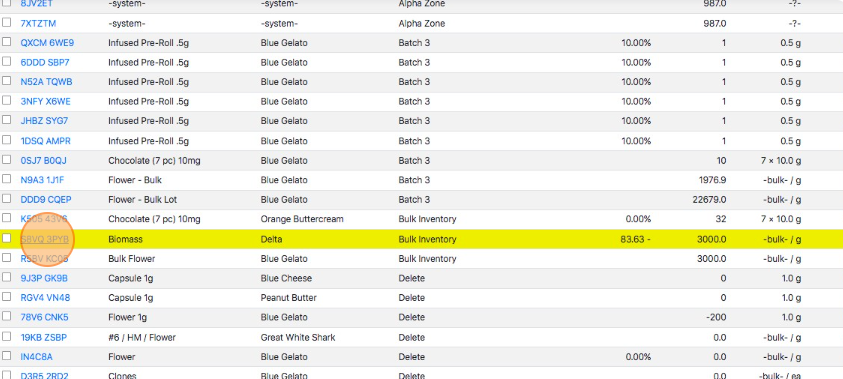
- Select the ID in the Waste Details section at the bottom of the page.
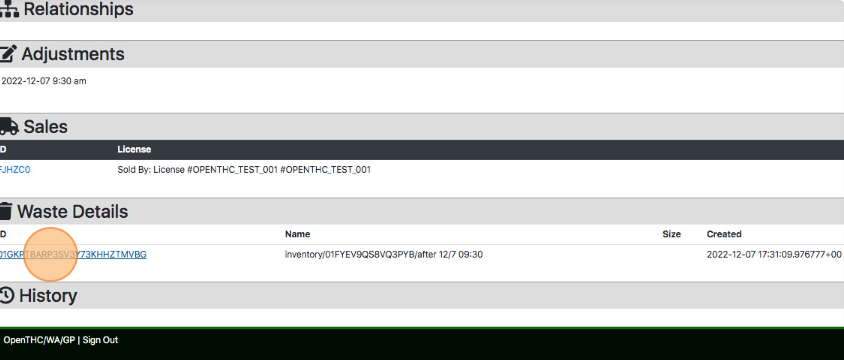
- Select Labels/Print.