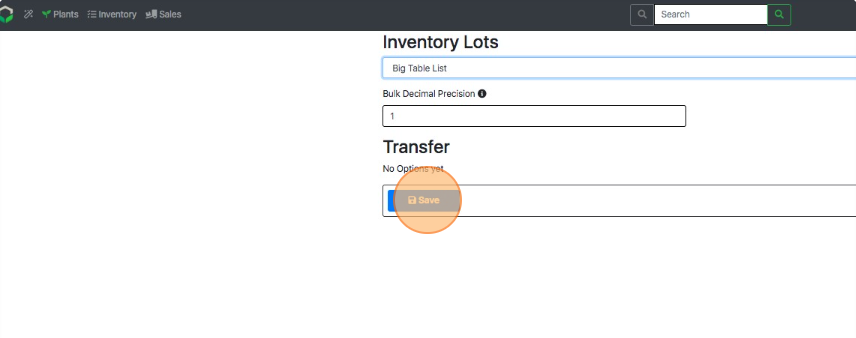Switch Inventory Views
How to Toggle Between Three Lot View Options
Inventory View Descriptions
- View 1: Grouping Inventory by Product Type and Section.
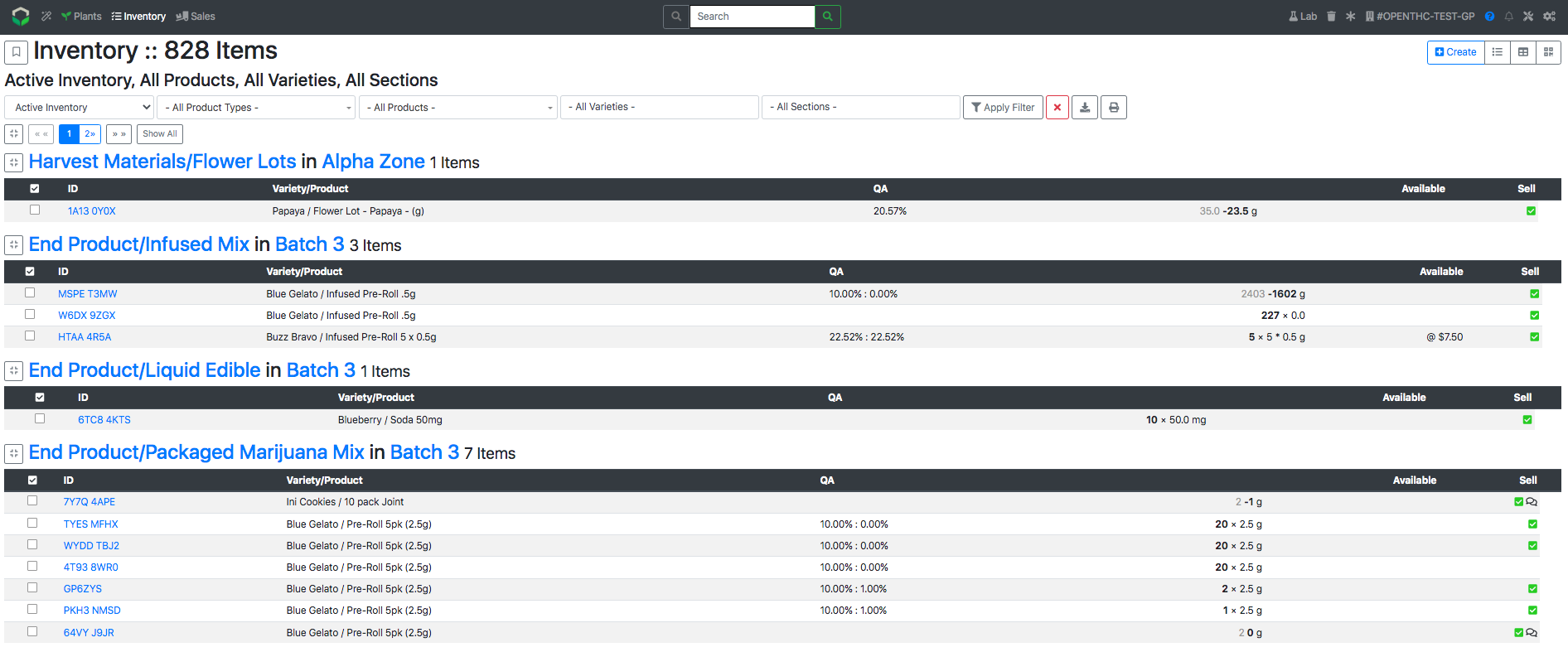
- View 2: Big Table list (spreadsheet-style view).
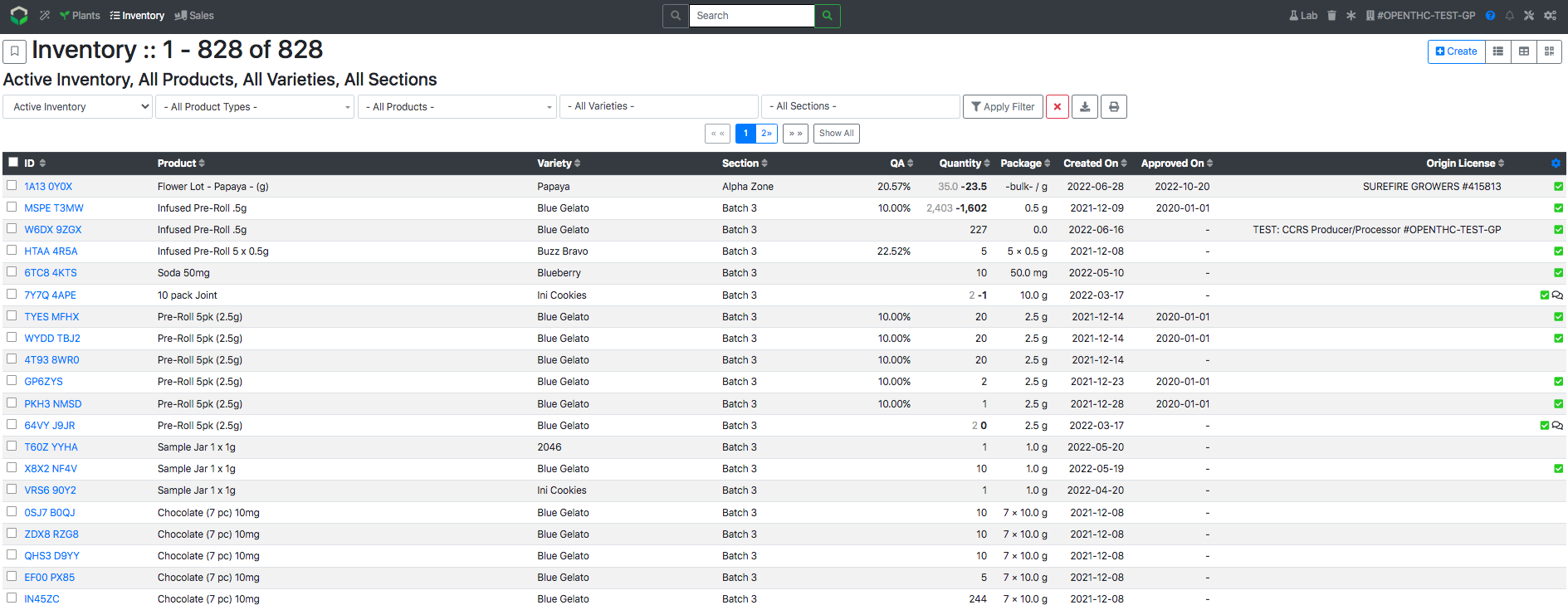
- View 3: Grid View.
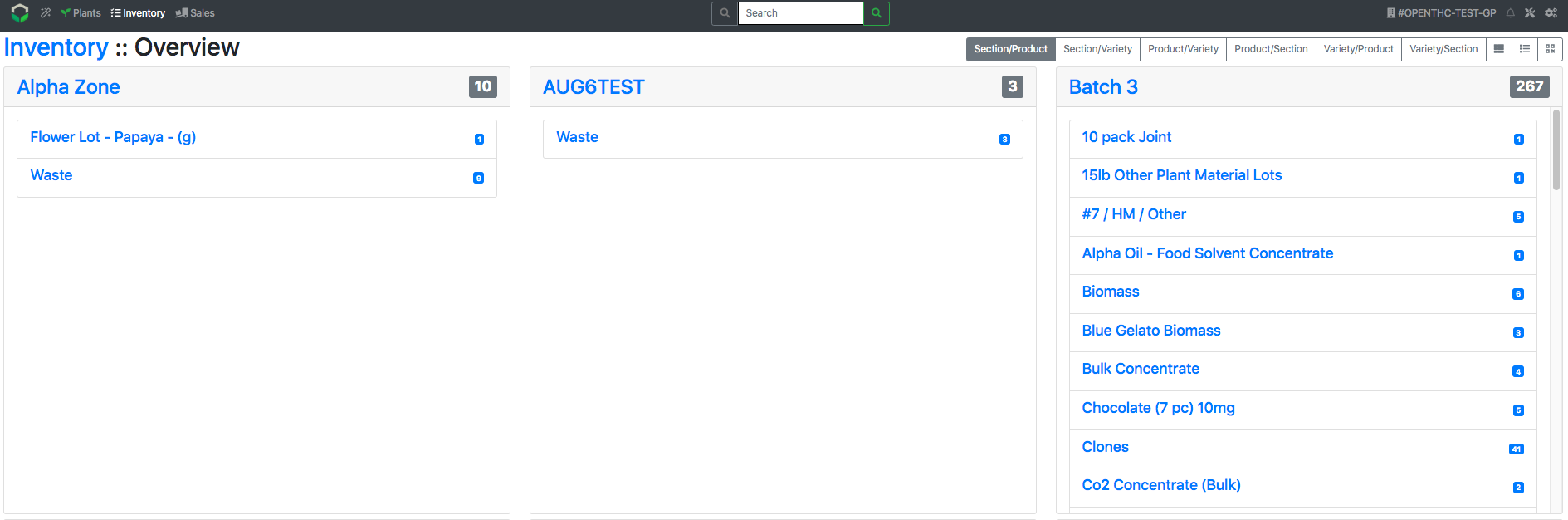
Method 1: Two List Views
- From the Dashboard select Inventory.
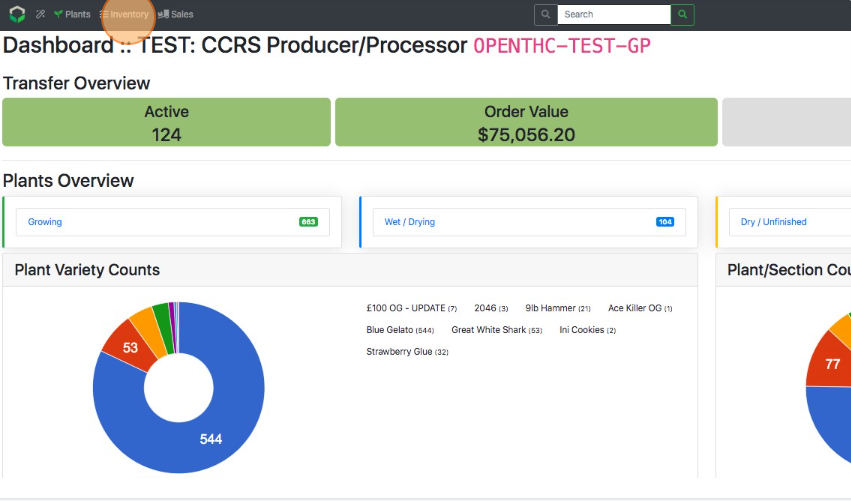
- To switch between Views, select the list view (bulleted list) button adjacent to Create at the top-right of the screen.
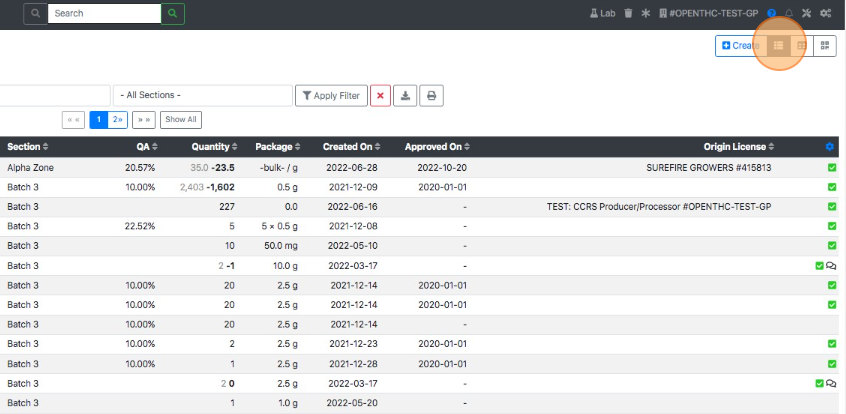
Method 2: Grid View
- From the Dashboard select Inventory.
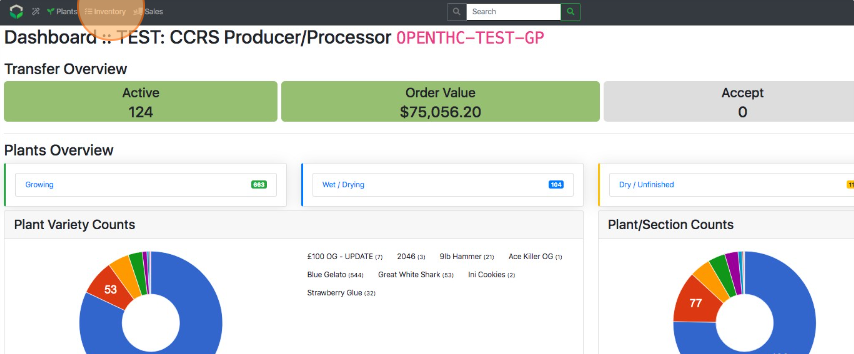
- Select the Grid View button in the top-right of the screen.
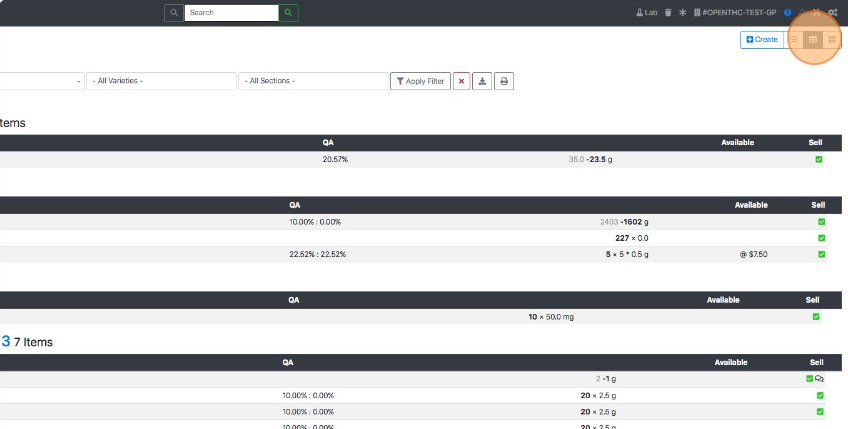
- Within Grid View there are a variety of filters that allow for further refinement:
- Where are my products located?
- Section/Product - products listed by section.
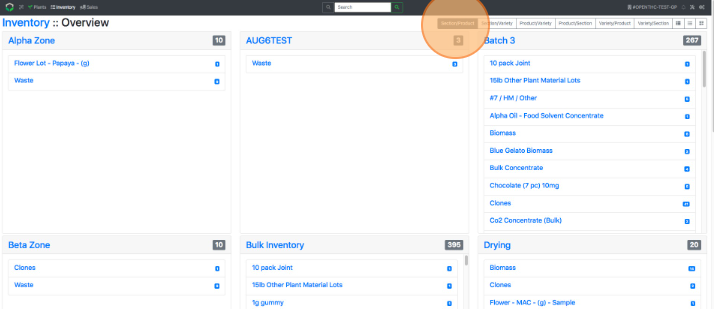
- Section/Product - products listed by section.
- What varieties are in each section?
- Section/Variety - varieties listed by section.
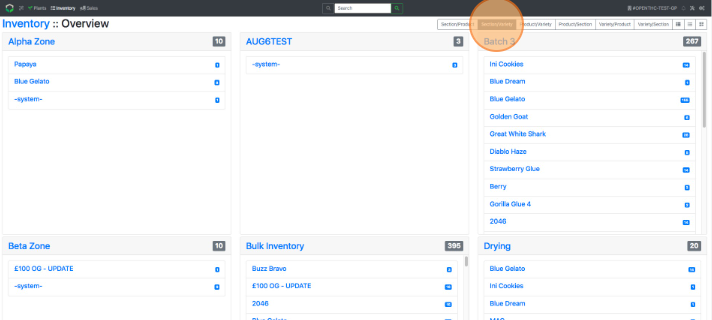
- Section/Variety - varieties listed by section.
- What varieties do I have of each product?
- Product/Variety - varieties listed by product.
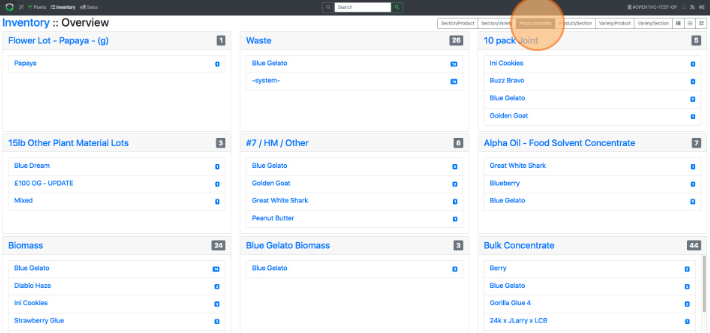
- Product/Variety - varieties listed by product.
- Where is each product located?
- Product/Section - sections listed by product.
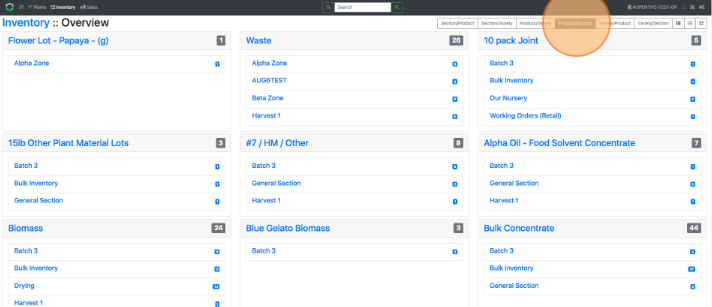
- Product/Section - sections listed by product.
- What products do I have for each variety?
- Variety/Product - products listed by variety.
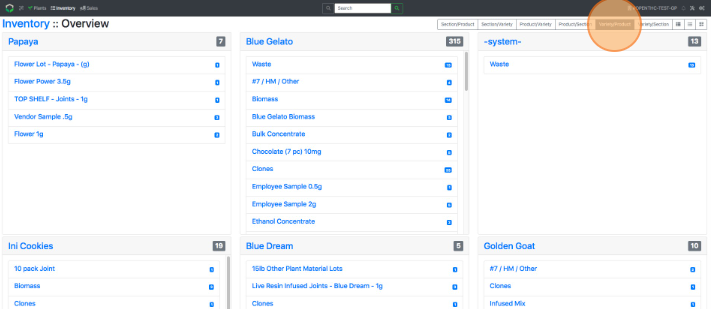
- Variety/Product - products listed by variety.
- Where are my varieties stored?
- Variety/Section - sections listed by variety.
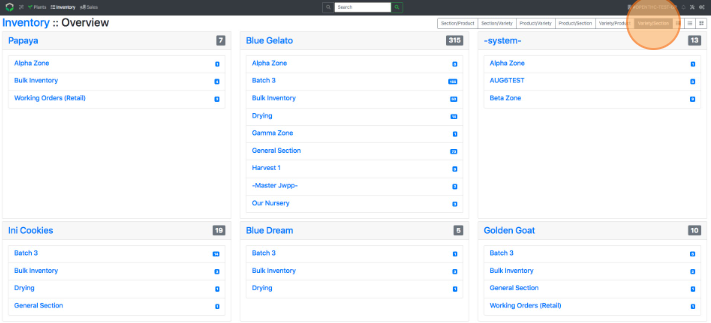
- Variety/Section - sections listed by variety.
- Where are my products located?
Setting a Default View
- From the Dashboard select Inventory.
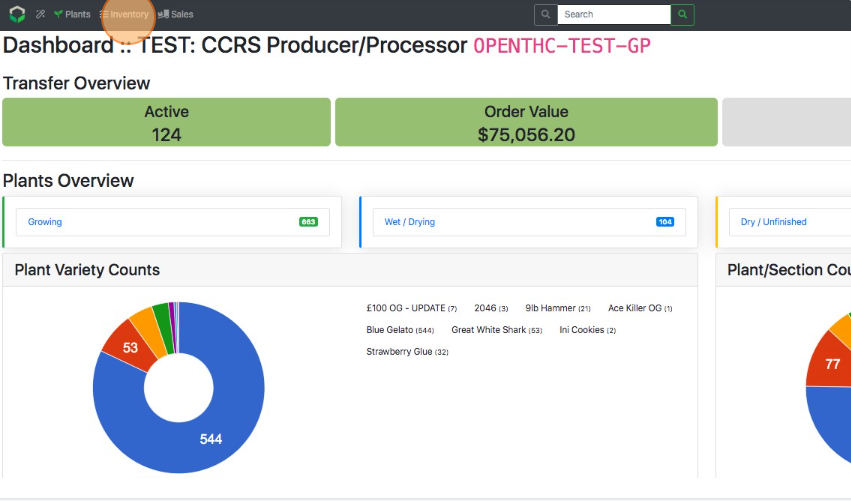
- Select the Asterisk (Star Menu) button in the navigation bar.
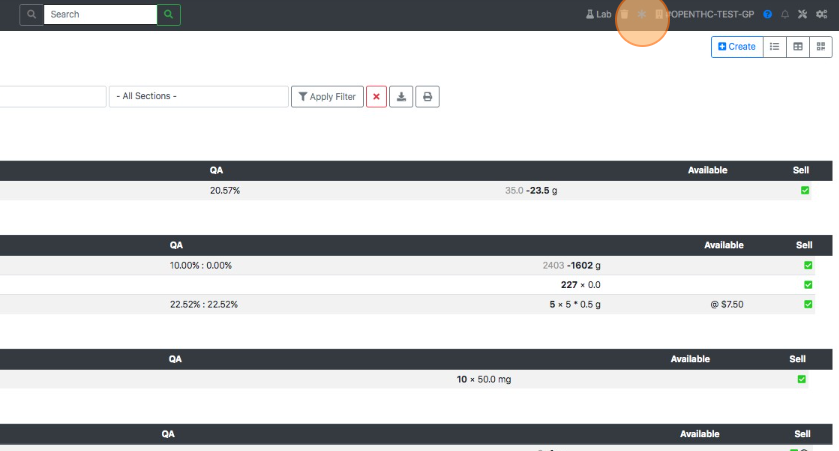
- Select UI Settings.
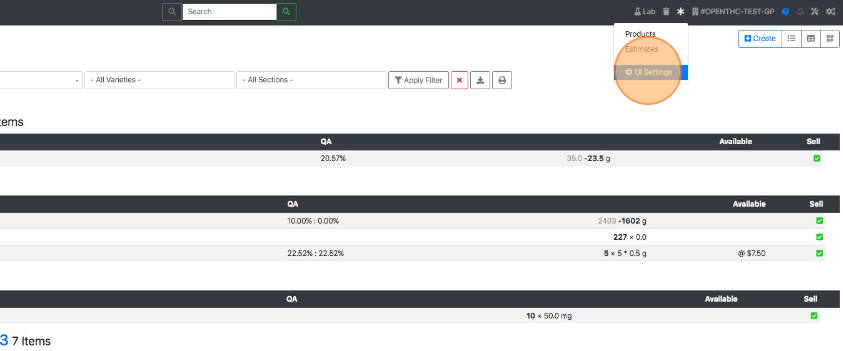
- Select Grouped By Product & Section or Big Table List.
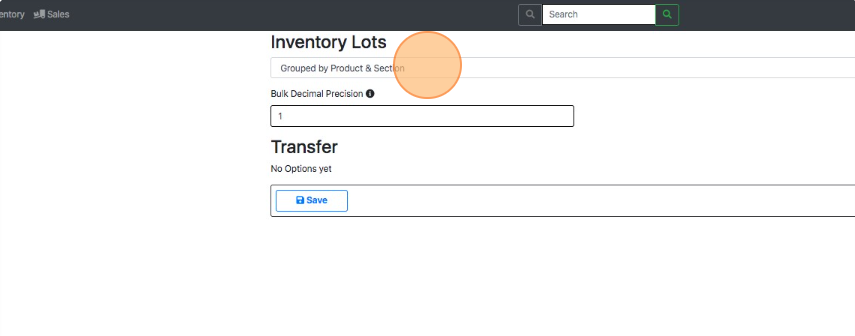
- Select Save.