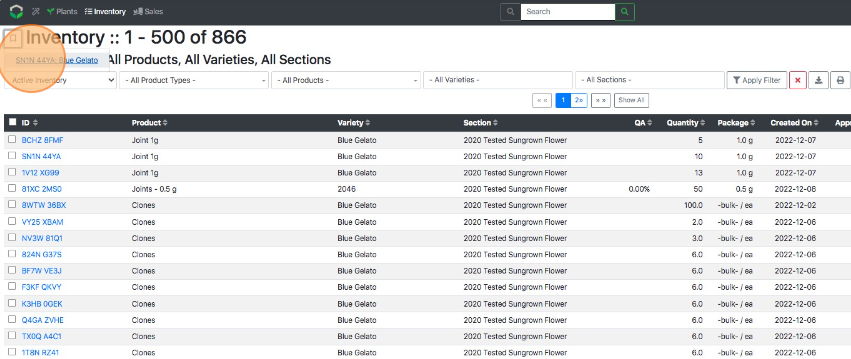Find Lots Easily
How to Find Lots in the System More Quickly
Use these tips and tricks to find Lots more easily.
Method 1: Filters via Inventory
- From the Dashboard select Inventory.
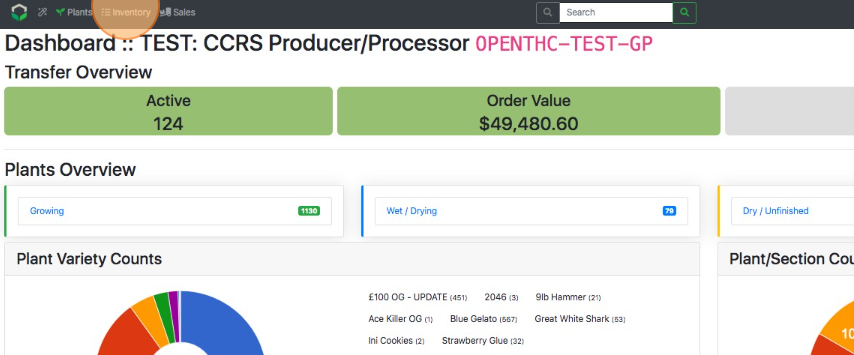
- Select a filter at the top (Active Inventory, Product Type, Product, Variety, and Section.)
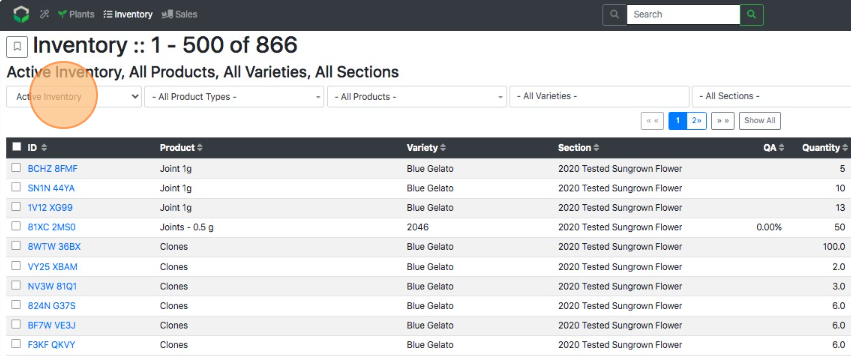
- Select Apply Filter
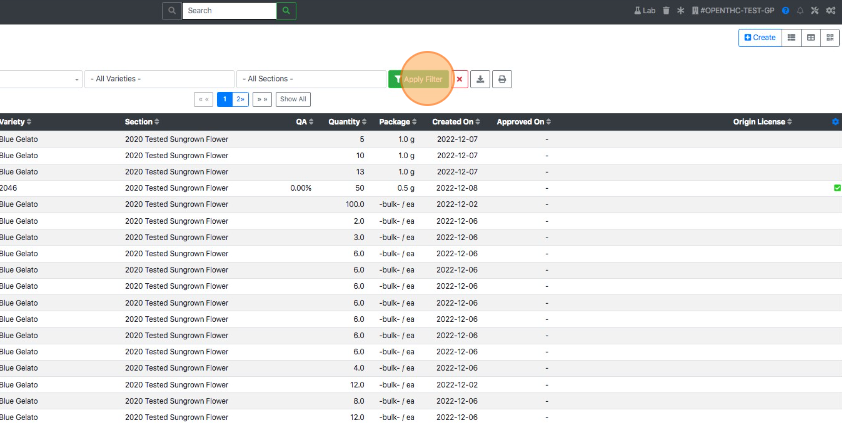
- Select red X button to clear the filters.
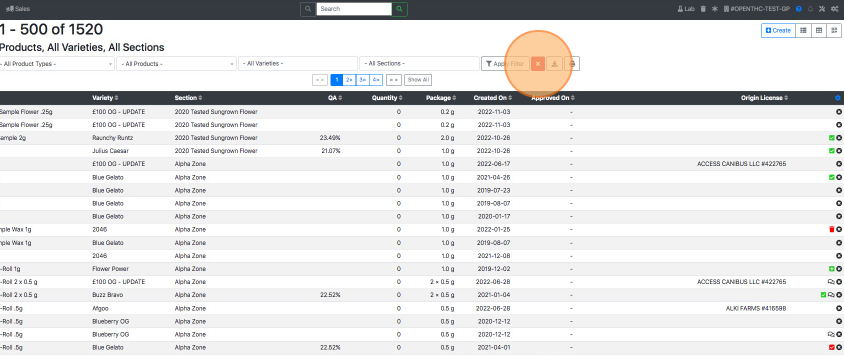
Method 2: Filters via Dashboard
- From the Dashboard scroll down to Plants Overview or Inventory Overview.
- Select a Variety, Product, or Section from any of the following to apply a filter.
- Plant Variety Counts
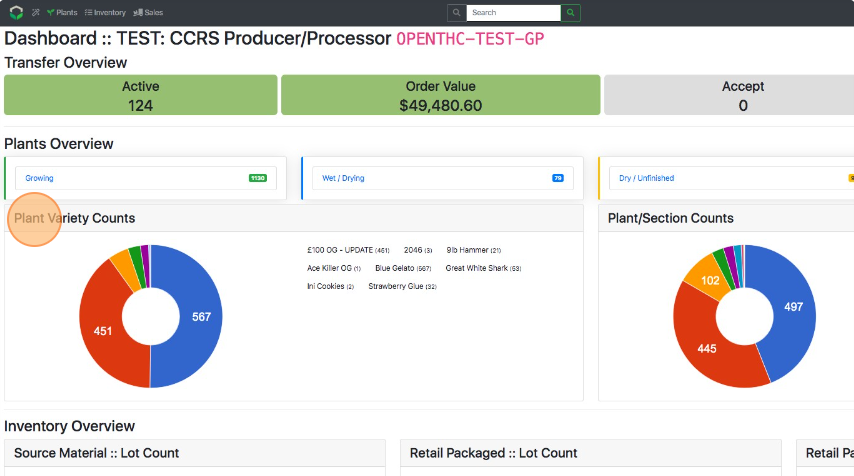
- Plant/Section Counts
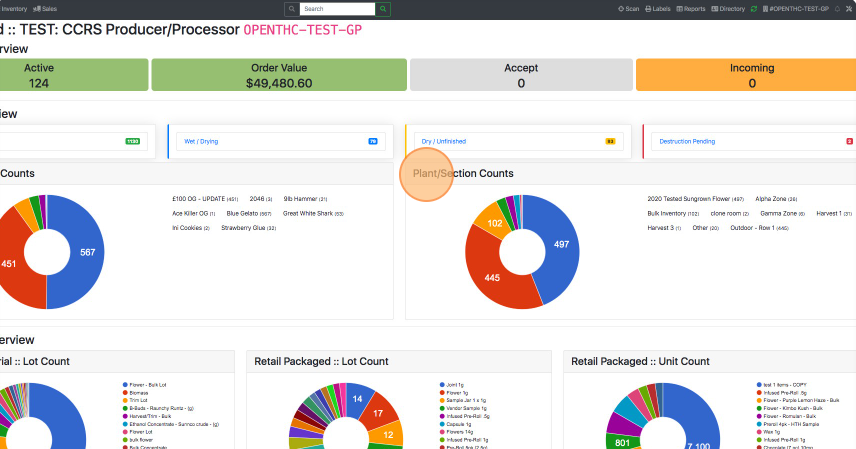
- Source Material :: Lot Count
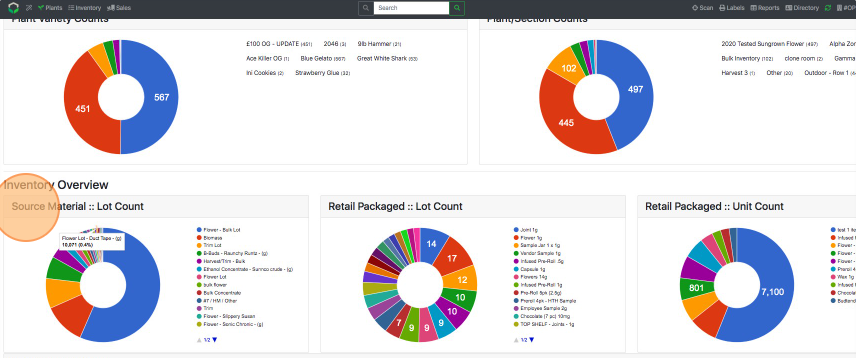
- Retail Packaged :: Lot Count
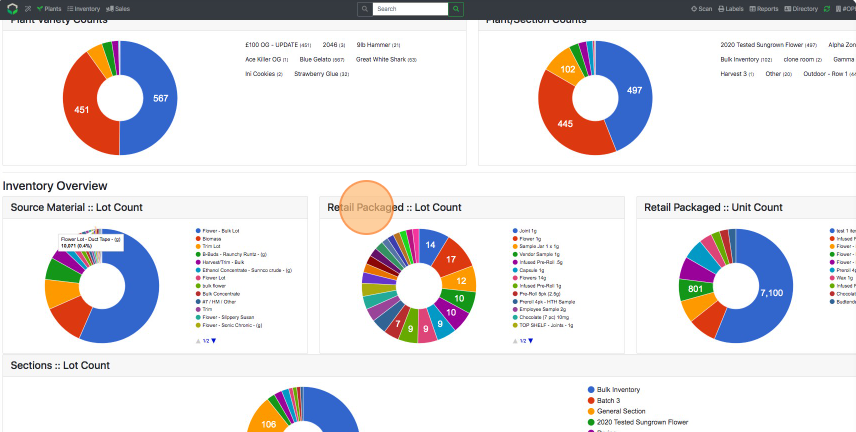
- Retail Packaged :: Unit Count
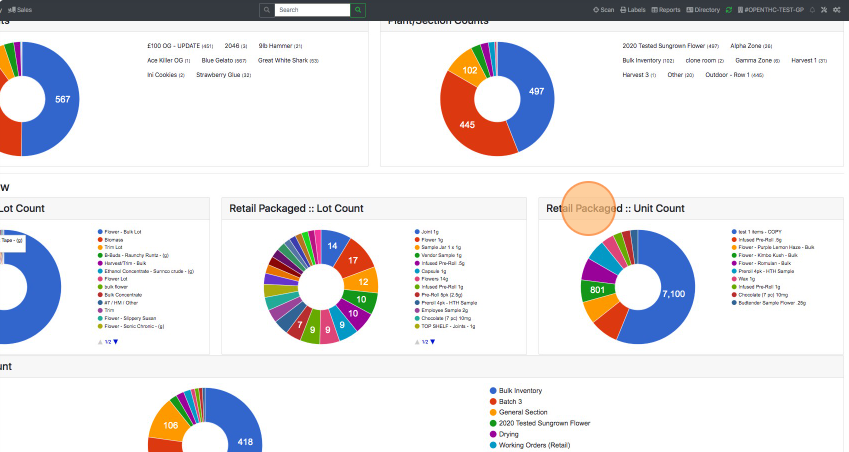
- Sections :: Lot Count
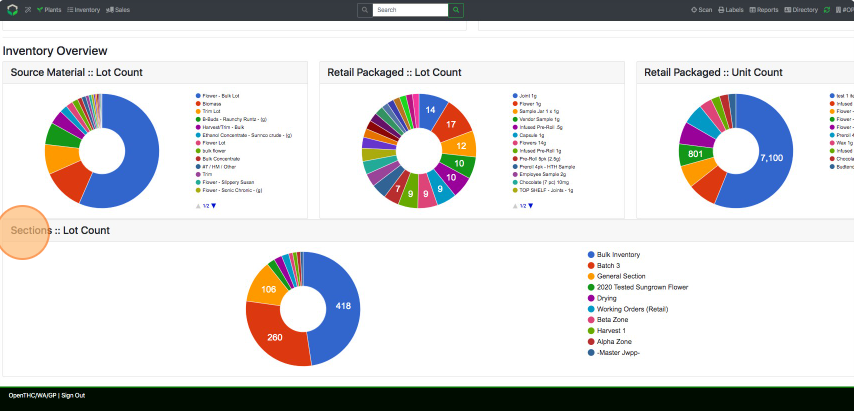
- Plant Variety Counts
Method 3: Search Bar
- From any page select the Search Box at the top of the page.
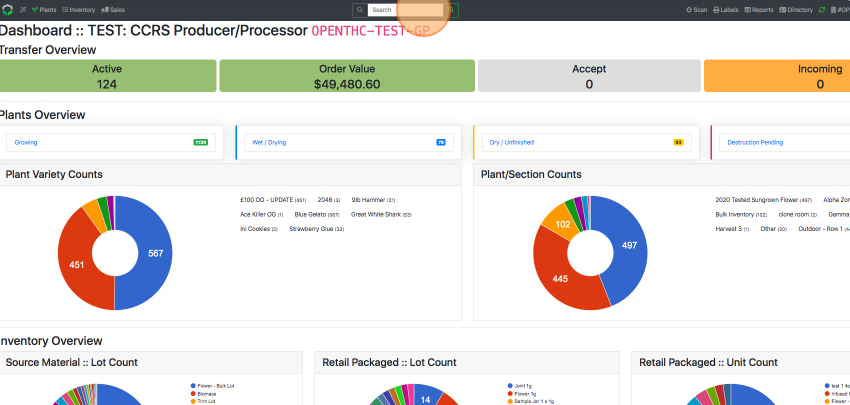
- Scan a barcode or key in a Lot ID, Variety, Product, or other search term.
- Select the green magnifying glass button or push Enter/Return on the keyboard.
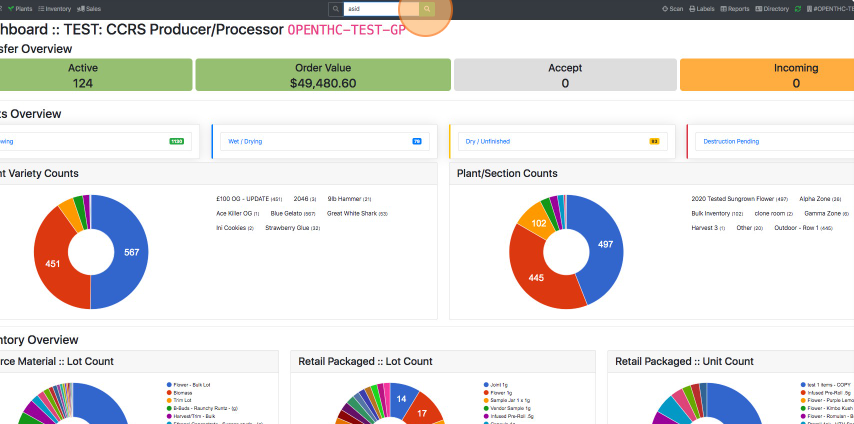
Method 4: Ctrl+F
- From the Dashboard select Inventory.
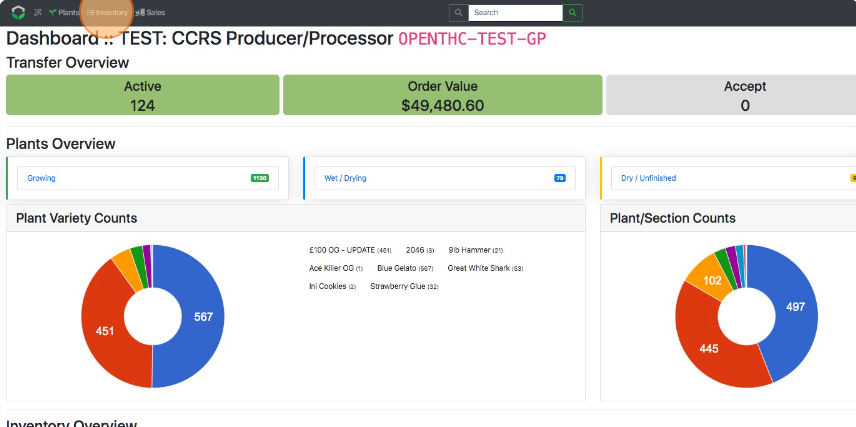
- Select *Show All to display a full list of inventory.
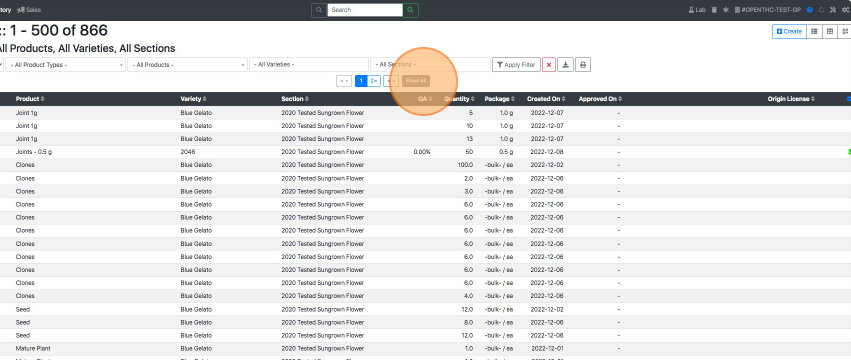
- On the keyboard hold down Shift and select the F key. Or in the browser settings select the Find function.
- Key in a Lot ID to search the entire page.
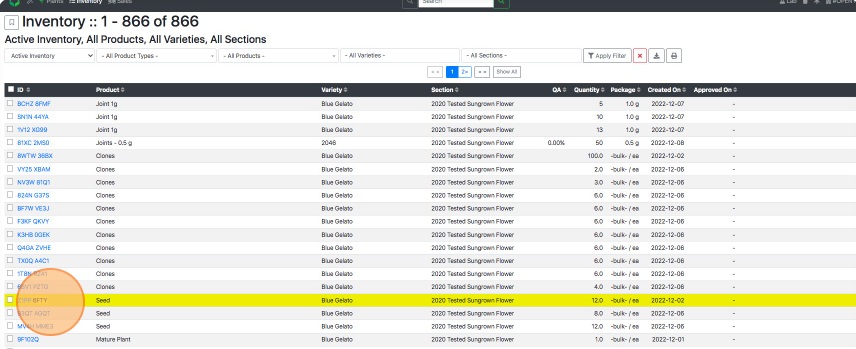
Method 5: Bookmark (Most Recently Used)
- From the Dashboard select Plants or Inventory.
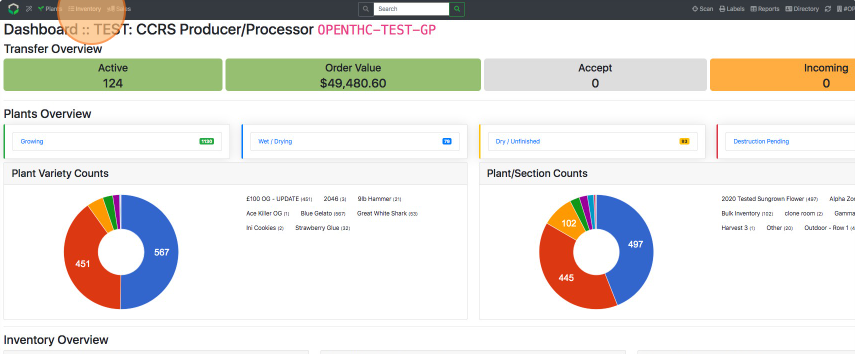
- Select the Bookmark button in the upper-left corner.
- Select a Lot ID from the list.