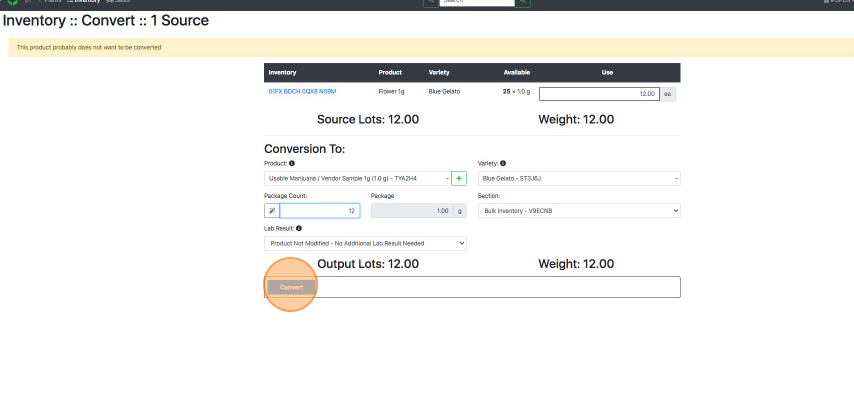Convert End Product to Vendor Samples
How to convert Retail/End Product to Vendor Sample. Use to create samples for vendors from existing, finished ready-for-retail products.
- From the Dashboard select Inventory.
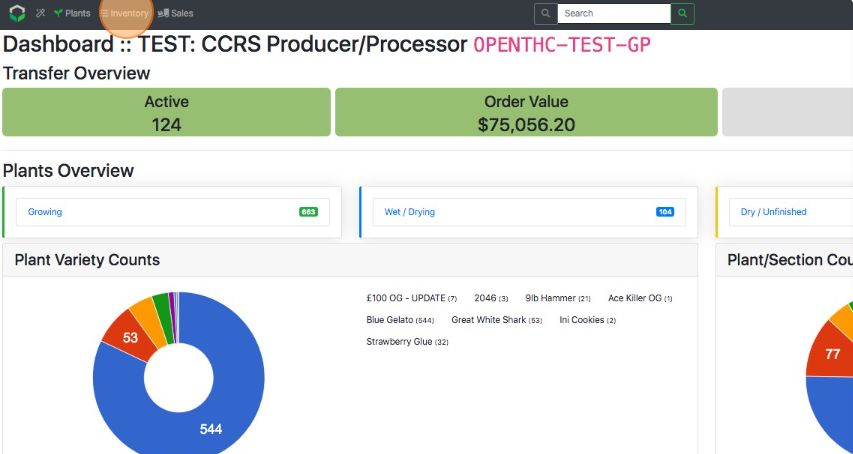
- Find and select the Checkbox for the end product/packaged product that will be used to convert to Vendor Samples.
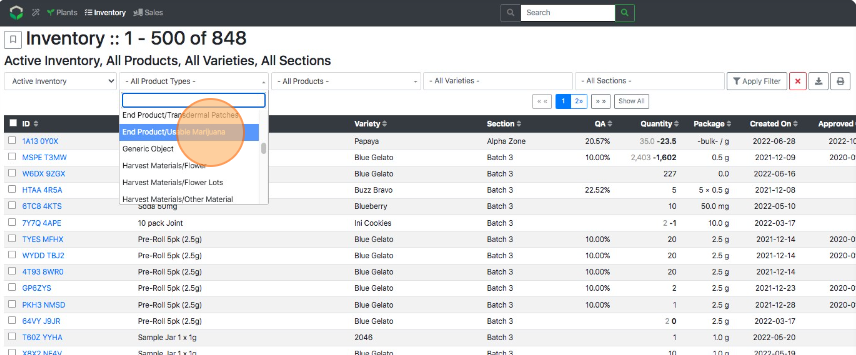
- Use filters such as Lab Result Tested, Product, Variety, and Section to narrow down the active inventory.
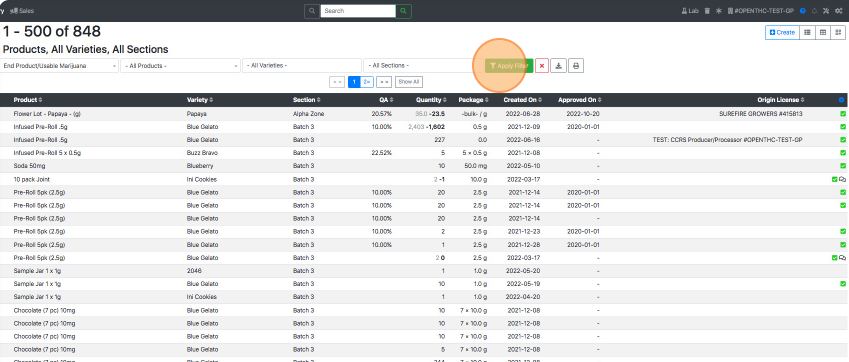
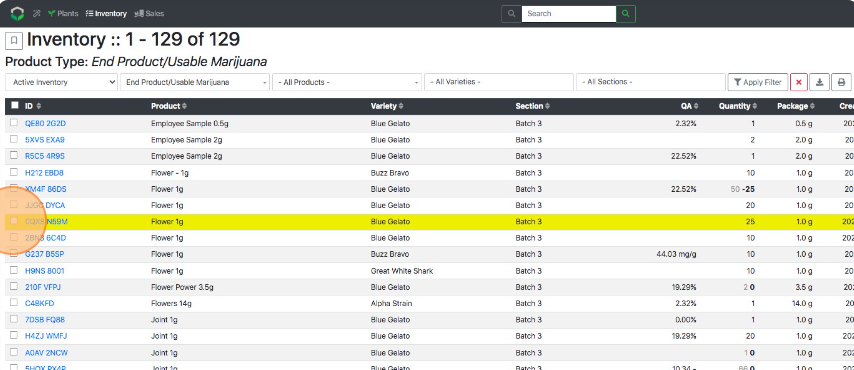
- An alternative method to choosing a filter is to start from the Dashboard and scroll to the Inventory Overview and select a Product or Section.
- Use filters such as Lab Result Tested, Product, Variety, and Section to narrow down the active inventory.
- Select ...More.
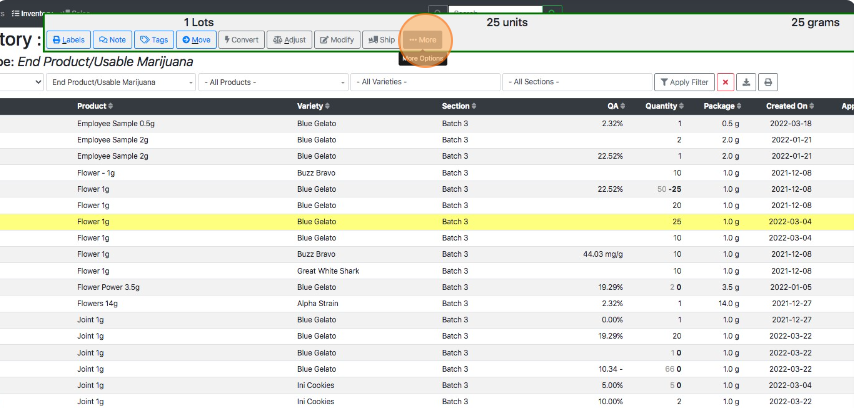
- Select Convert.
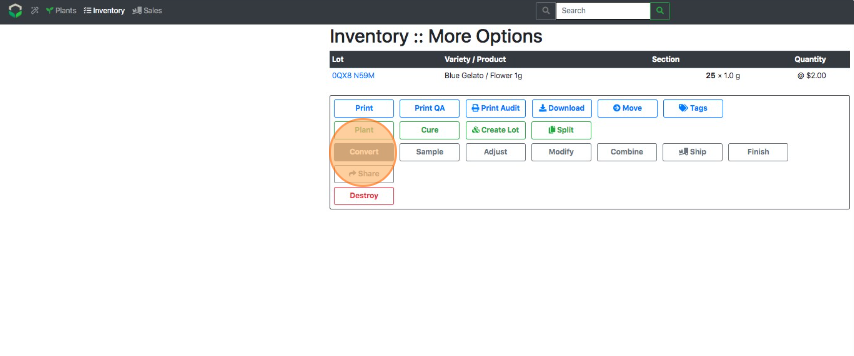
- Pick a Vendor Sample output product to convert the material into.
- If the product does not exist then create a new Product using the green + button.
- Examples: "Vendor Sample Flower 1g", ".5g Wax Vendor Sample", "Vendor Sample: Flower 1g", etc.
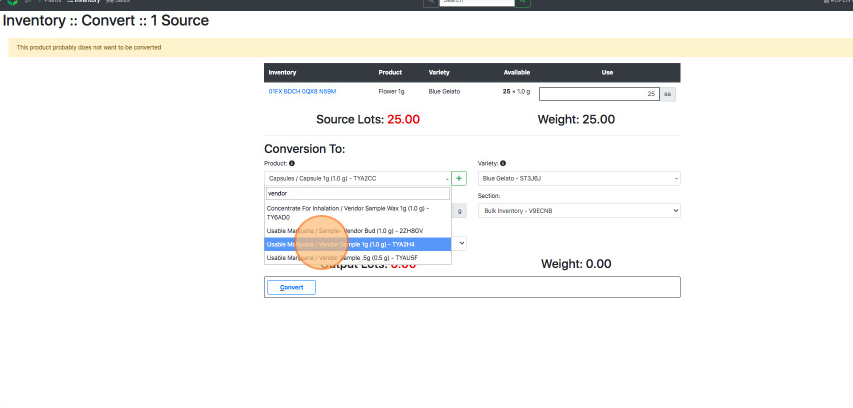
- Enter a Package Count for the output lot.
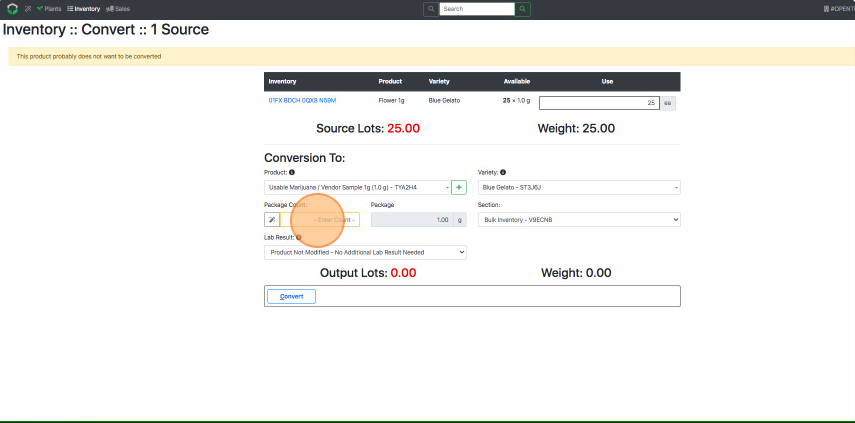
- Fill out the remaining details (Variety, Section, Lab Result.)
- Select Convert.