Printing Labels with Dynamic Text (Text Macros)
How to print a label after setting up Label Layouts with Dynamic Text (Text-Macros).
- From the Dashboard select Plants, Inventory, or Sales.
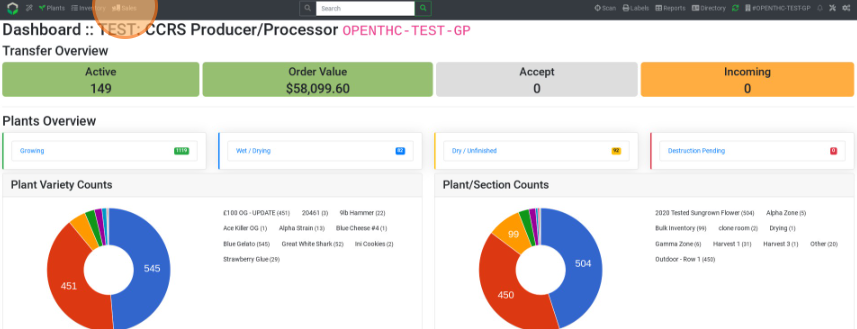
- Select a Lot/s using the checkbox or selecting a Sales ID.
- Select Labels.
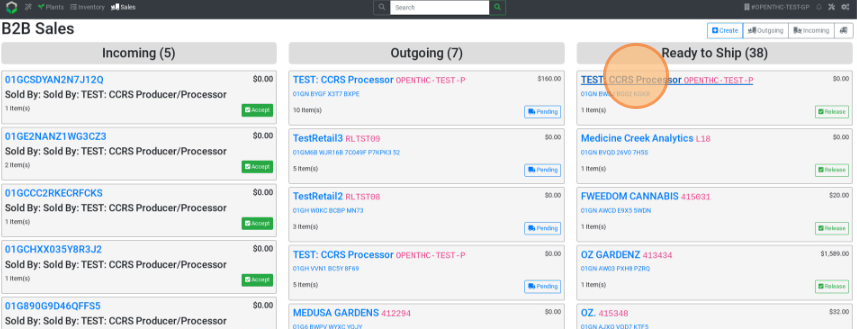
- Select a Layout.
- In the Print Dialog (print window) notice the Text - Macro text box. (May display as the name it was renamed to.)
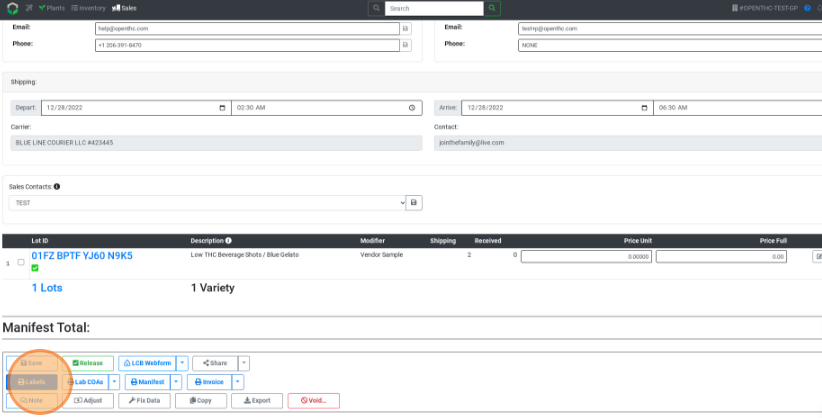
- Type in the dynamic data in that field.
- Select Print.
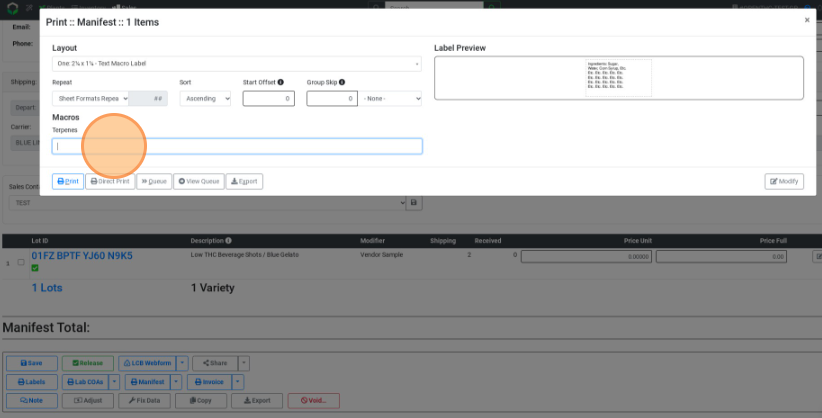
- Notice the placement of the text in the spot where Text - Macro data field was placed.
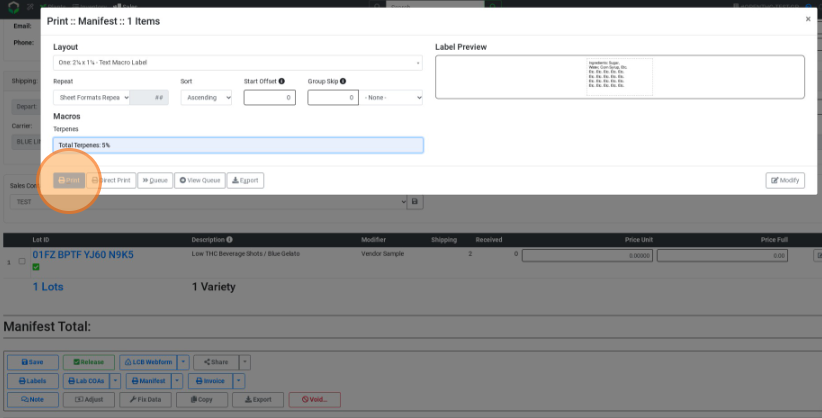
- Notice the placement of the text in the spot where Text - Macro data field was placed.