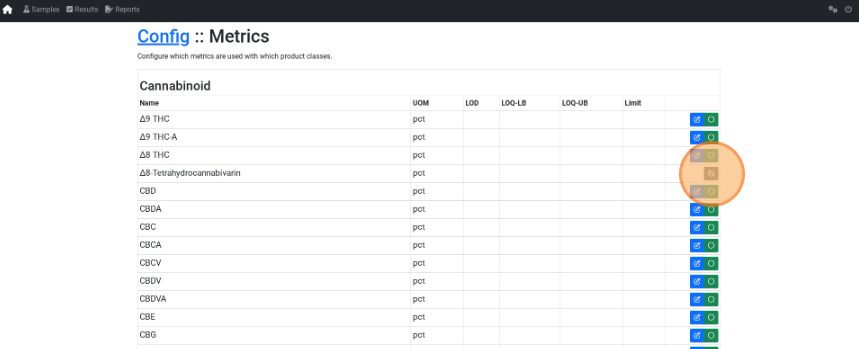Change UOM Settings
How to change Unit of Measure (UoM) settings
Video Coming Soon...
- From the Dashboard select the Toolkit dropdown button.

- Under Lab Portal select Connect.
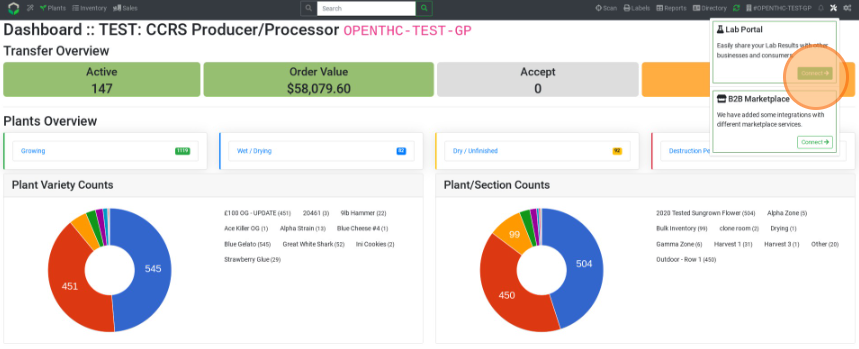
- Select the Gears icon.
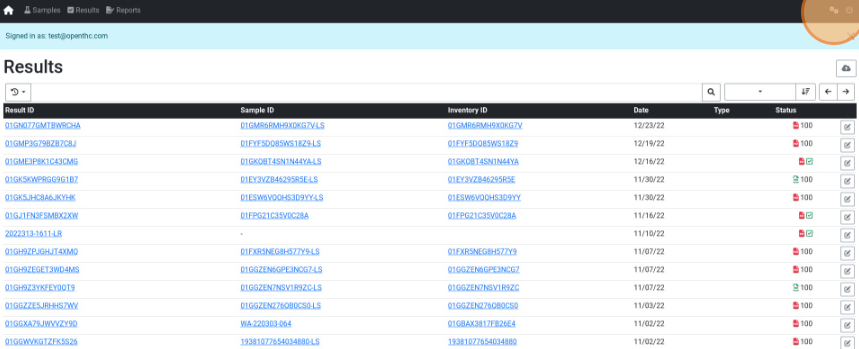
- Select Configure Metrics.
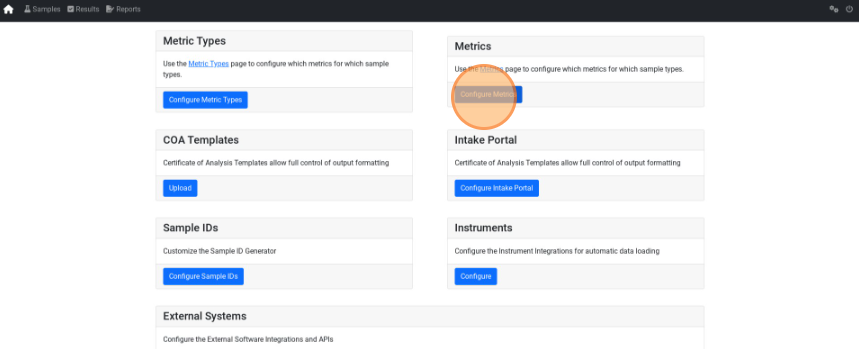
- Select the blue Edit (pencil icon) button to make changes.

- Make any changes on the page and select Save.
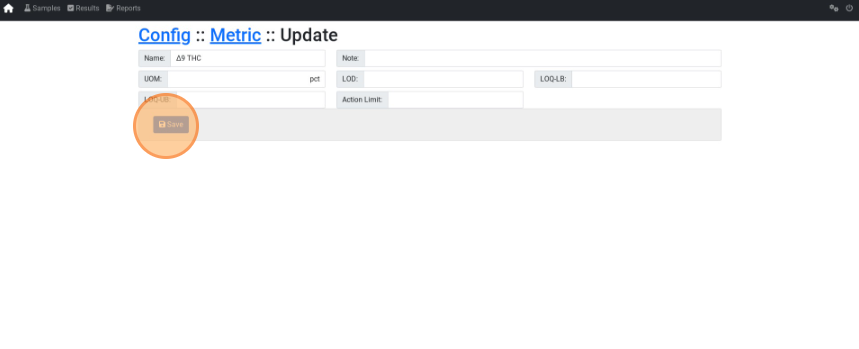
- Select the green Circle icon to hide a metric.
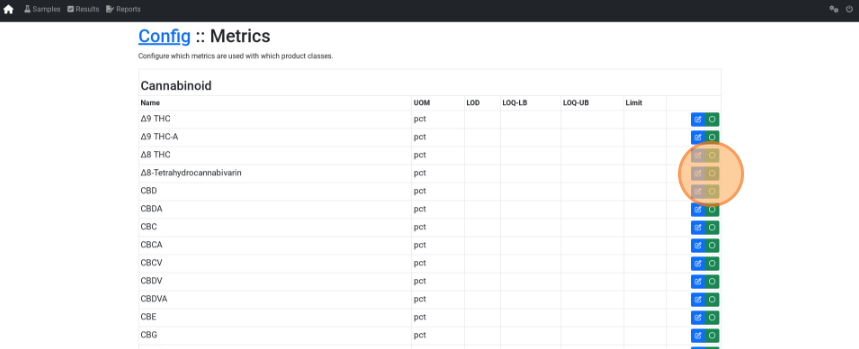
- Select the grey Ban icon to un-hide a metric.