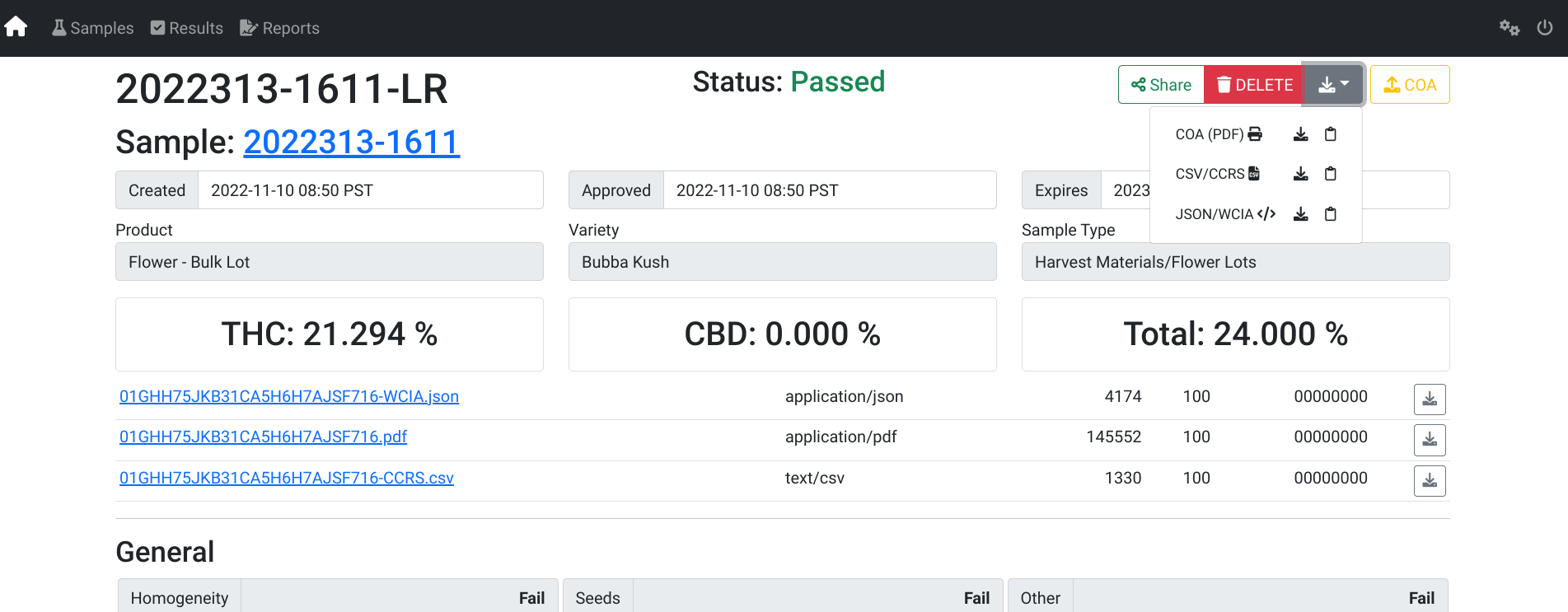Generate Lab Report
How to Generate a Lab Report for Publishing Lab Results
- From the Dashboard select the Toolkit dropdown.
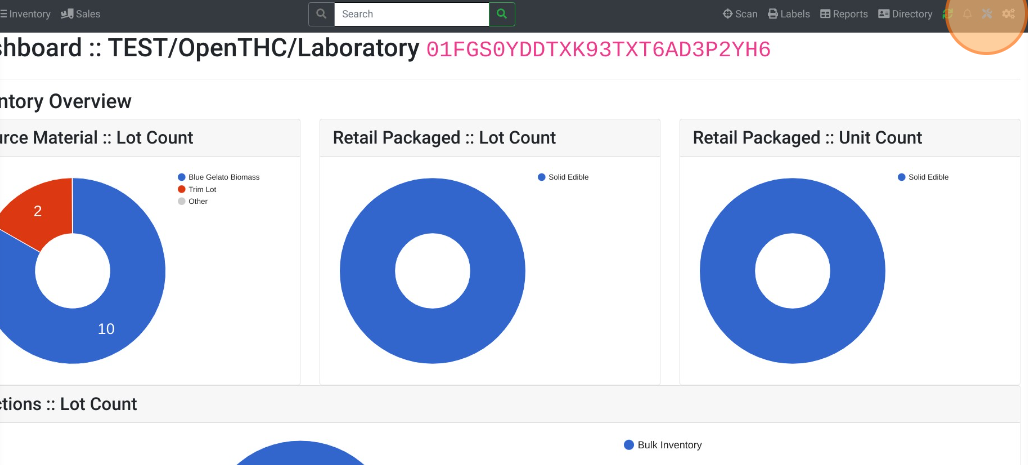
- Select Connect under Lab Portal.
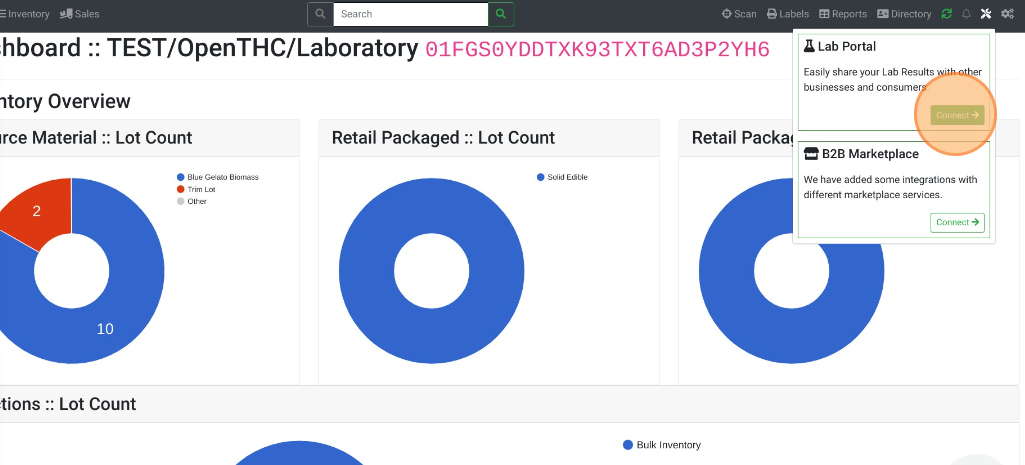
- Select Samples.
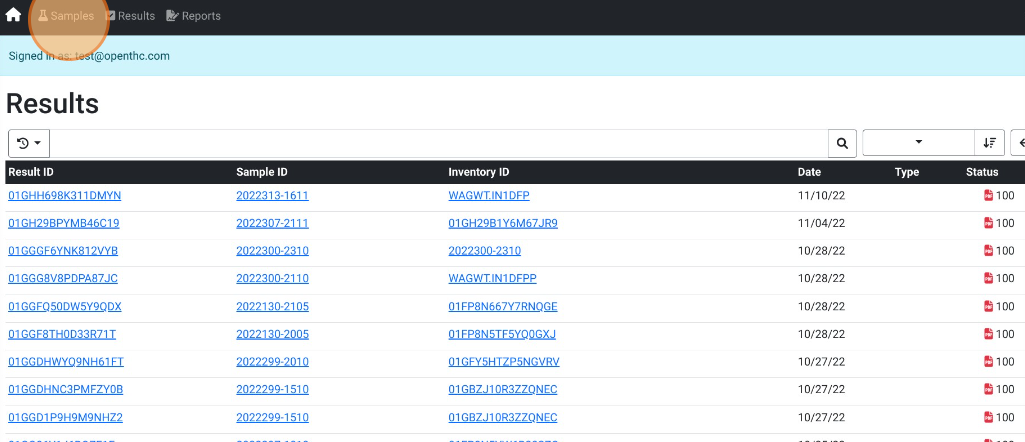
- Select a Sample ID.
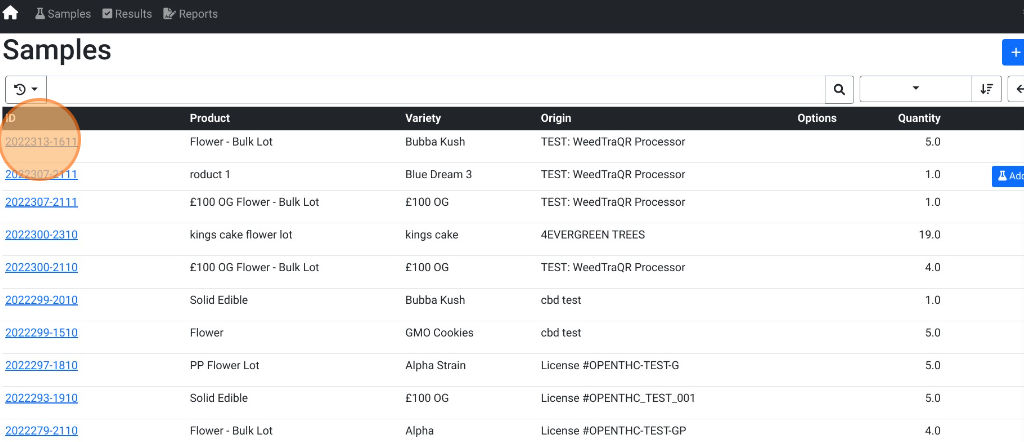
- Scroll down to Lab Results and checkbox all the Results to include in the Report. Spot check all Results before selecting Report.
- Select Report to generate a report with all checked Lab Results.
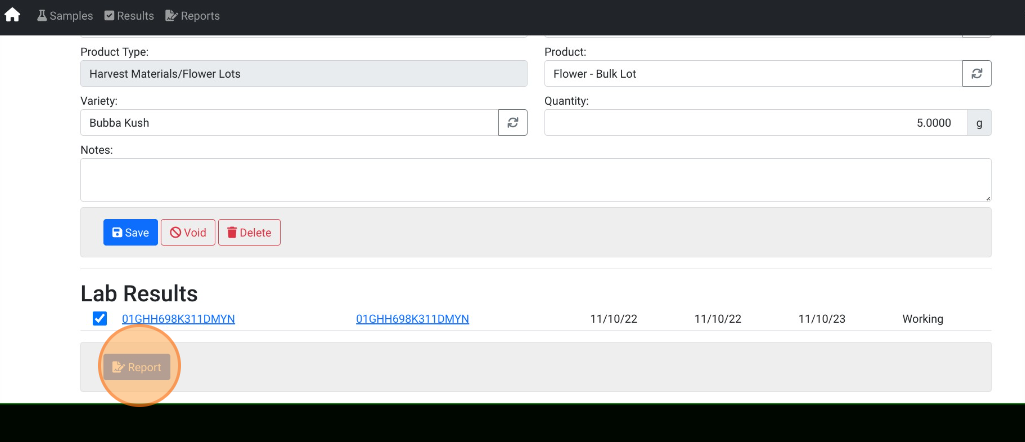
- Select Commit to commit the Report.
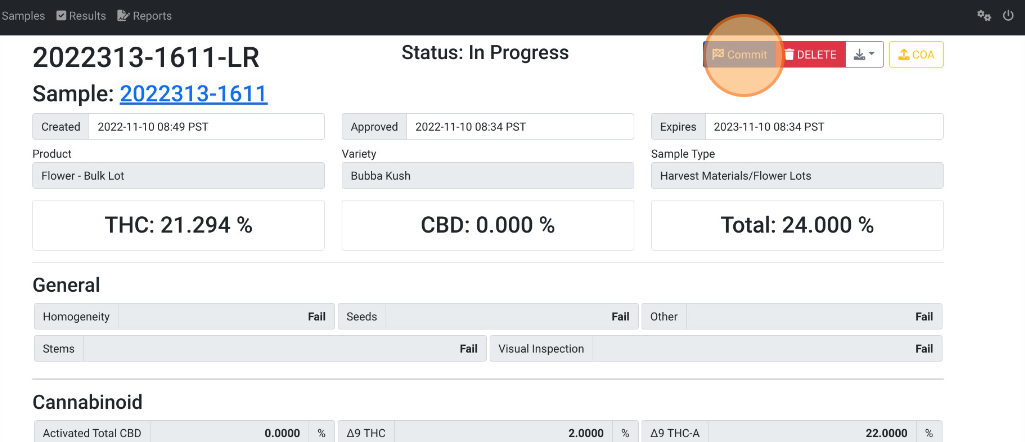
- Select DELETE to delete the Report.
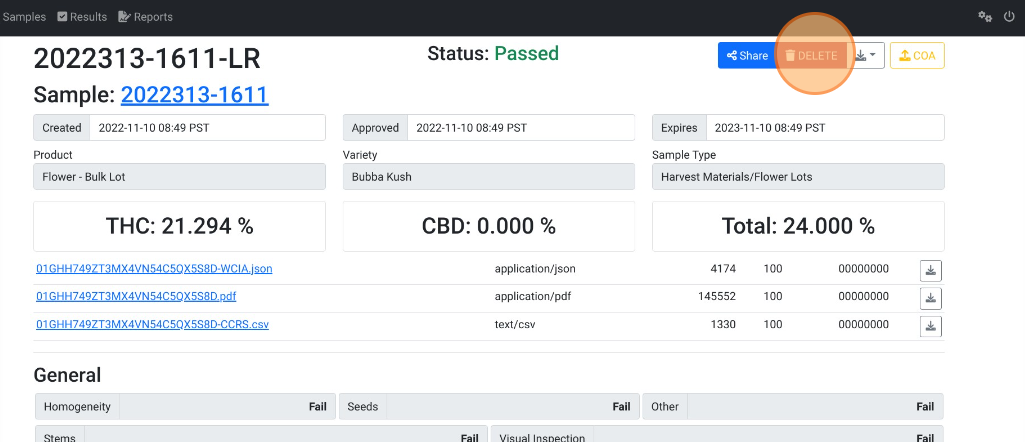
- Select Share (blue) to publish the Report. Share button will turn green after a page refresh.
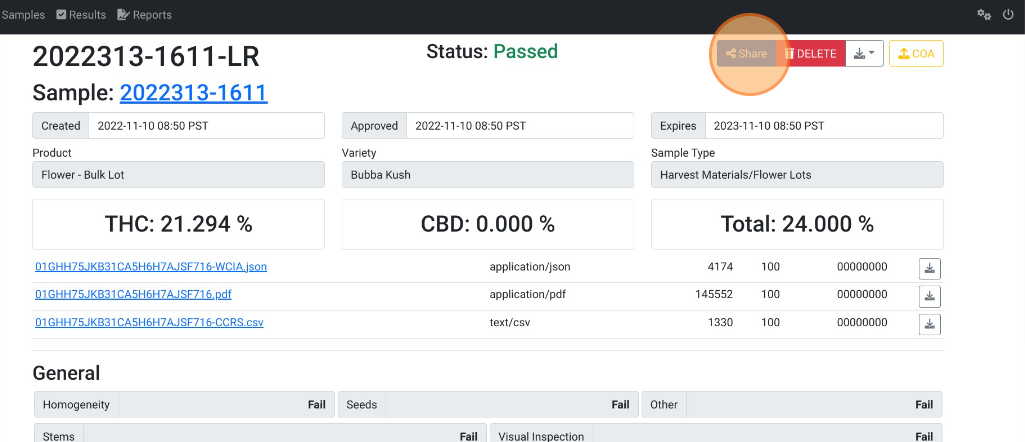
- Download Down Arrow button to View, Download, or Copy the COA (PDF), CCRS (CSV), or WCIA (JSON) information.