In-App Scanner Overview
NOTE: In-app scanner available to use on any camera-enabled Smart Phone, Tablet, or Laptop/Computer
Method 1: Scan using the in-app scanner
- From the Dashboard select Scan.
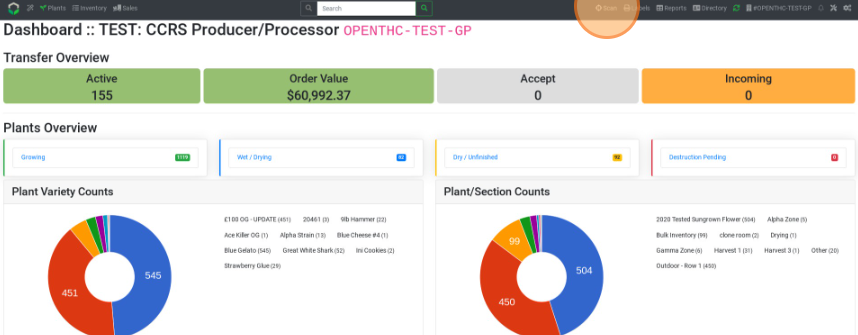
- Select the green Camera icon to open the scanner.
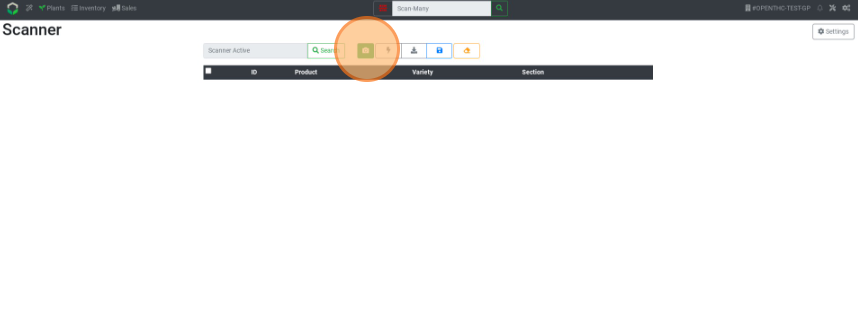
- Select "Allow" to allow camera access.
- Scan a Barcode/QR Code.
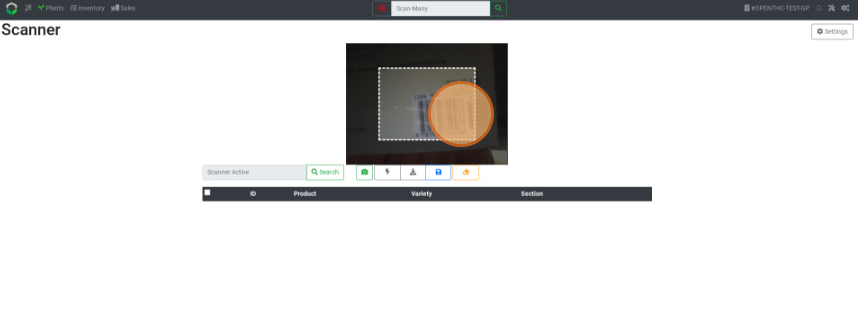
Handheld Scanner Overview
Method 2: Setup and Scan using a Handheld Scanner
- From the Dashboard select Scan.
- Select Settings.
- Select a scanning device from the first dropdown menu.
- Select Save.
- Select Start Page-Input Test.
- Scan a Barcode/QR Code.
- Select Start Form-Input Test.
- Scan a Barcode/QR Code.
- If everything scans correctly you can exit the page and start scanning.