Confirm Waste for Destruction
How to confirm scheduled waste for destruction
- From the Dashboard select Inventory.
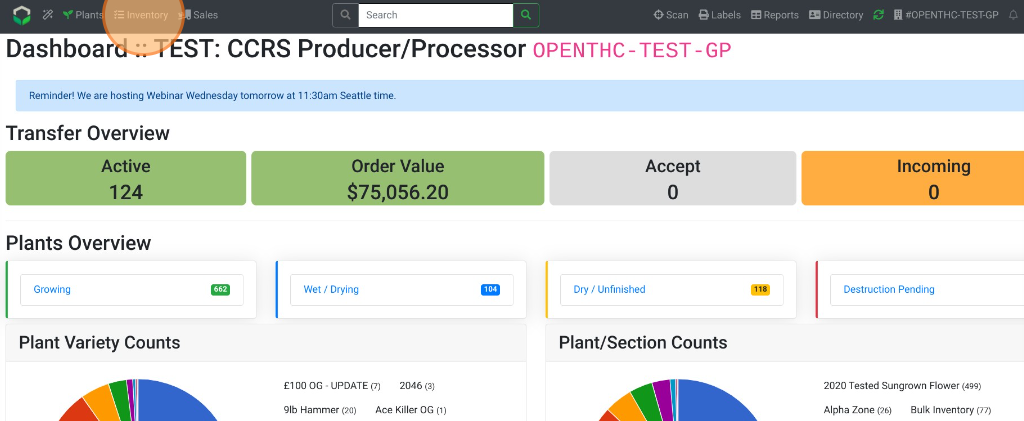
- Select grey Bin (Waste) icon in the upper-right corner.
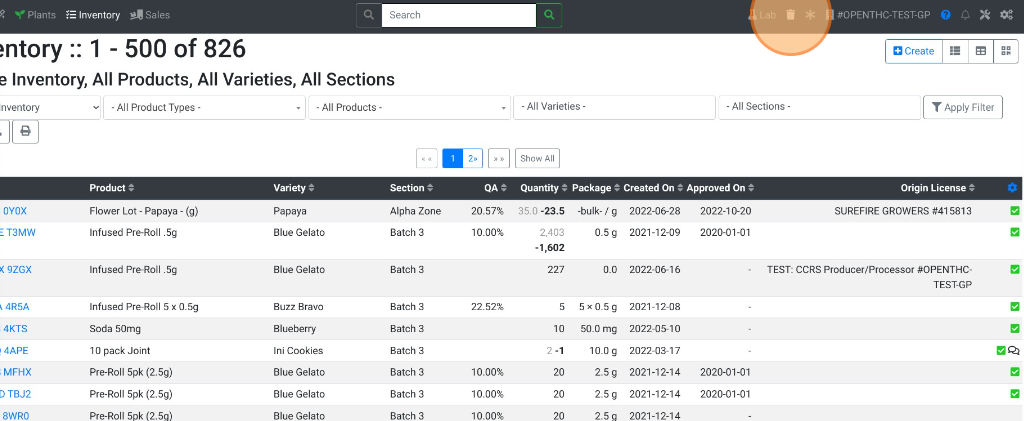
- Select a red Bin icon on the right to confirm a single plant for destruction.
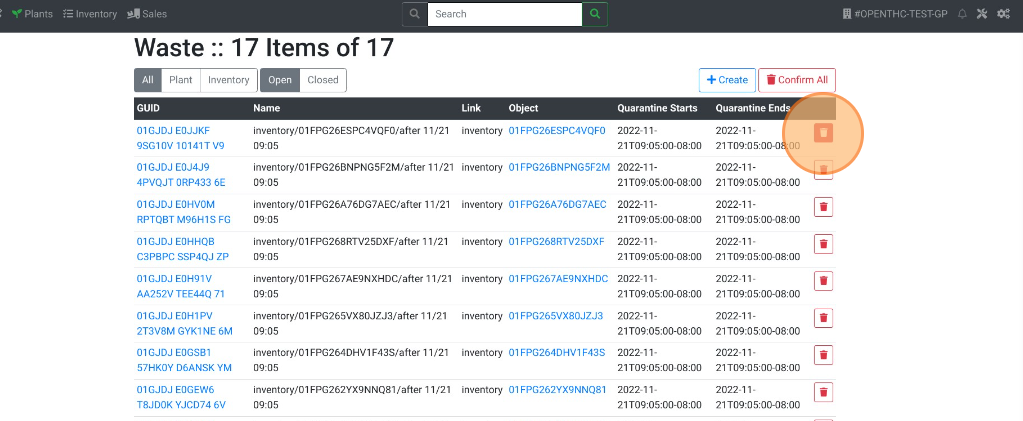
- To auto-confirm all items on the page select Confirm All.
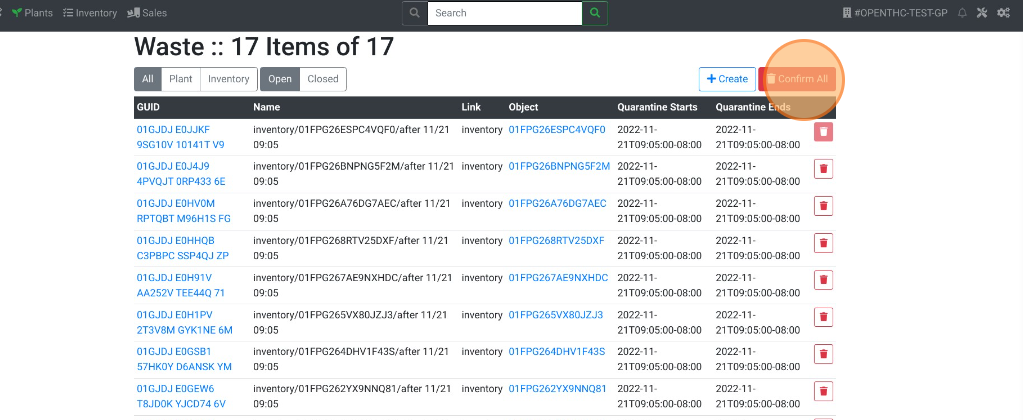
- Select Confirm All to start the confirmation process for scheduled waste.
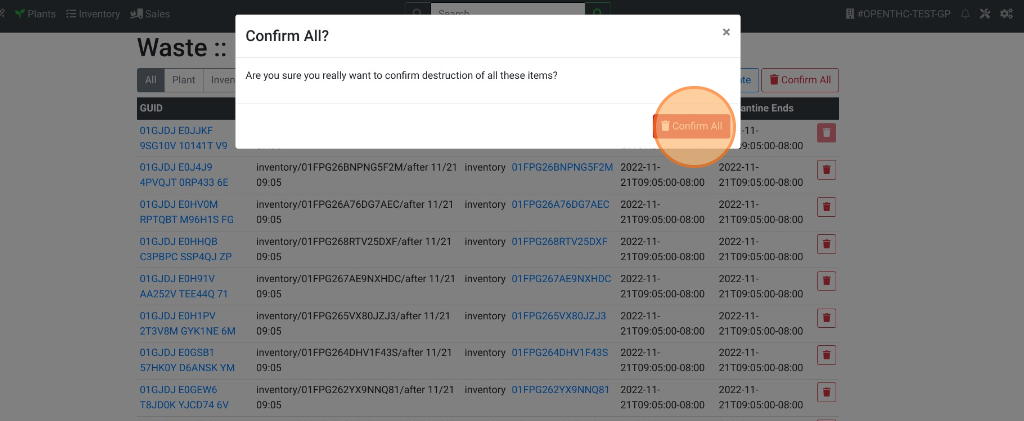
- NOTE: The Confirm All function may take some time to process. To continue working while the function processes, hold Ctrl on your keyboard and click the Back Arrow (Cmnd+Back Arrow for Mac) on your browser to open another tab. This way you can work in another tab while Confirm All finishes processing.