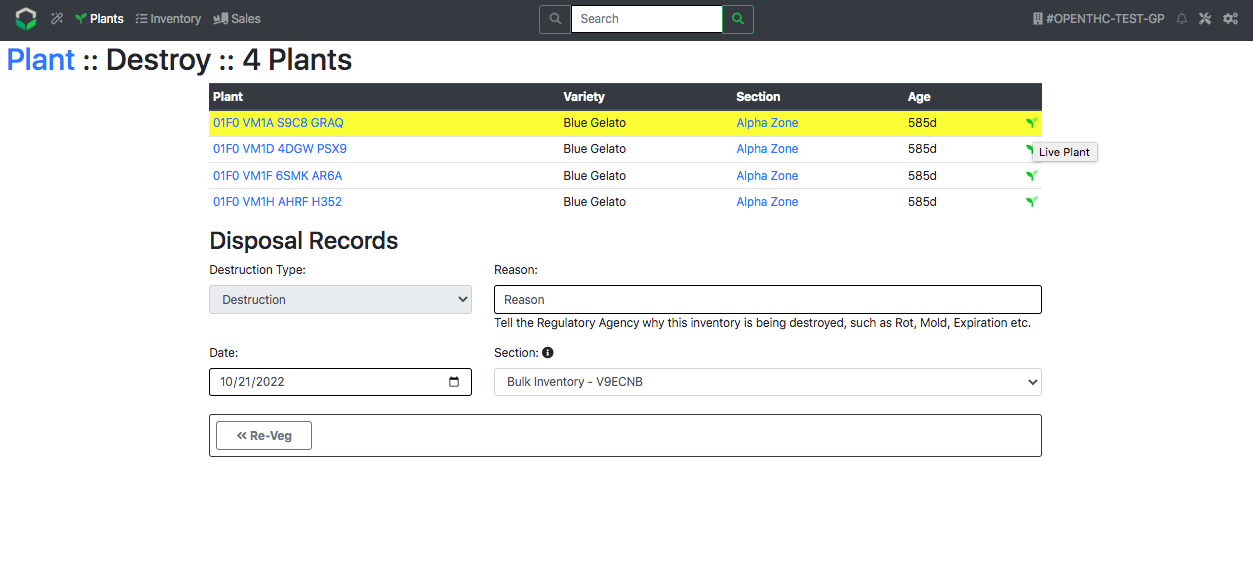Re-Veg Destroyed Plants
How to Re-Vegetate Dead Plants to a Growing Status
- From the Dashboard select Plants.
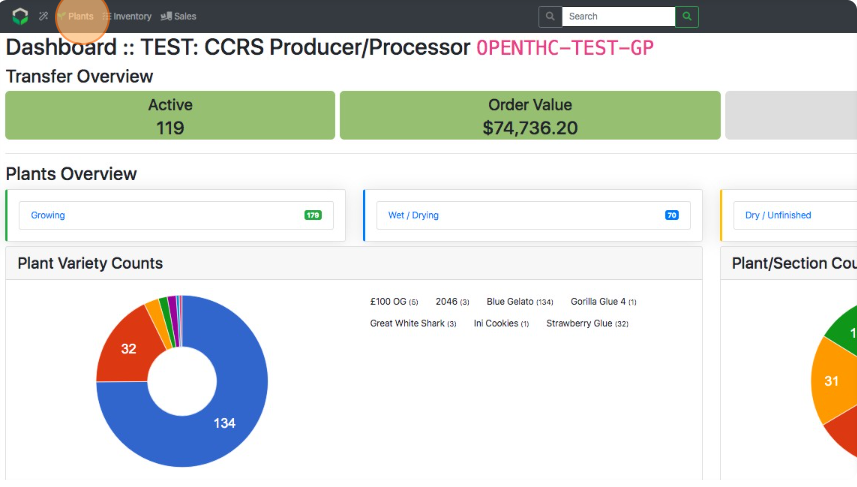
- In the Active/Growing dropdown select Destroy/Scheduled or Destroy Confirmed or Archived.
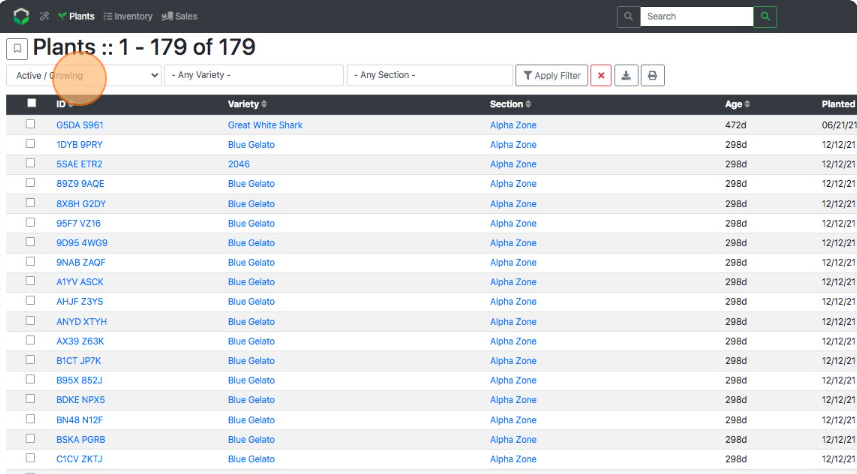
- Select Apply Filter.
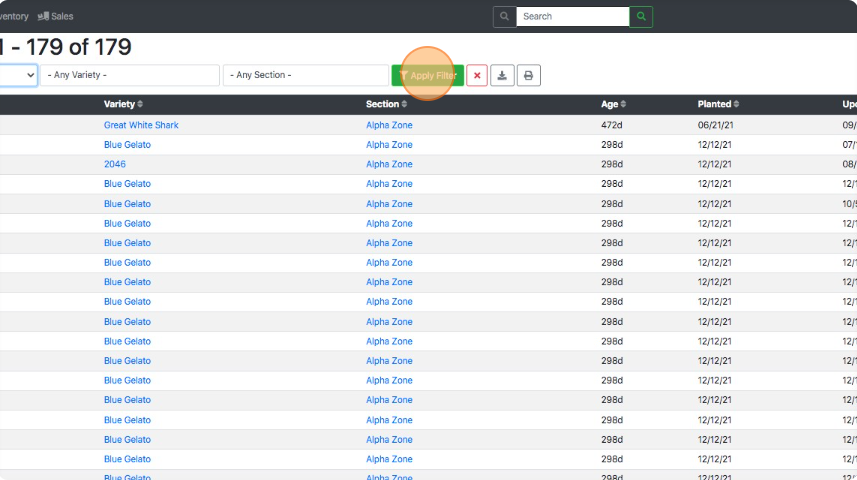
- Select the Plant Lot ID of the plant that needs to be re-vegged.
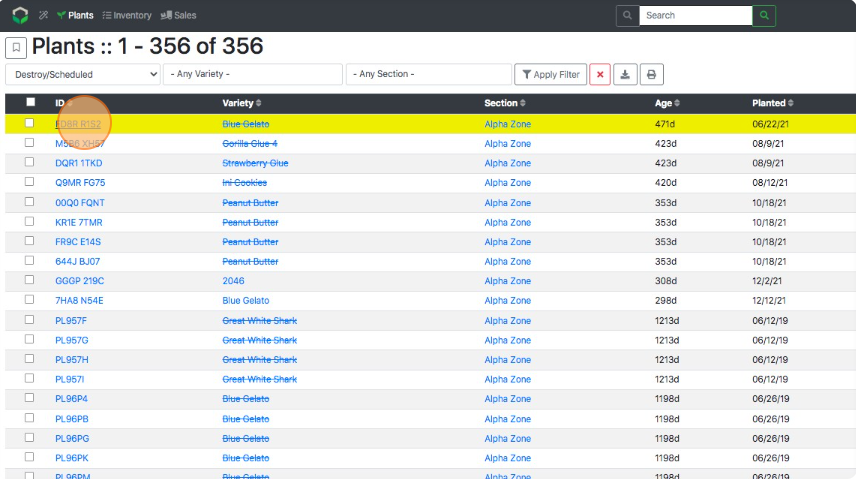
- Select Destroy Undo.
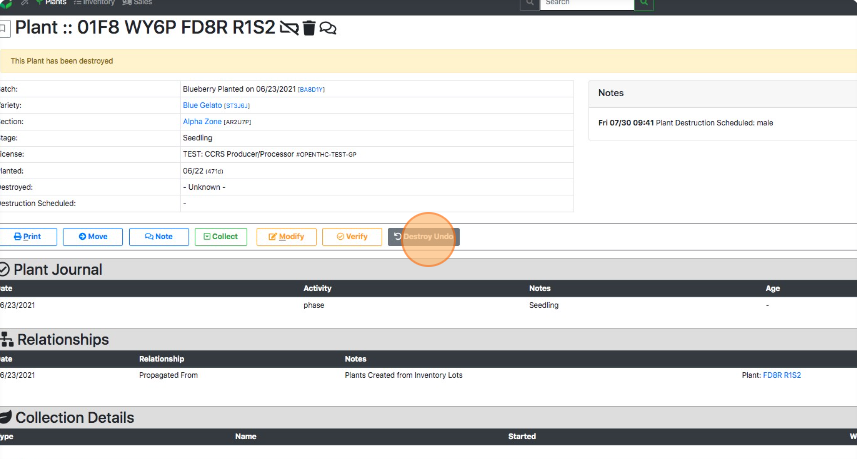
- Select Re-Veg.
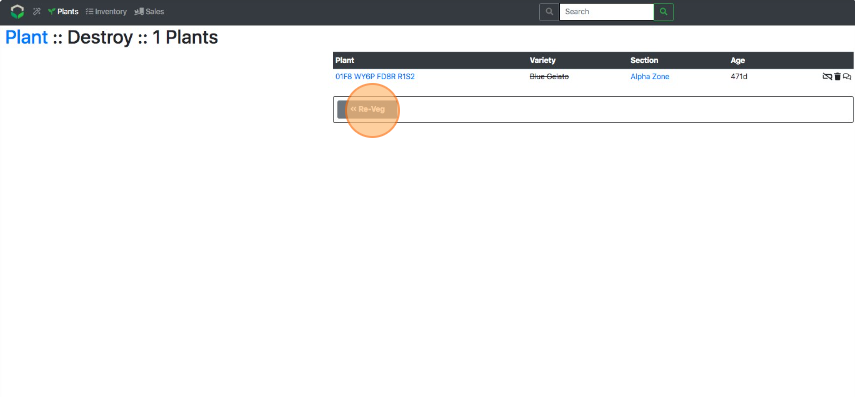
How to Re-Veg Multiple Plants
- Find the plants that need to be re-vegged using the Plants, Collections, or other pages.
- Select the Checkbox for each Plant ID.
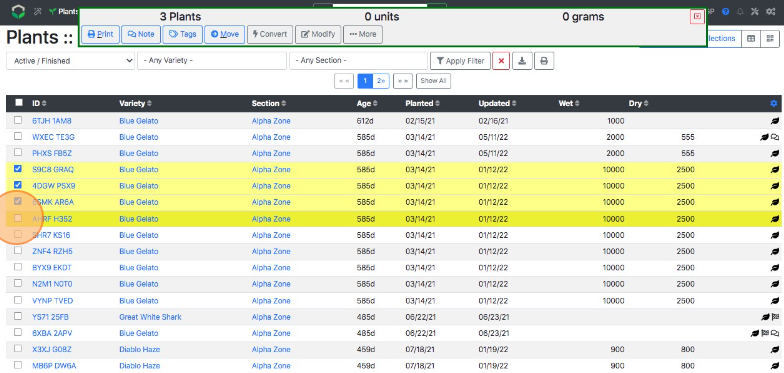
- Select ...More.
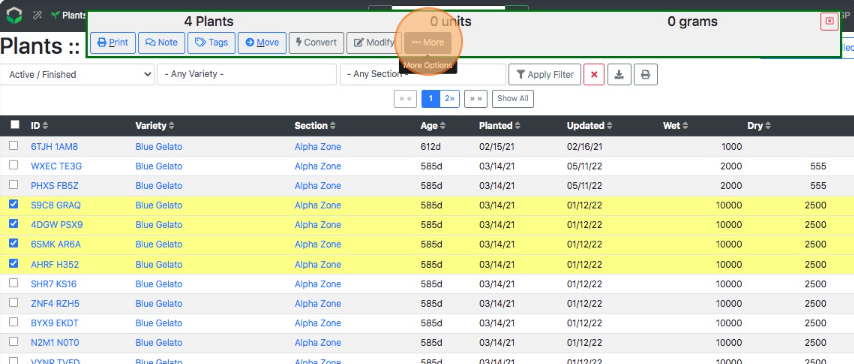
- Select Re-Veg.
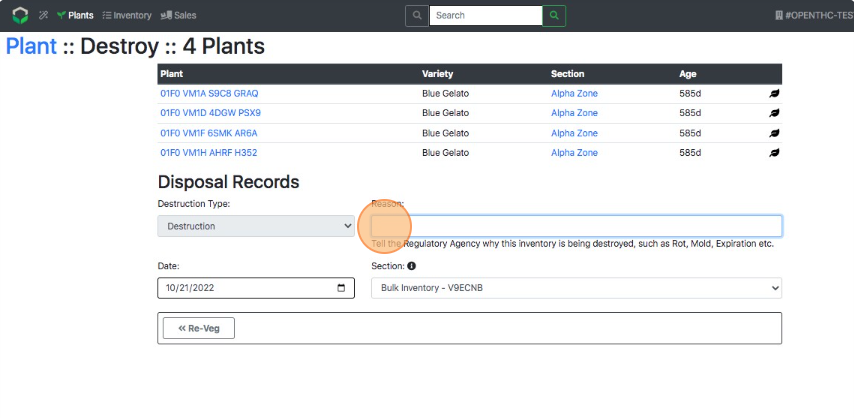
- Enter a Reason for re-vegging.
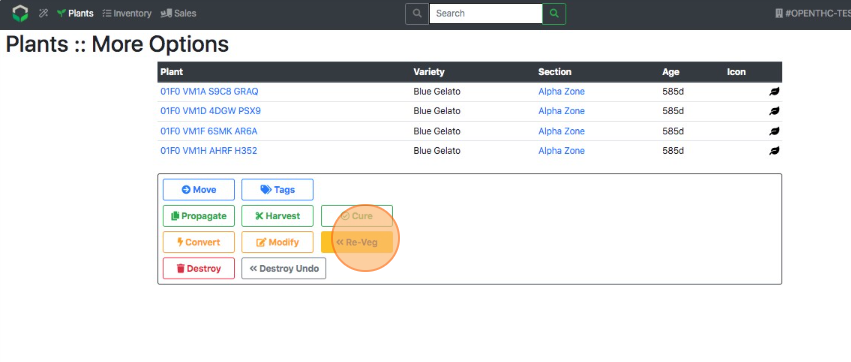
- Select the Date.
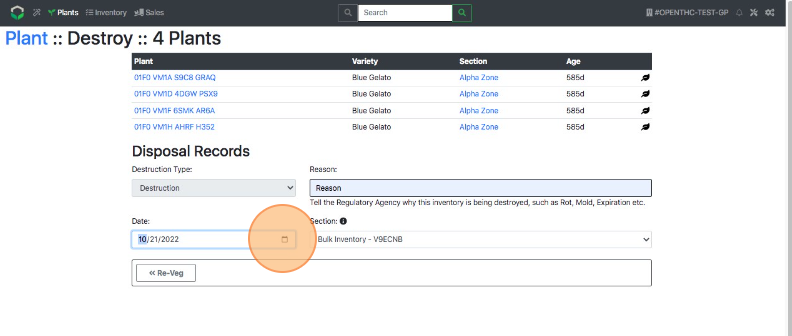
- Select a Section.
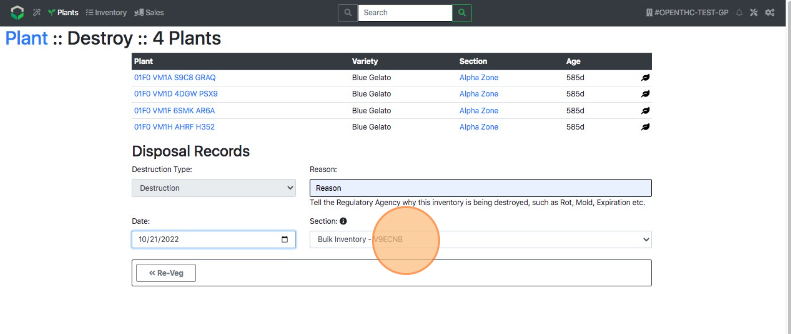
- Select Re-Veg again.
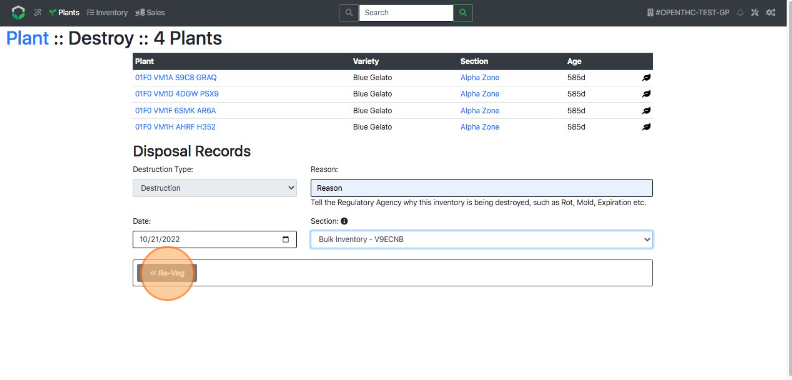
- Notice the plant icons switch to a green icon (Live Plant.)