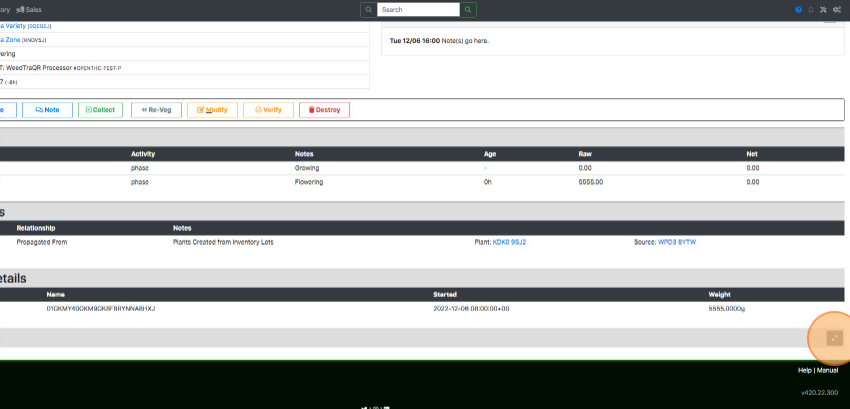Plant View Page
How to view an individual Plant Lot page
- From the Dashboard select Plants.
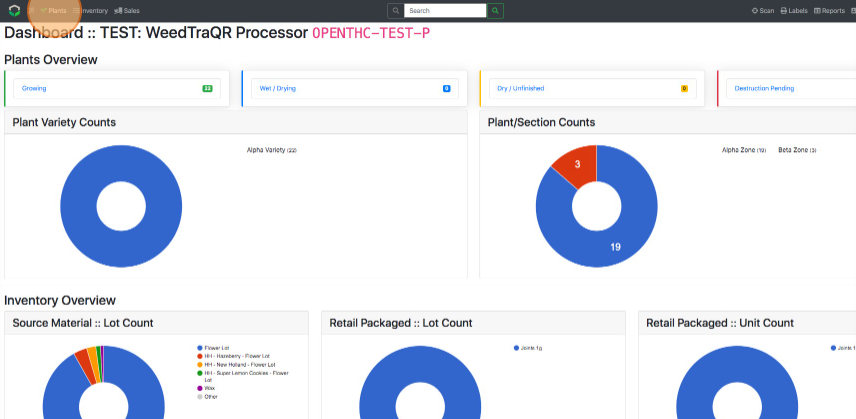
- Select a single Plant Lot ID.
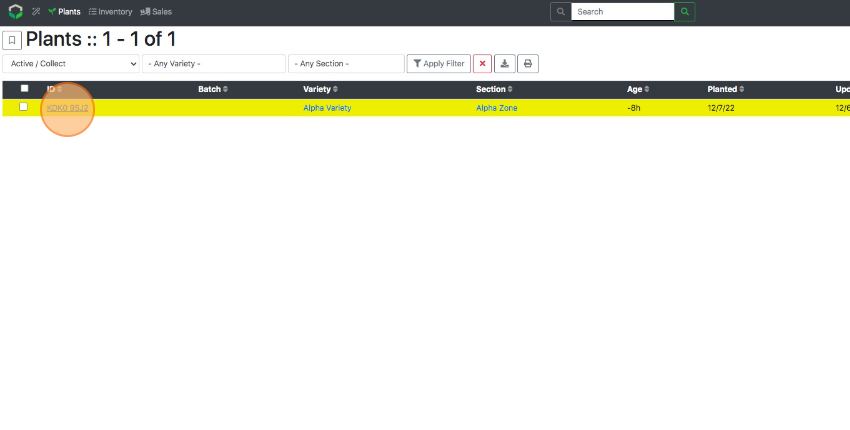
- In the upper-left the individual Plant ID is displayed, along with a status icon(s).
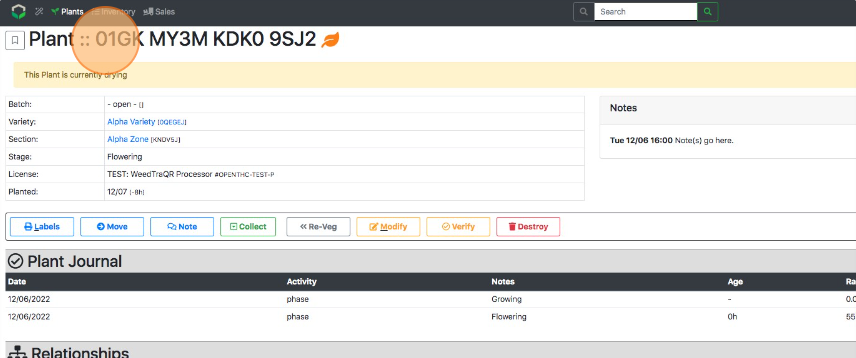
- In the upper-left side there is a table array with the following information:
- Variety.
- Section.
- Stage.
- License.
- Planted.
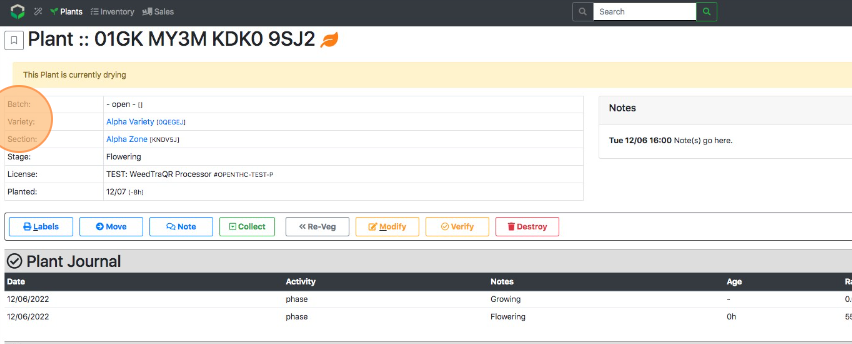
- In the upper-right note(s) are displayed.
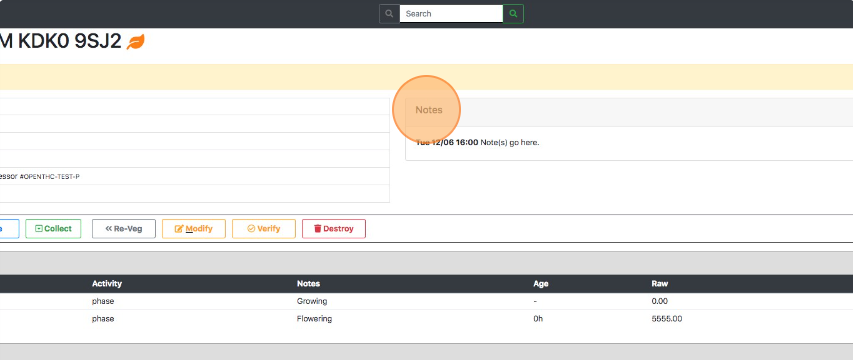
- In the middle are the following function buttons:
- Labels.
- Move.
- Note.
- Collect.
- Modify.
- Convert.
- Split.
- Verify.
- Destroy.
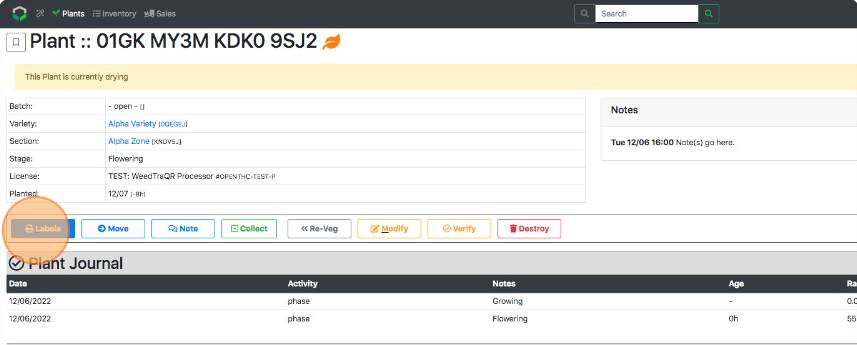
- Plant Journal exists below the function buttons where phase events are logged.
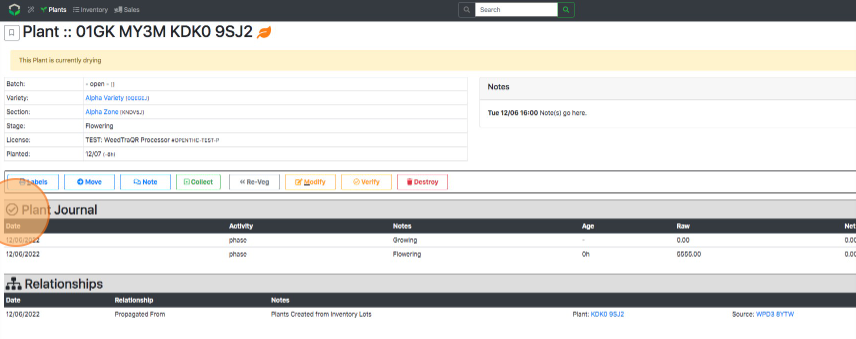
- Below Plant Journal exist Relationships where plant lineage data is tracked and linked.
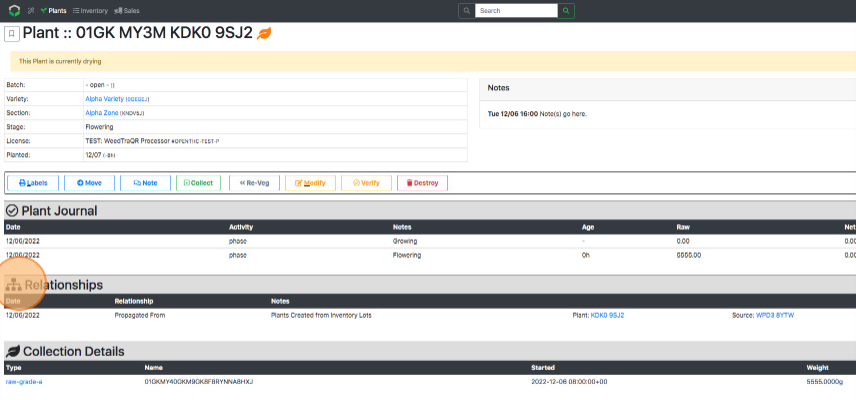
- Below Relationships exist Collection Details where harvest details are tracked and linked.
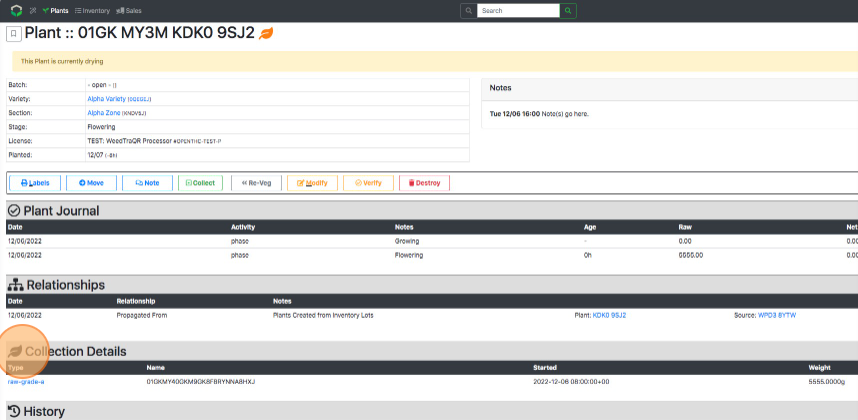
- History exists at the very bottom of the page which expands using the Expand icon, showing all change logs for a plant.