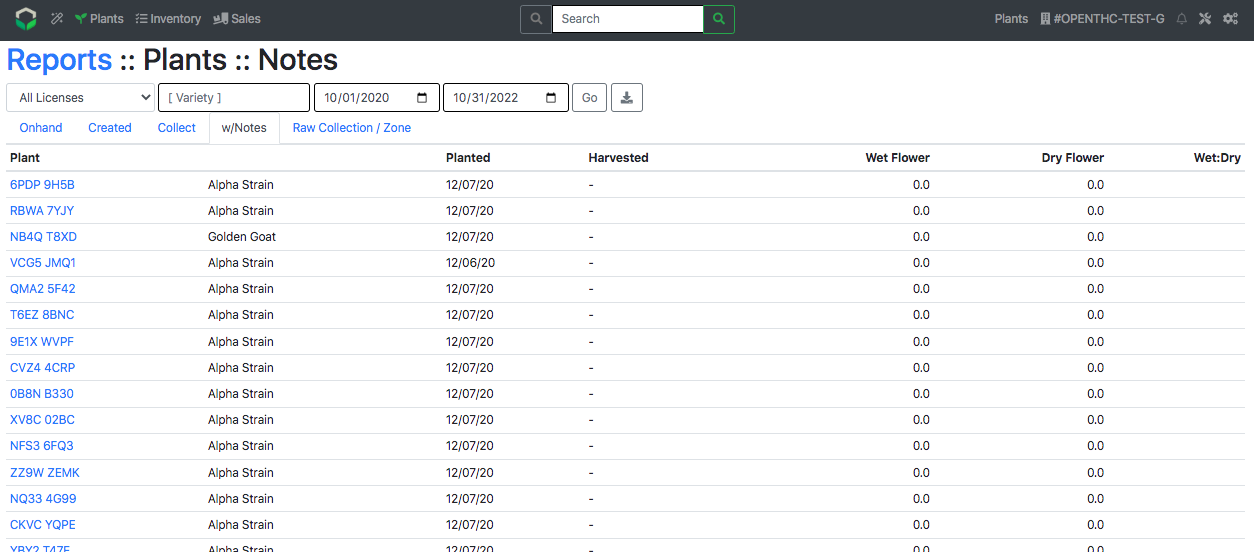Add Plant Notes
How to Add a Note to Plant
(Plants with Notes can be distinguished by the “Note” (speech bubble) icon.)
Method 1: Add a Note to Multiple Plant Lots
- From the Dashboard select Plants.
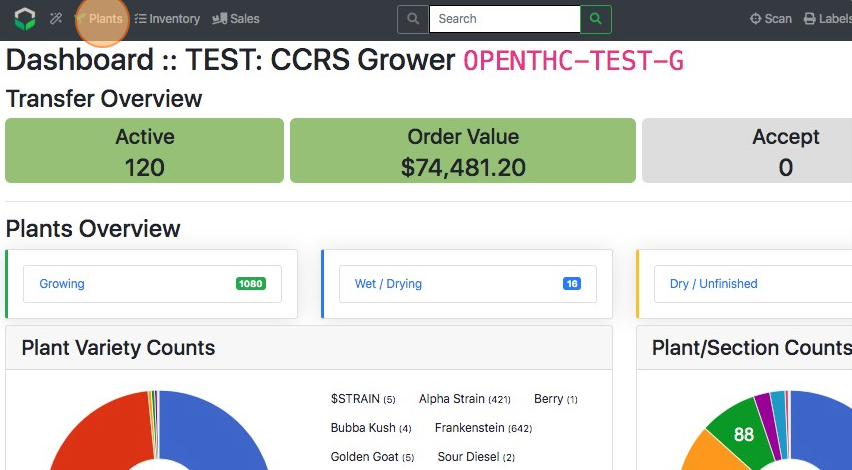
- Select the checkbox for all Plants Lot IDs that need notes added.
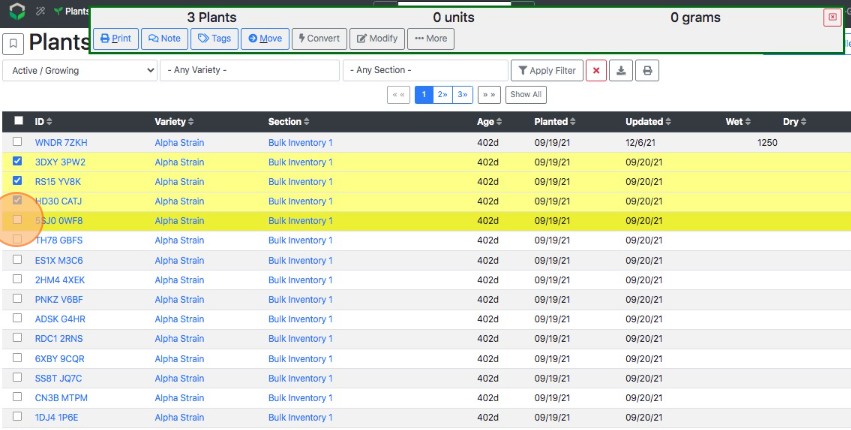
- Select Note.
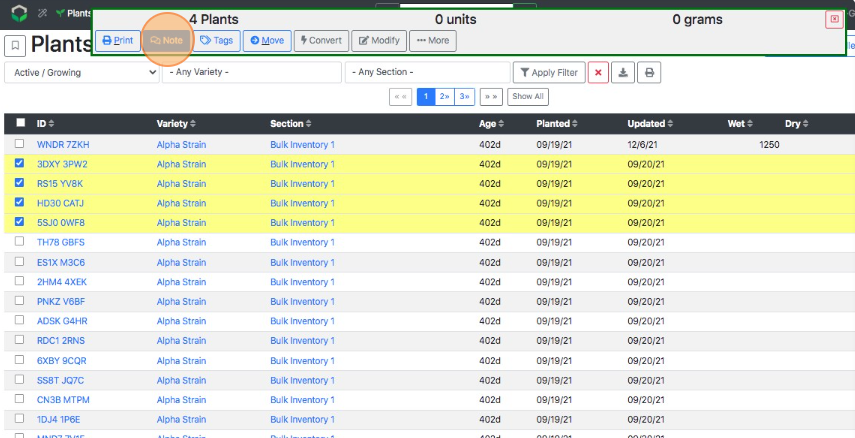
- Enter some notes.
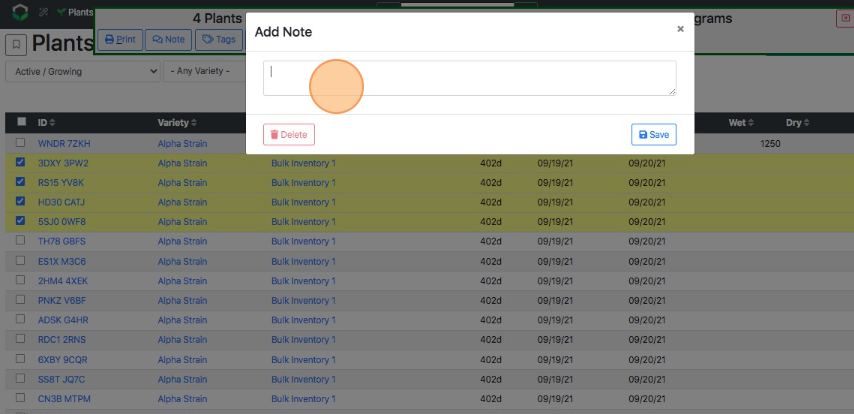
- Select Save.
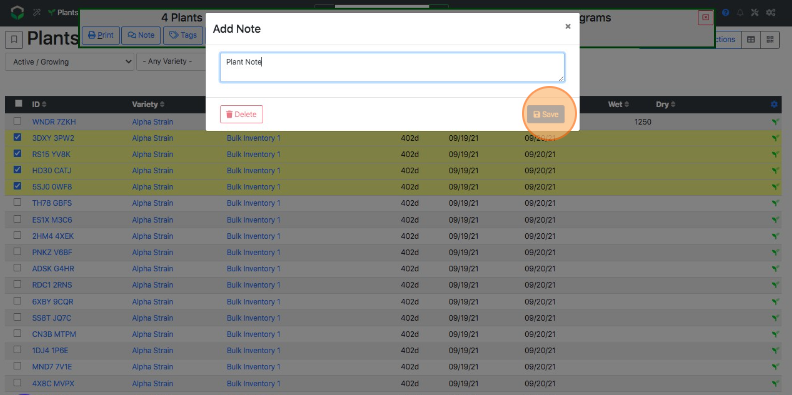
- Once an Plant Lot has a note, the note "talk bubble" icon is visible on the Plants Main page
- Plants with notes are also accessible via Reports
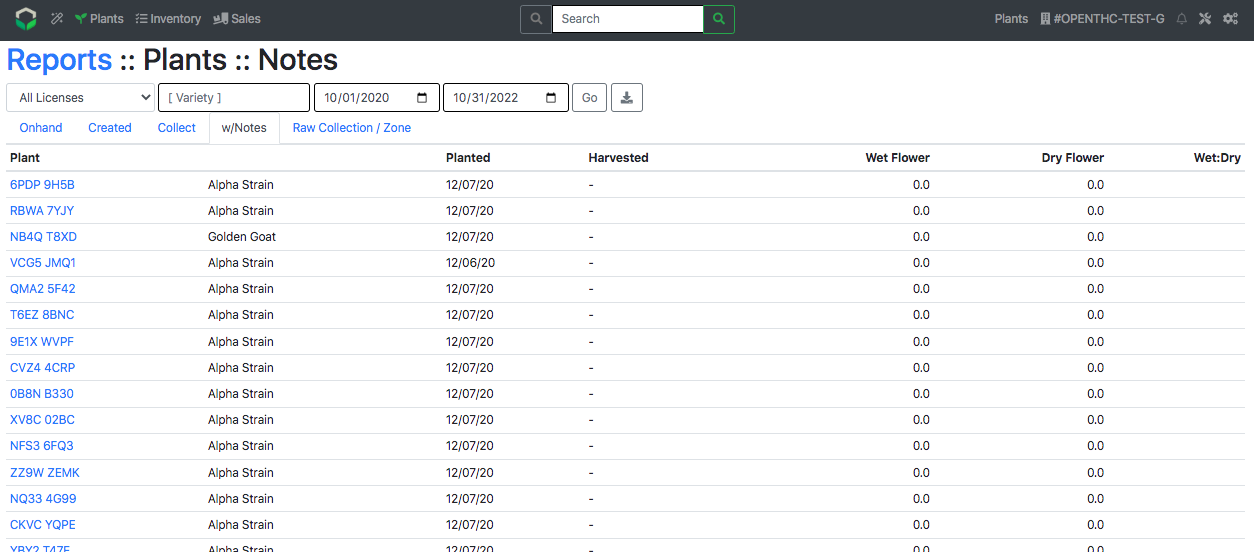
Method 2: Add a Note to a Single Plant Lot
- From the Dashboard select Plants.
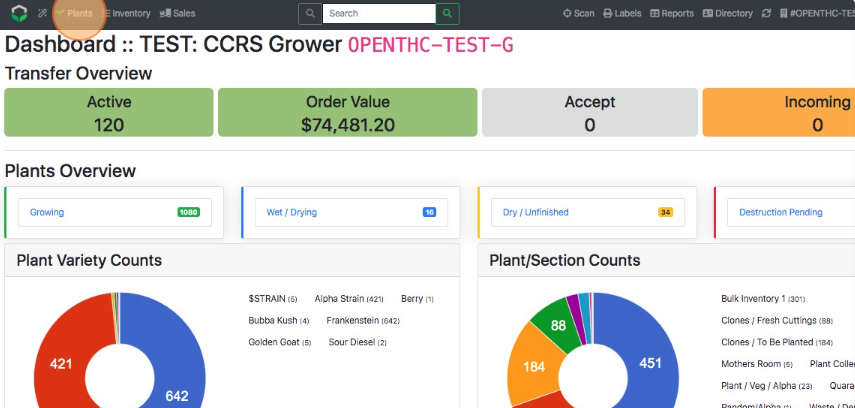
- Select a Plant Lot ID.

- Select Note.
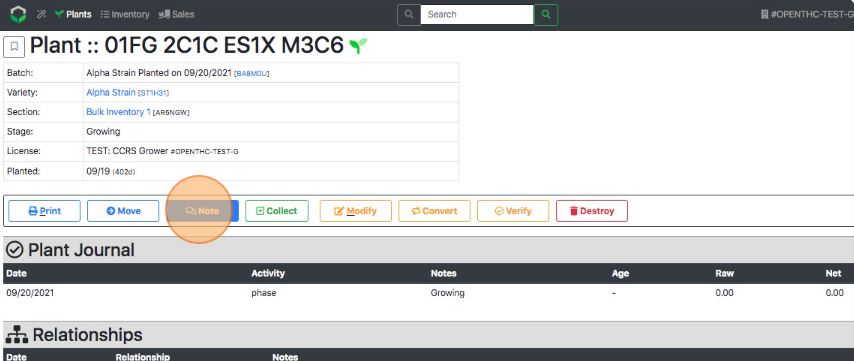
- Enter some notes.
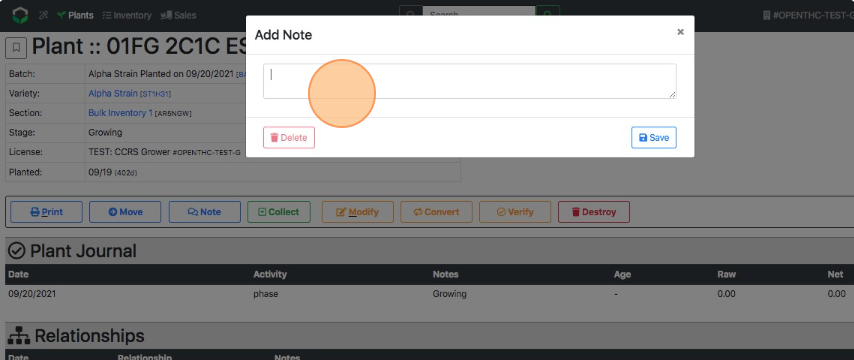
- Select Save.
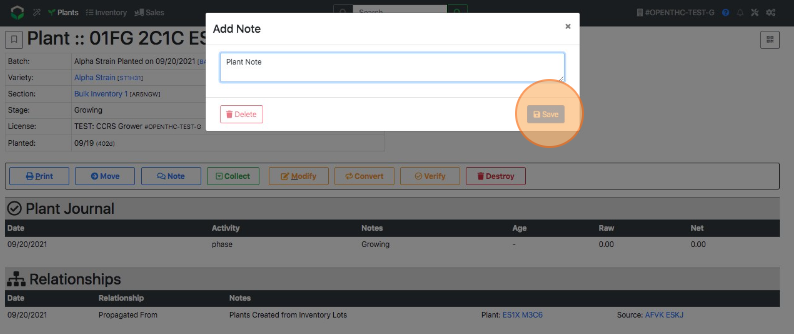
- Once an Plant Lot has a note, the note "talk bubble" icon is visible on the Plants Main page
- Plants with notes are also accessible via Reports