Download Plants list in a Spreadsheet
How to download a CSV file for some or all Plants
The plant Download report lets you pull data from OpenTHC and access it in a CSV file for further use. You can the file into a program like Excel, Google Sheets, etc.
The Download Button is adjacent to the filters. It will download all items that are visible on the page. If you want a CSV of all Plants, simply Download. NOTE: If your list of plants is more than 1 page, select “Show All” prior to downloading.
- From the Dashboard select Plants.
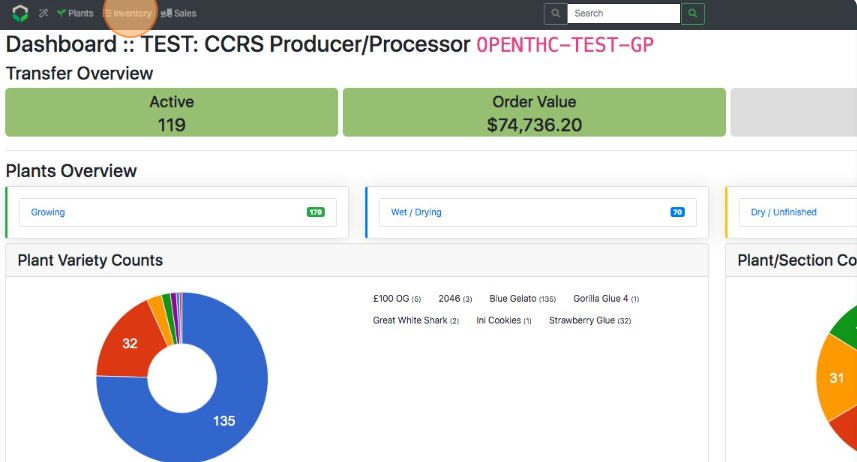
- Filter down to a specific Variety or Section.
- NOTE: If your list of plants is more than 1 page, select “Show All” prior to downloading.
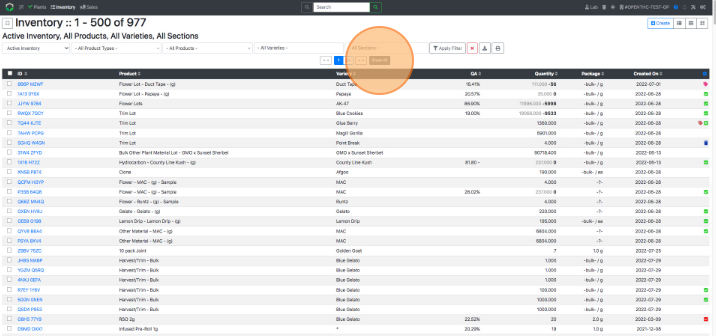
- NOTE: If your list of plants is more than 1 page, select “Show All” prior to downloading.
- Select the Download This Dataset button (Download icon) adjacent to the filters. It will download all items that are visible on the page.
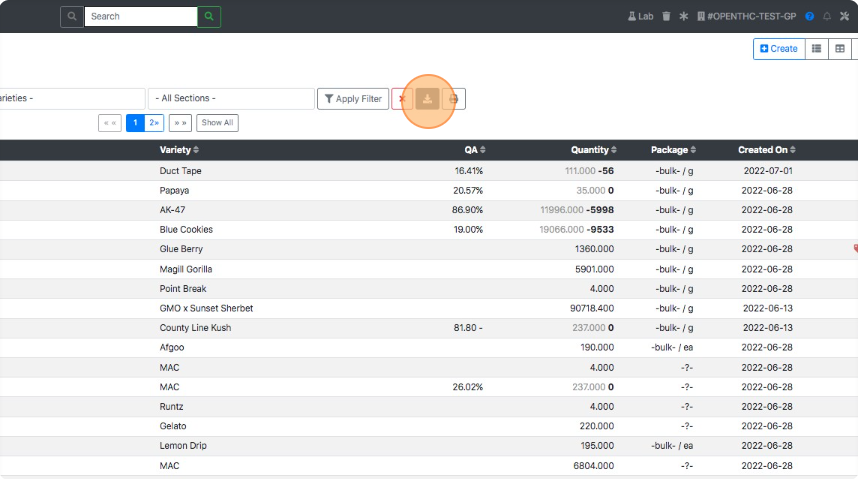
- NOTE: If you want a segment of your Plant inventory, apply any desired filters, then download.