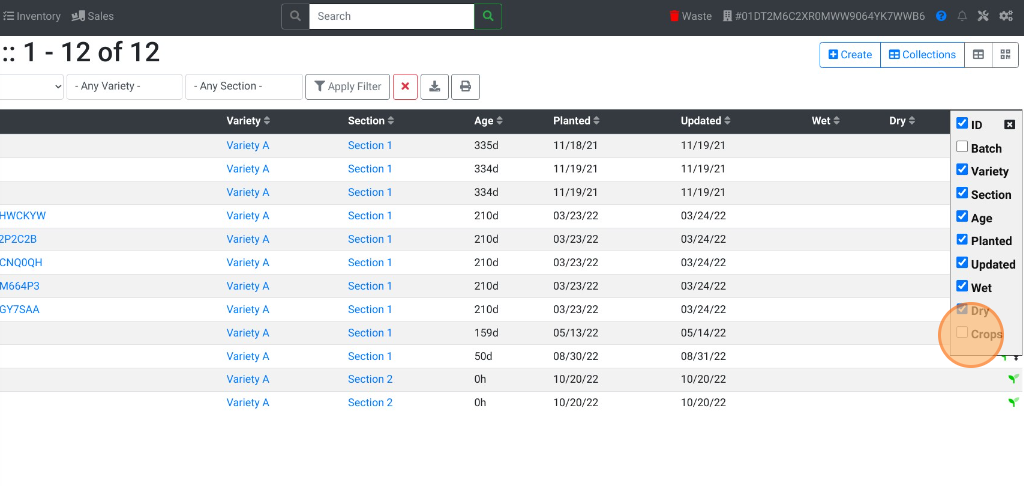This feature is only available for HEMP type licenses. If you are a recreational cannabis licensee this feature should not be an option.
Combine Plants
How to combine plants into a single Lot ID.
- From the Dashboard select Plants.
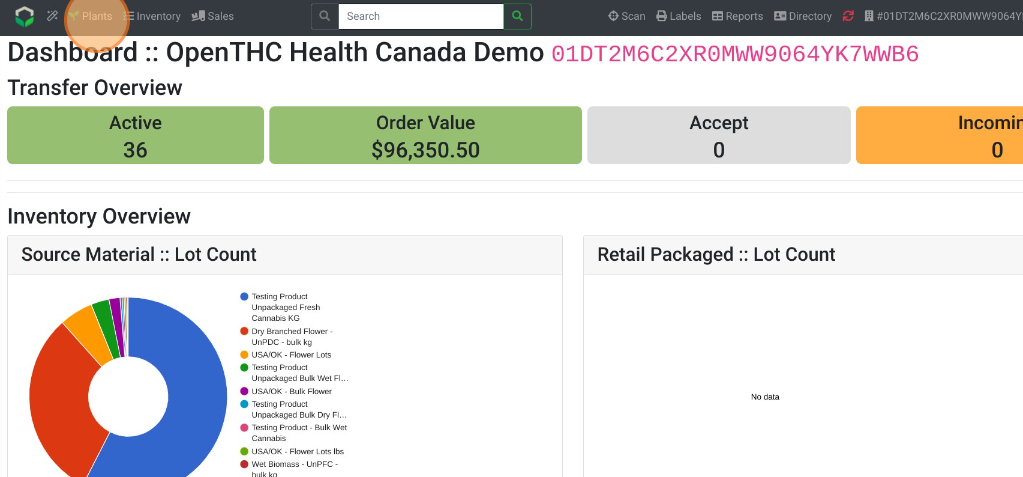
- Select the Checkbox for each Plant ID to be combined.
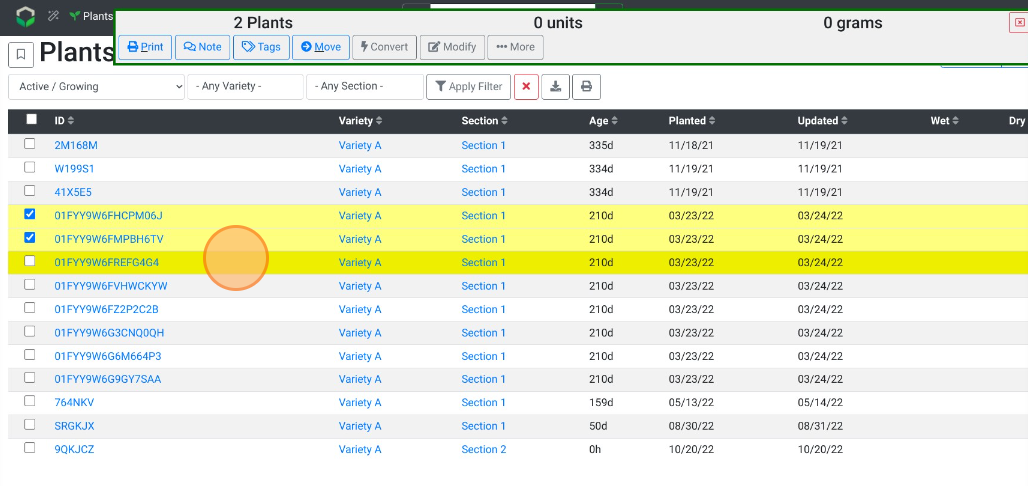
- Select ...More.
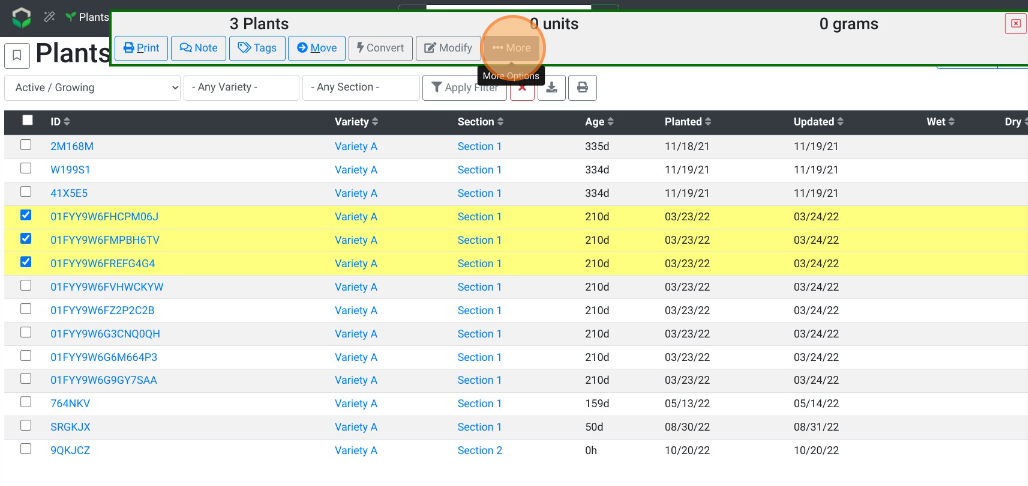
- Select Combine.
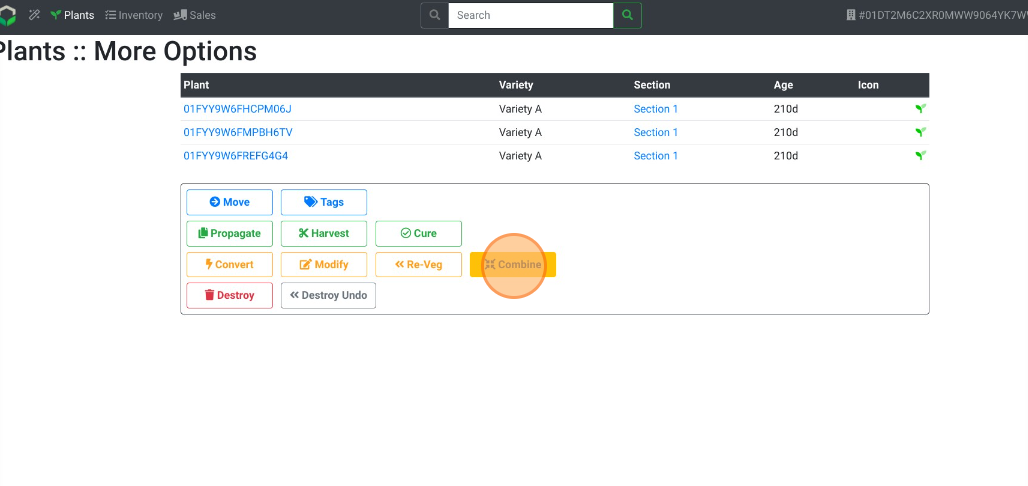
- Select the Section that the Plant will be moved to.
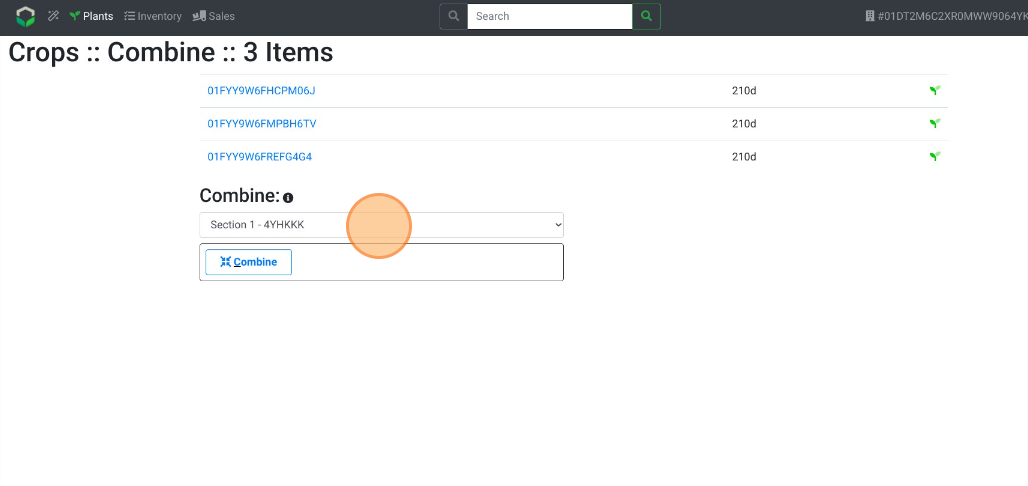
- Select Combine.
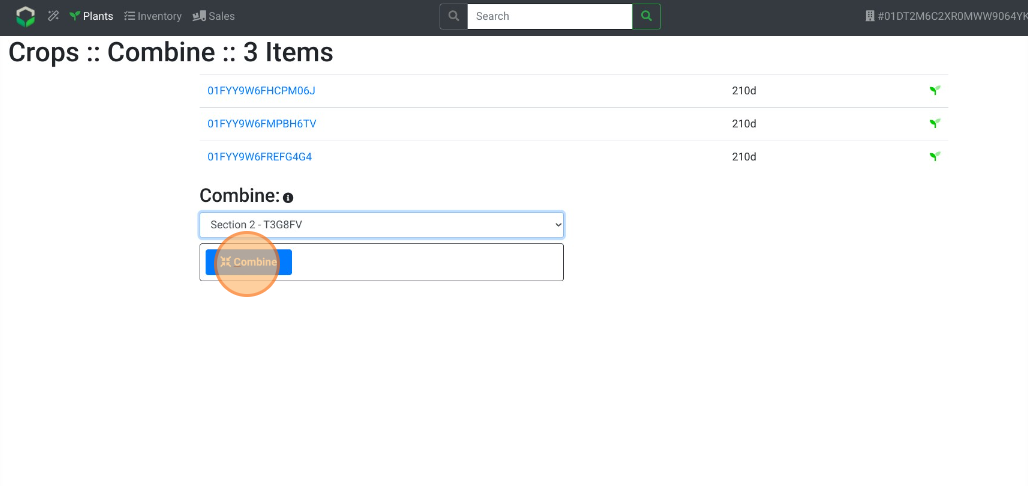
- View the Crops count at the top of the list
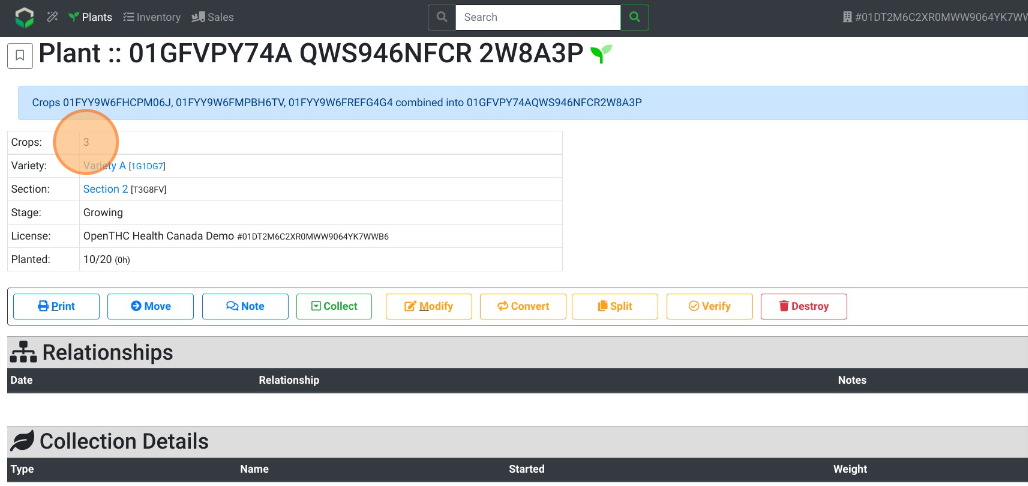
- Or view the Crops cound on the Inventory main page.
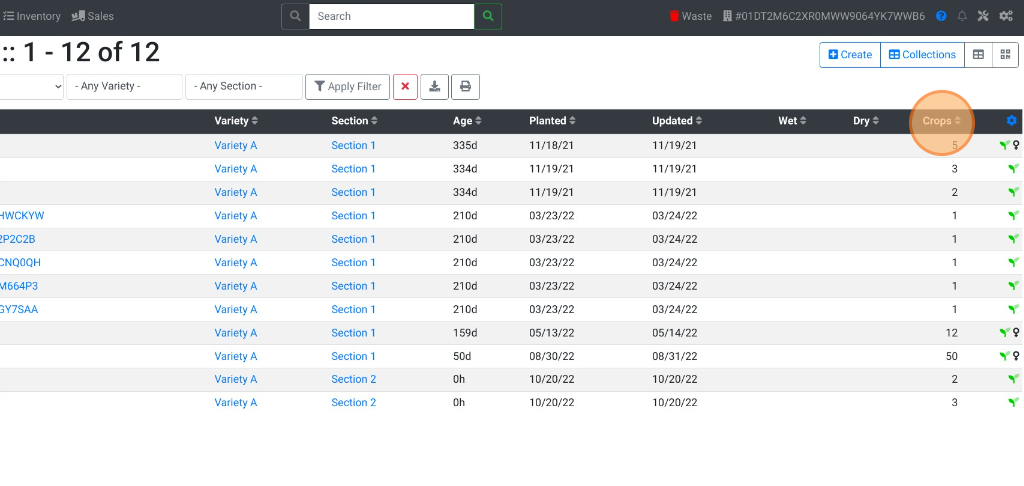
- If you are not able to see the Crops column, select the blue Gear icon.
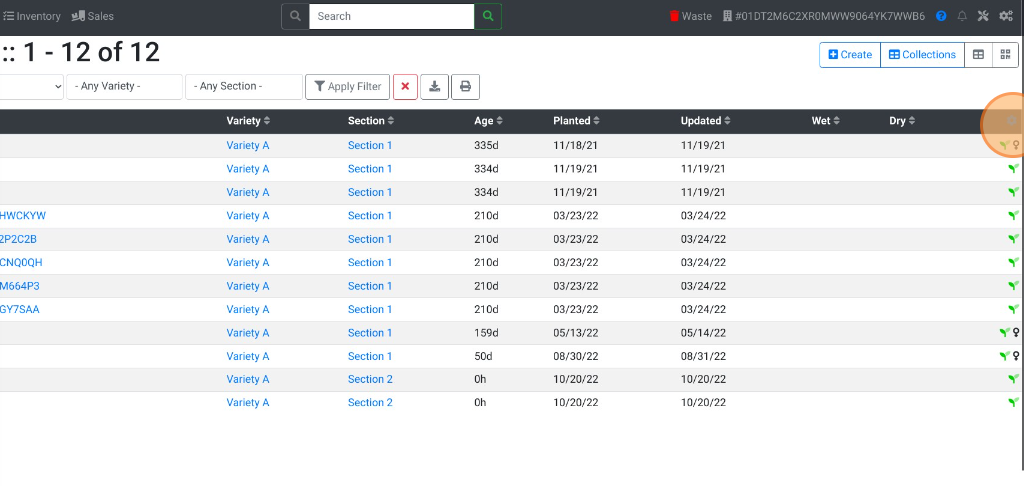
- Then select Crops and you will see a column with a Crop Count in each Lot.