Section Lots Unlink
How to Unlink Lots from a Section
- From the Dashboard select the Gears icon.
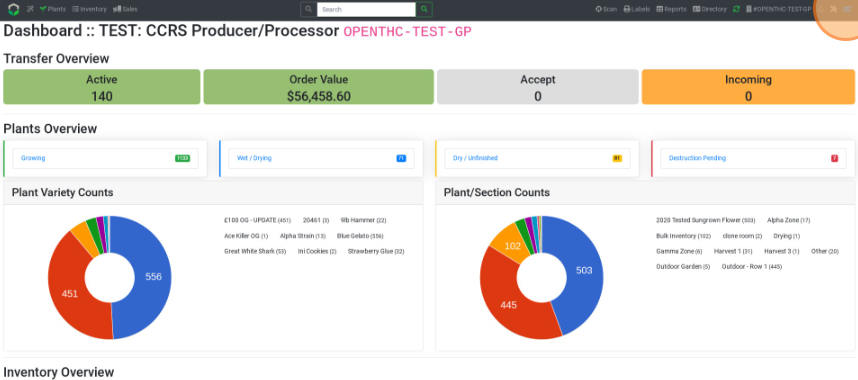
- Select Settings.
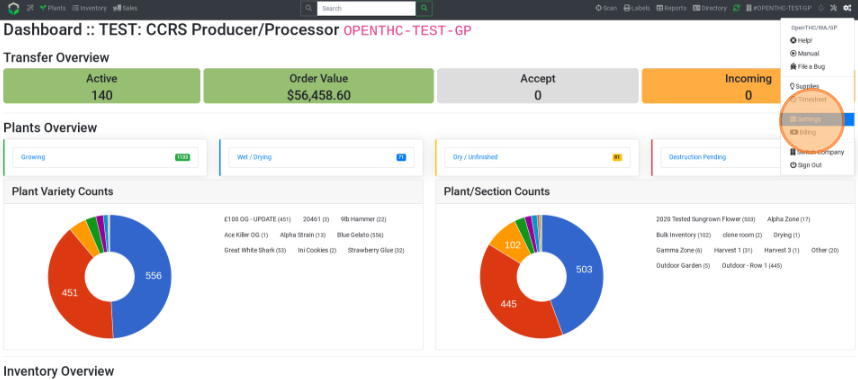
- Select Section.
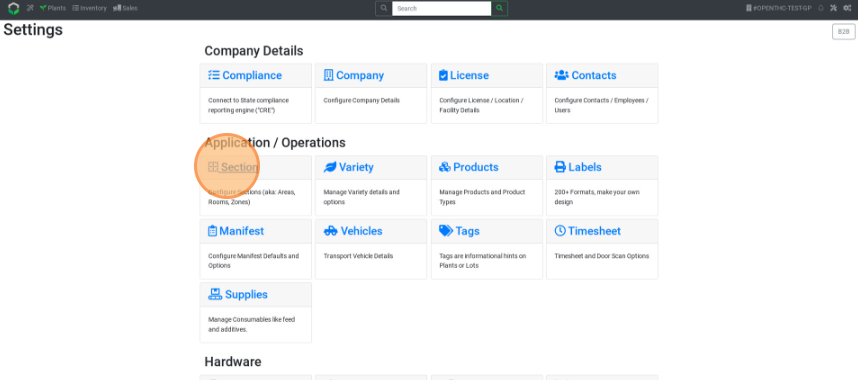
- Select a Section Name.
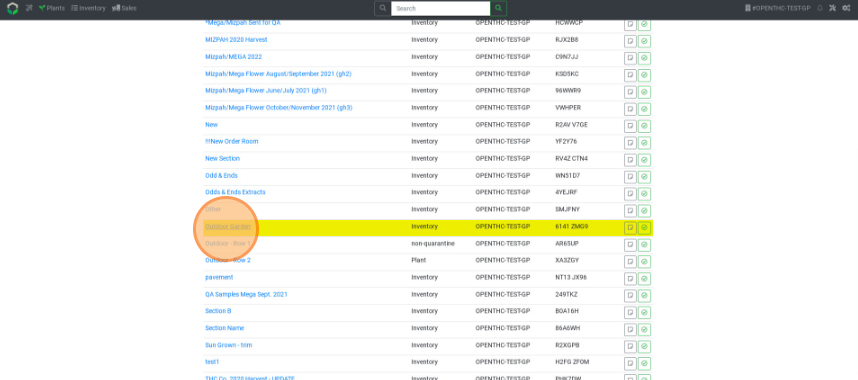
- Select Chainlink button next to Inventory and/or Plants.
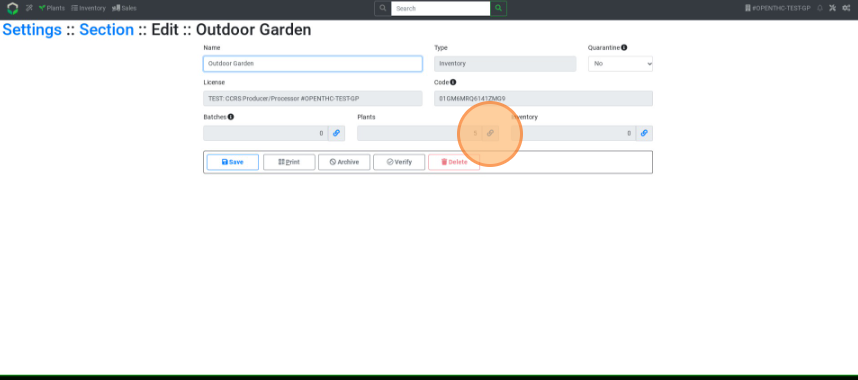
- Select all listed Lots using the Checkbox selector.
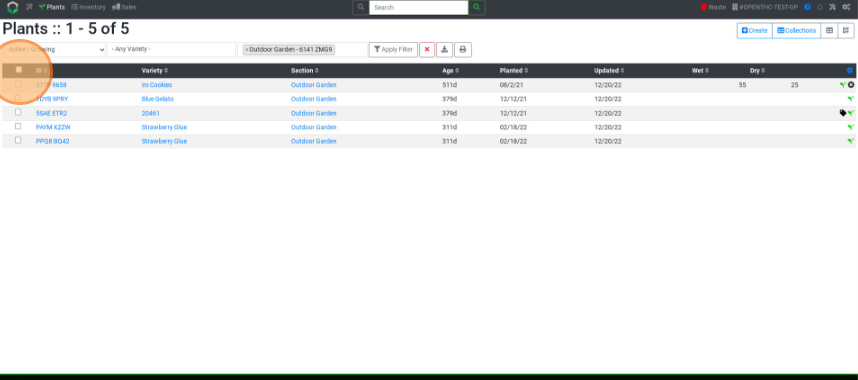
- Select Move.
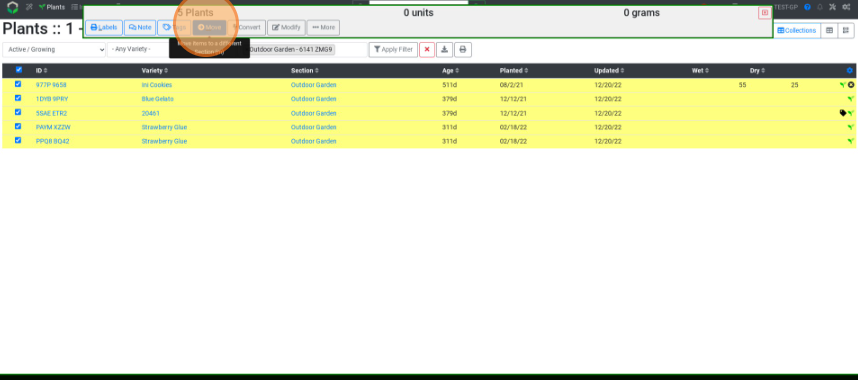
- Select a new section.
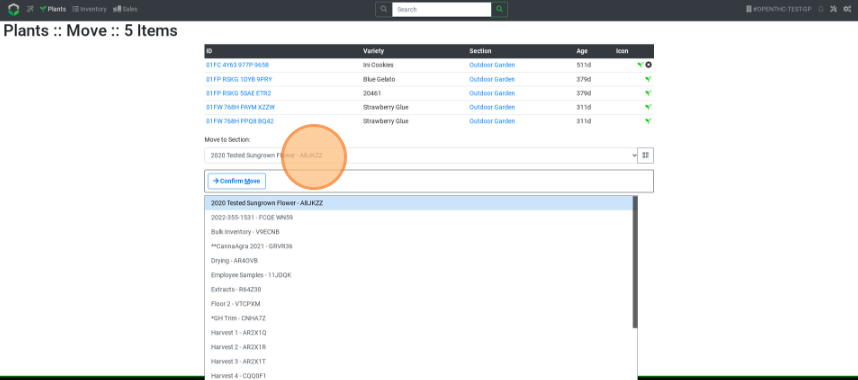
- Select Confirm Move.
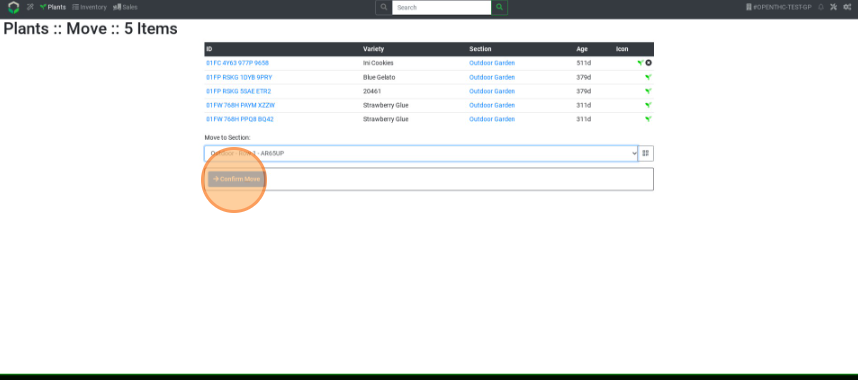
- Repeat until zero Lots are associated with the section.
Video: Coming Soon...