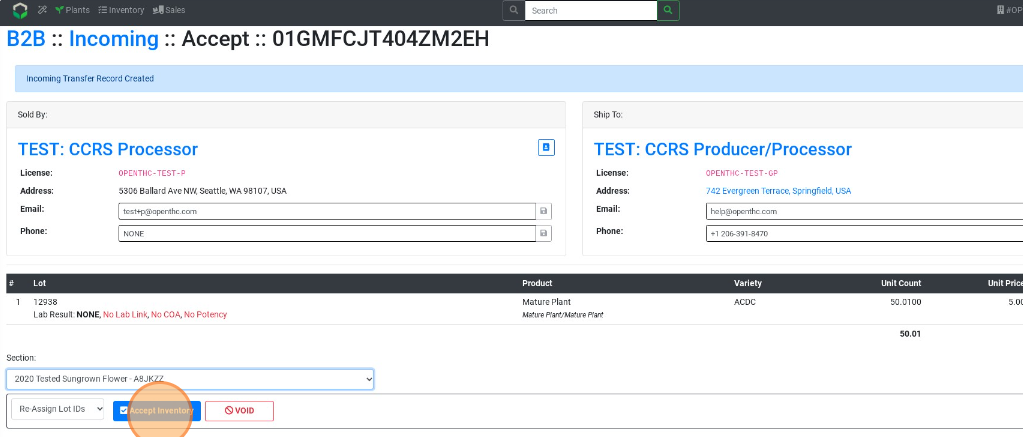Incoming Sale - Manual
How to Create Incoming Sale Transfers Manually.
- From the OpenTHC Dashboard go to Sales.
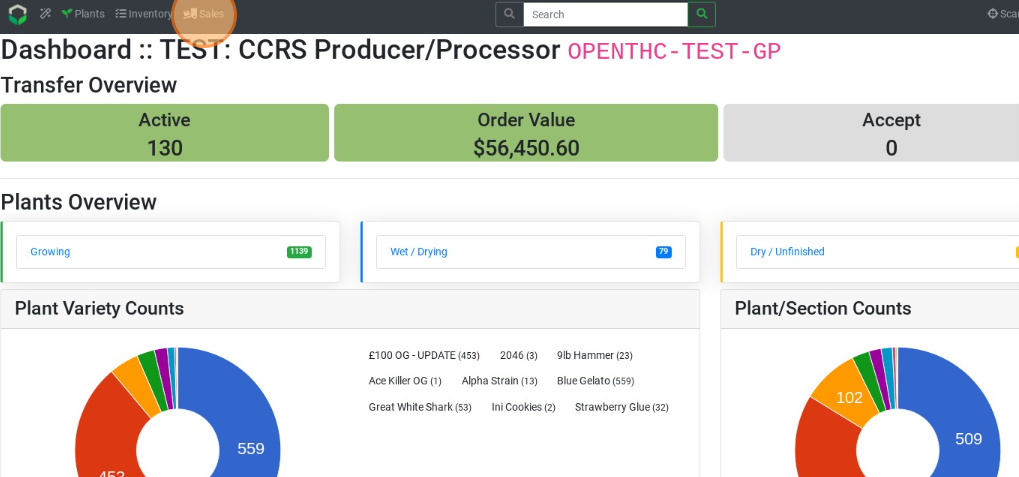
- Select Incoming in the upper-right corner.
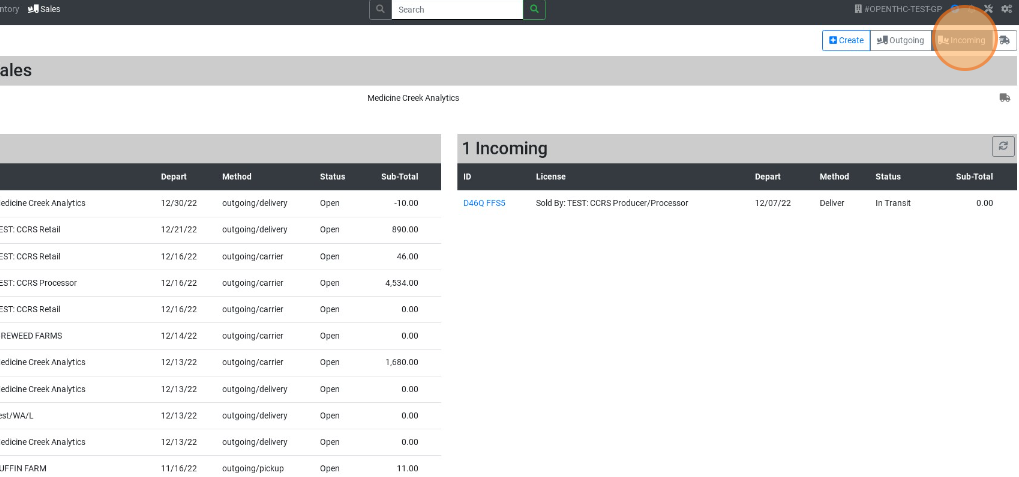
- Select Create in the upper-right corner.
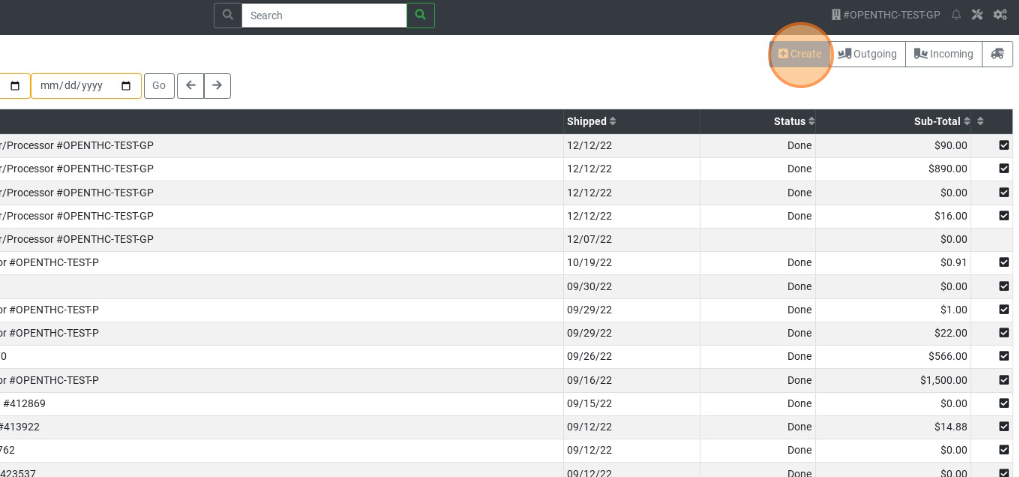
- Enter a license in the Sold By License field.
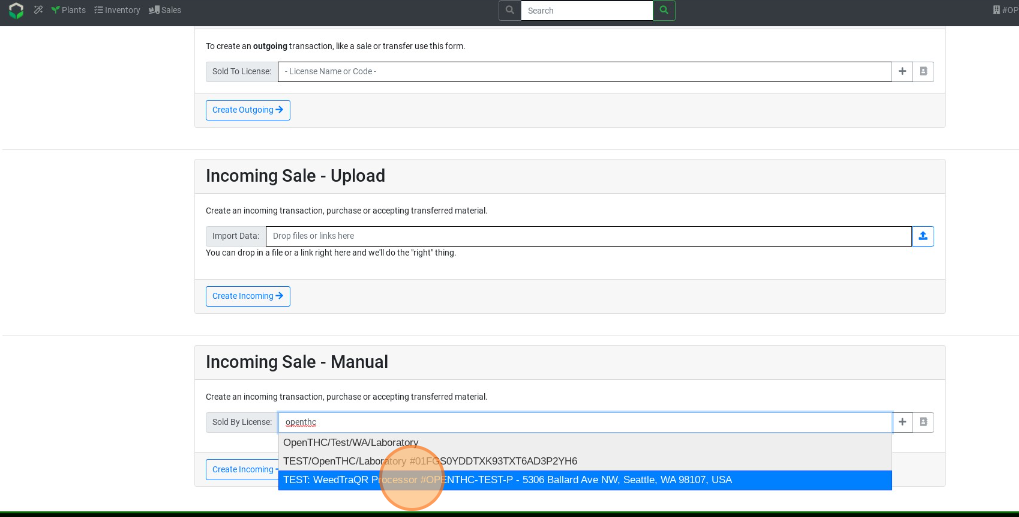
- Select Create Incoming.
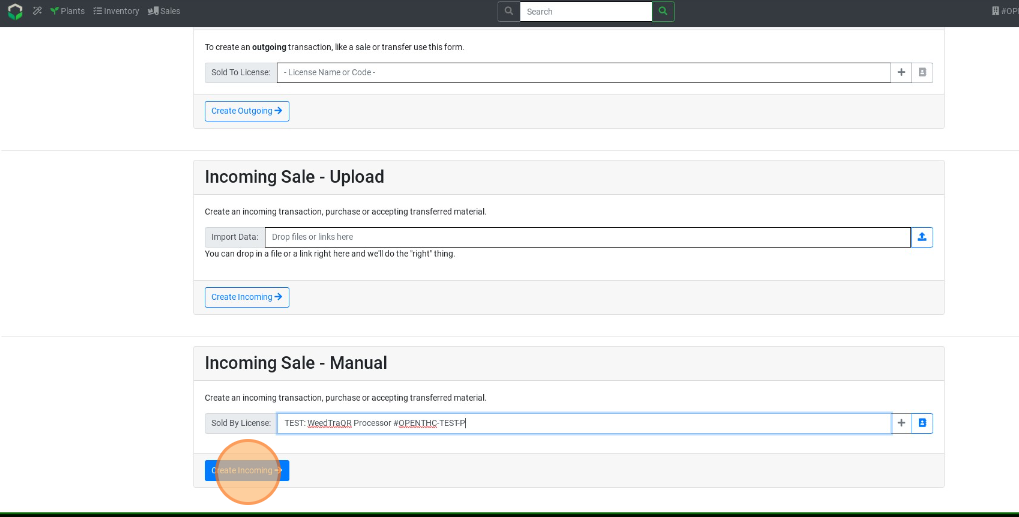
- In the Sale ID field type the Manifest ID Number.
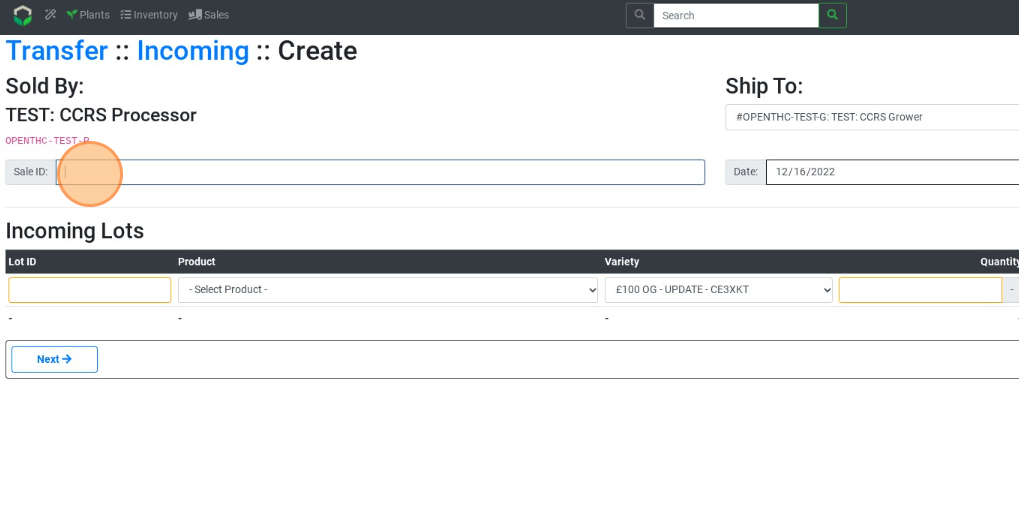
- Fill out the arrival Date and Time.
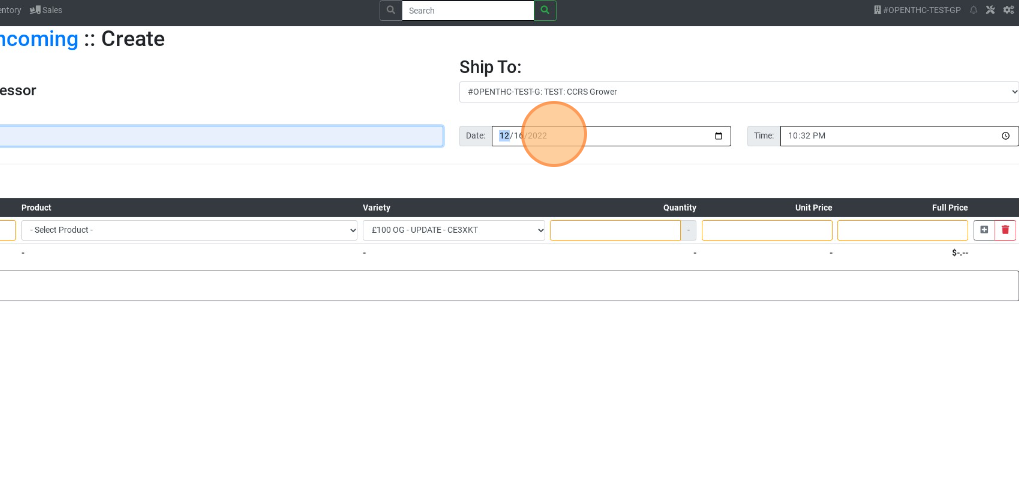
- Enter each Lot ID.
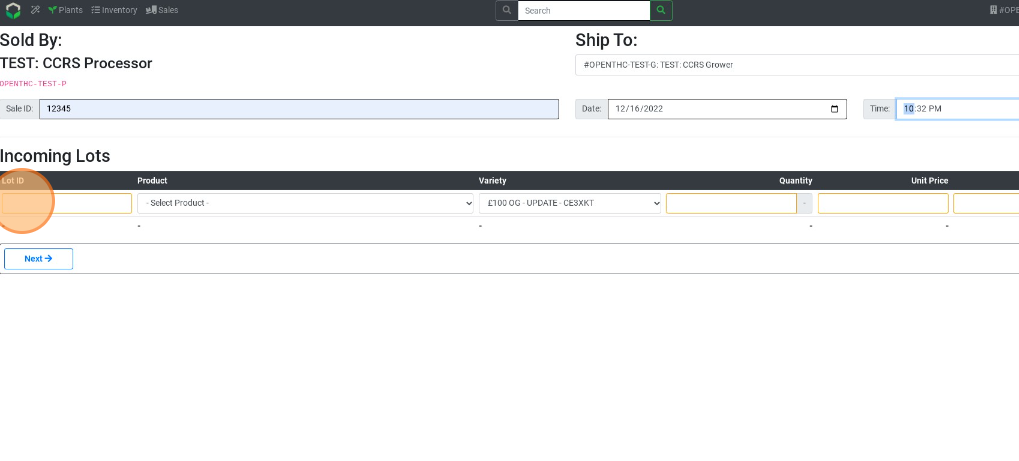
- Select each Product.
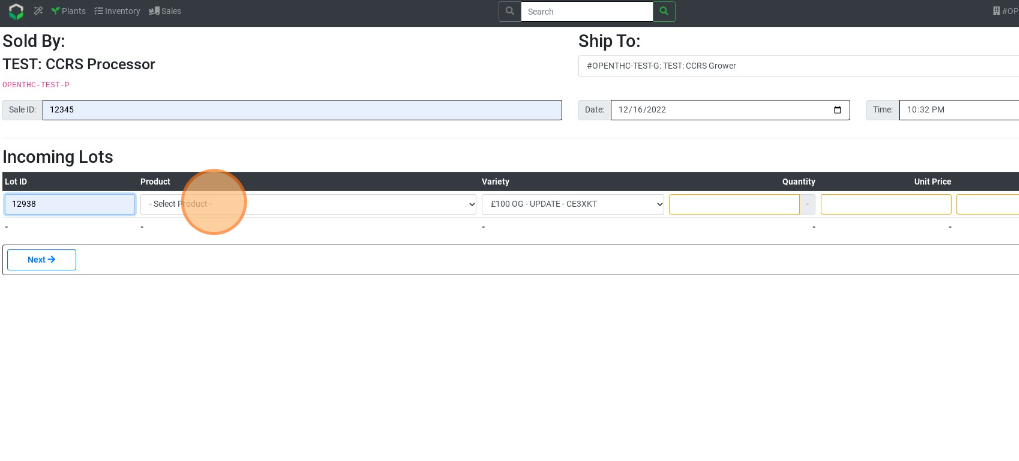
- Select each Variety.
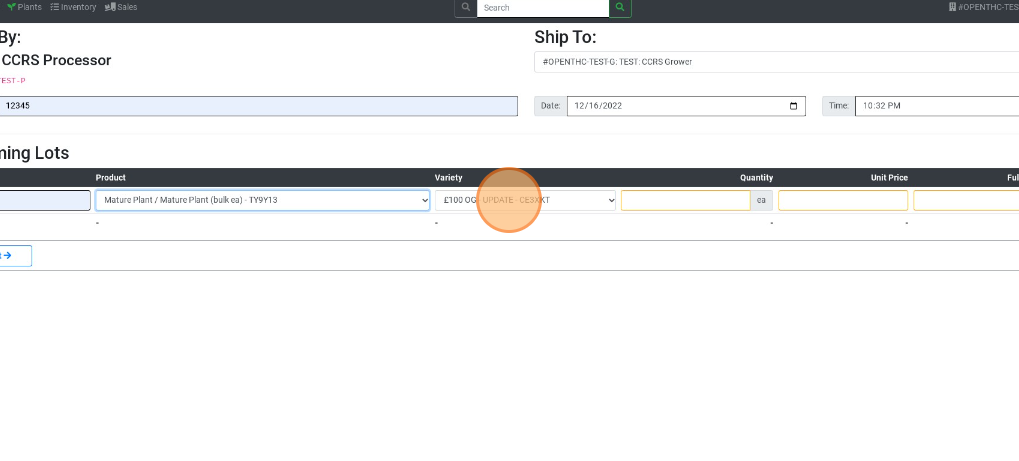
- Enter each *Quantity**.
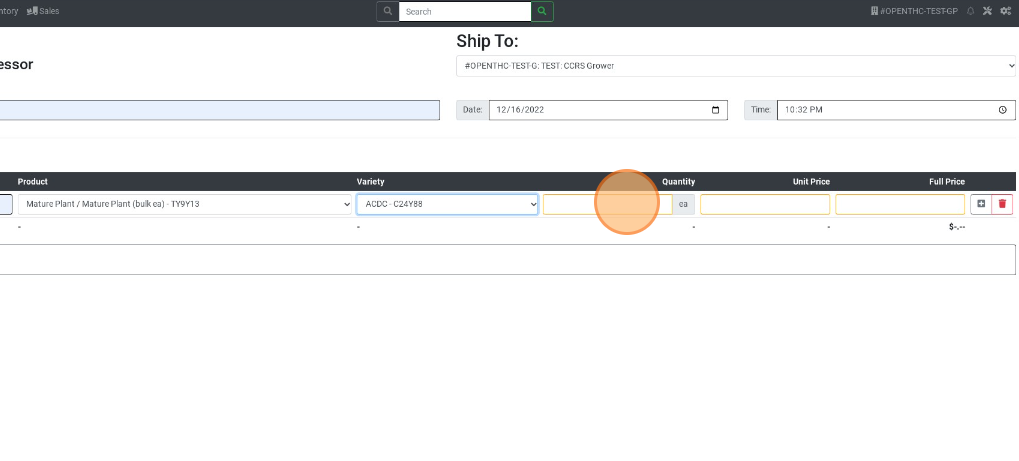
- Enter each Unit Price.
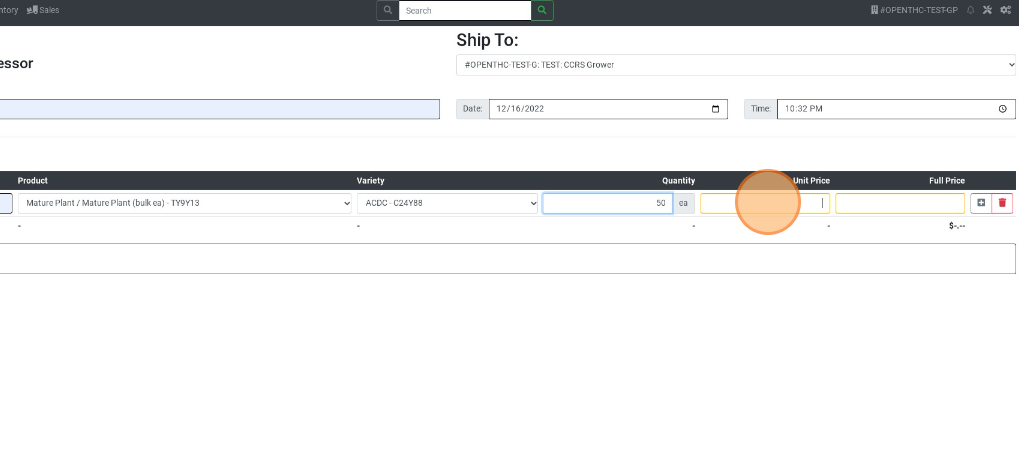
- Select the + button to create additional lines for additional items. Repeat the item steps above.
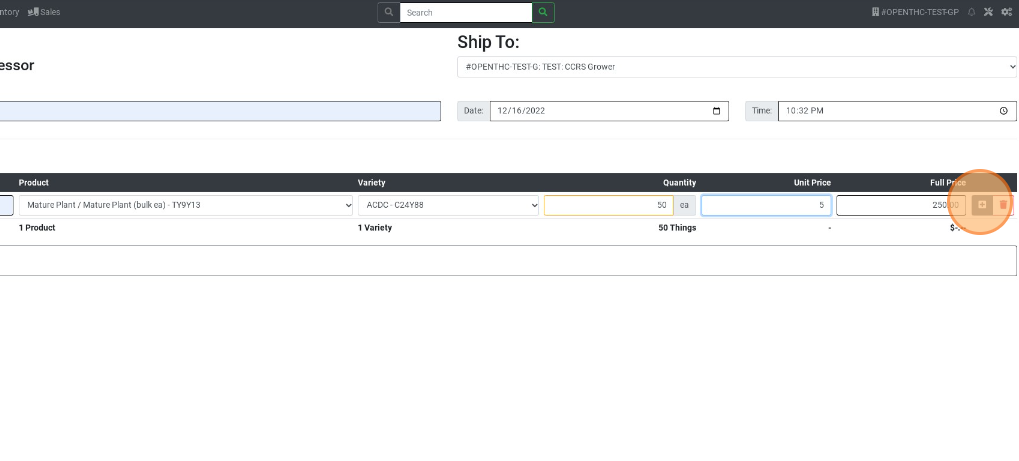
- Select the red Bin button to remove any added rows from the list.
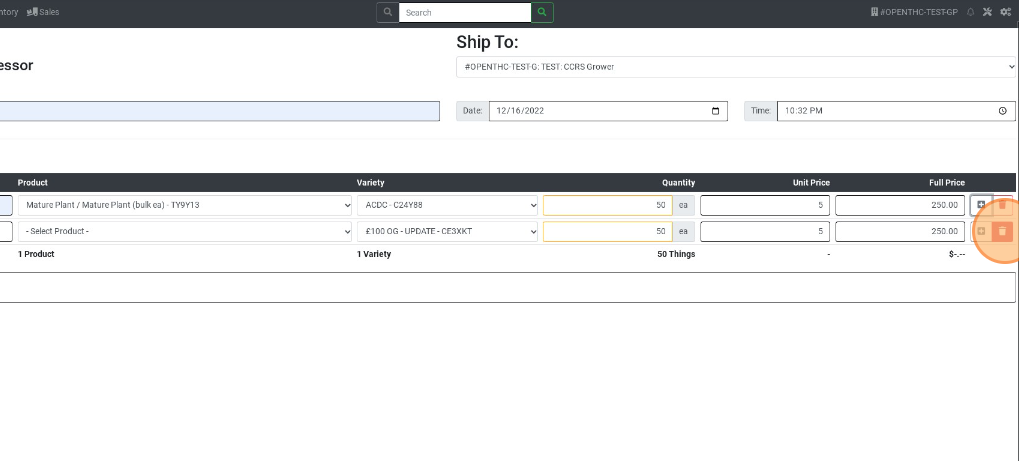
- When all items are listed, select Next.
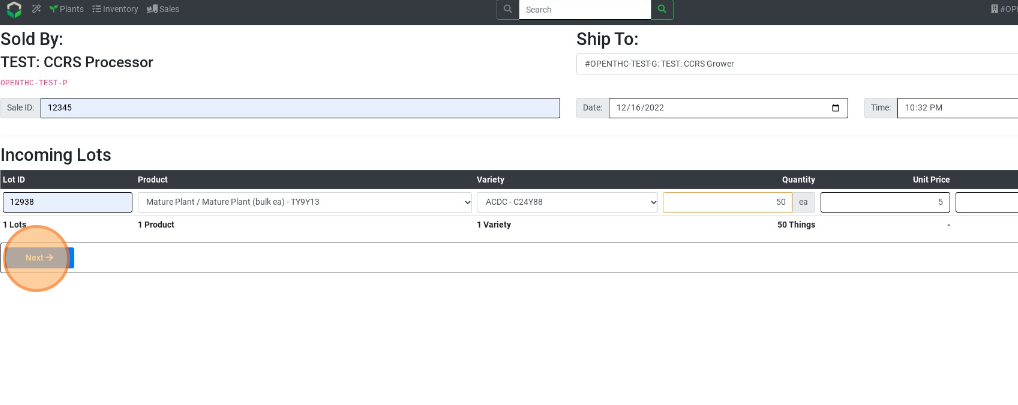
- Select a Section where the inventory will go.
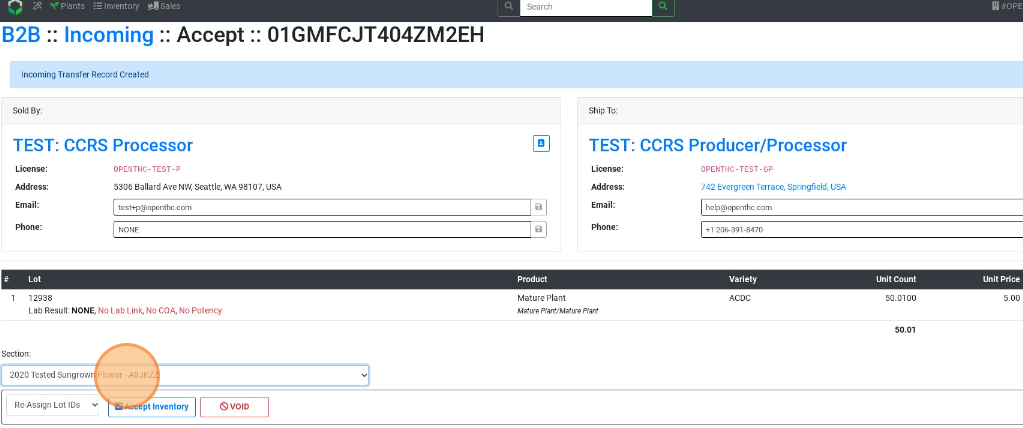
- Select Accept Inventory.